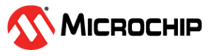

XPRO Adapter Click example on SAM E51 Curiosity Nano Evaluation Kit
Download
Description:
This example demonstrates the reading of temperature and displays it on a serial terminal on SAM E51 Curiosity Nano Evaluation Kit using I/O1 Xplained Pro Extension Kit connected to XPRO-ADAPTER Click board.
More Xplained Pro Extension Kits to the XPRO-ADAPTER Click could be found at the Microchip Development Tools link.
Modules/Technology Used:
- Peripheral Modules
- EIC
- GPIO
- SERCOM (I2C)
- SERCOM (USART)
Hardware Used:
- SAM E51 Curiosity Nano Evaluation Kit
- Curiosity Nano Base for Click Boards
- I/O1 Xplained Pro Extension Kit
- XPRO-ADAPTER Click
- More Xplained Pro Extension Kits
Software/Tools Used:
This project has been verified to work with the following versions of software tools:
Refer Project Manifest present in harmony-manifest-success.yml under the project folder firmware/src/config/sam_e51_cnano
- Refer the Release Notes to know the MPLAB X IDE and MCC Plugin version. Alternatively, Click Here.
- Any Serial Terminal application like Tera Term terminal application.
Because Microchip regularly update tools, occasionally issue(s) could be discovered while using the newer versions of the tools. If the project doesn’t seem to work and version incompatibility is suspected, It is recommended to double-check and use the same versions that the project was tested with. To download original version of MPLAB Harmony v3 packages, refer to document How to Use the MPLAB Harmony v3 Project Manifest Feature
Setup:
- Connect the SAM E51 Curiosity Nano Evaluation Kit to the Host PC as a USB Device through a Type-A male to micro-B USB cable connected to Micro-B USB (Debug USB) port
- Mount I/O1 Xplained Pro Extension Kit on to XPRO-ADAPTER Click.
-
Insert XPRO-ADAPTER Click to mikroBUS socket #1 on the Curiosity Nano Base for Click boards as shown in the following figure.

Programming hex file:
The pre-built hex file can be programmed by following the below steps.
Steps to program the hex file
- Open MPLAB X IDE
- Close all existing projects in IDE, if any project is opened.
- Go to File -> Import -> Hex/ELF File
- In the “Import Image File” window, Step 1 - Create Prebuilt Project, Click the “Browse” button to select the prebuilt hex file.
- Select Device has “ATSAME51J20A”
- Ensure the proper tool is selected under “Hardware Tool”
- Click on Next button
- In the “Import Image File” window, Step 2 - Select Project Name and Folder, select appropriate project name and folder
- Click on Finish button
- In MPLAB X IDE, click on “Make and Program Device” Button. The device gets programmed in sometime
- Follow the steps in “Running the Demo” section below
Programming/Debugging Application Project:
- Open the project (sam_e51_cnano/same51n_mikroe_click/xpro_adapter/firmware/sam_e51_cnano.X) in MPLAB X IDE
- Ensure “SAM E51 Curiosity Nano” is selected as hardware tool to program/debug the application
- Build the code and program the device by clicking on the “Make and Program Device” button in MPLAB X IDE tool bar
- Follow the steps in “Running the Demo” section below
Running the Demo:
- Open the Tera Term terminal application on your PC (from the Windows® Start menu by pressing the Start button)
- Set the baud rate to 115200
-
For every switch press, the SAM E51 Curiosity Nano Evaluation Kit to prints the temperature.
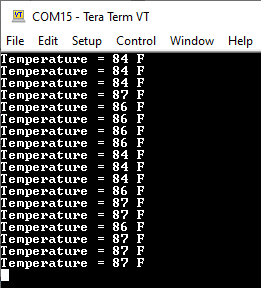
Instructions to add XPRO Adapter functionality to your application:
You could use this demonstration as an example to add XPRO Adapter functionality to your MPLAB Harmony v3 based application. Follow the below steps.
- If you haven’t downloaded the XPRO Adapter demo yet Click Here to download, otherwise go to next step
- Unzip the downloaded .zip file
- From the unzipped folder xpro_adapter/firmware/src, copy the folder click_routines to the folder firmware/src under your MPLAB Harmony v3 application project
- Open MPLAB X IDE
- Open your application project
- In the project explorer, Right click on folder Header Files
and add a sub folder click_routines by selecting “Add Existing Items from Folders…”
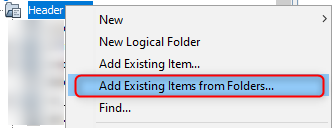
-
Click on “Add Folder…” button
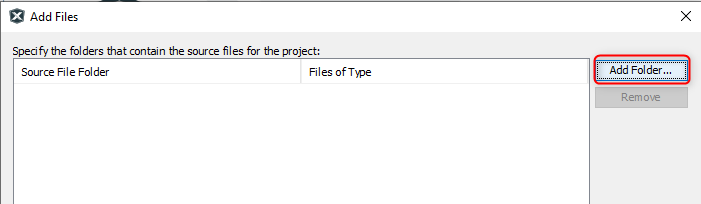
-
Select the “click_routines” folder and select “Files of Types” as Header Files
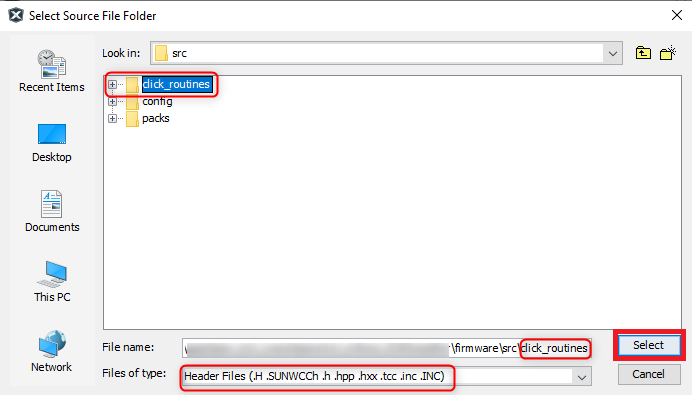
-
Click on “Add” button to add the selected folder
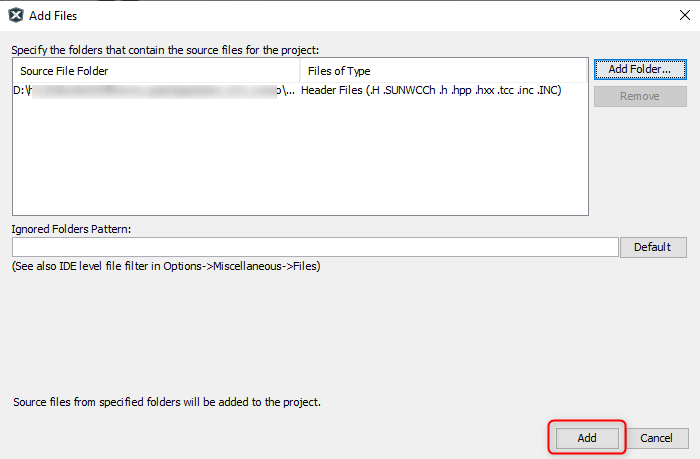
-
The XPRO Adapter click example header files gets added to your project
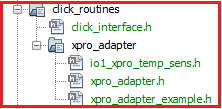
- In the project explorer, Right click on folder Source Files
and add a sub folder click_routines by selecting “Add Existing Items from Folders…”
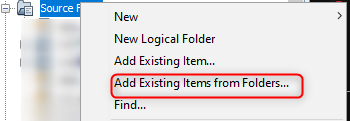
-
Click on “Add Folder…” button
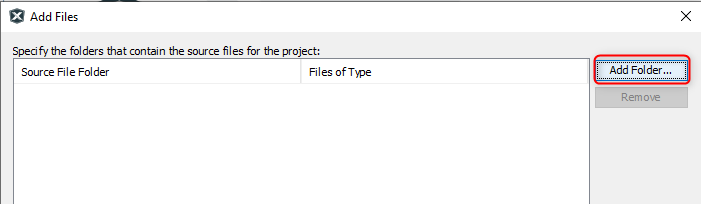
-
Select the “click_routines” folder and select “Files of Types” as Source Files
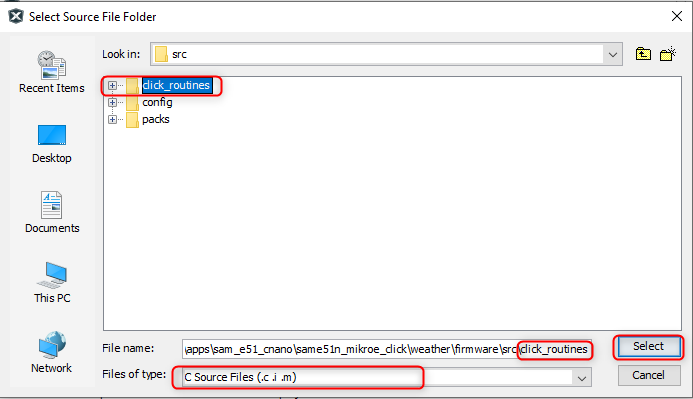
-
Click on “Add” button to add the selected folder
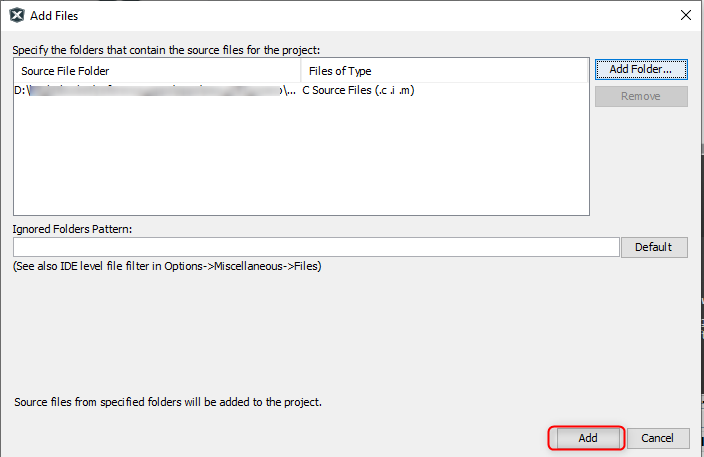
-
The XPRO Adapter click example source files gets added to your project
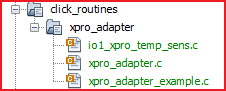
-
The XPRO Adapter click example uses the I2C peripheral. The configuration of this peripheral for your application depends on the 32-bit MCU and development board you are using.
- Configure I2C: - Add the I2C peripheral block to the MCC project graph
- Configure I2C Pins using MCC Pin configuration Window
The I2C configuration depends on - 32-bit MCU - 32-bit MCU development board - The socket on which you have mounted the XPRO Adapter click board
Example: The XPRO Adapter click example on SAM E51 Curiosity Nano Evaluation Kit uses mikroBUS socket #1 on the Curiosity Nano Base for Click boards to mount the XPRO Adapter click board. The I2C lines from MCU coming to this socket are from the SERCOM2 peripheral on the MCU.
MCC Project Graph - I2C configuration
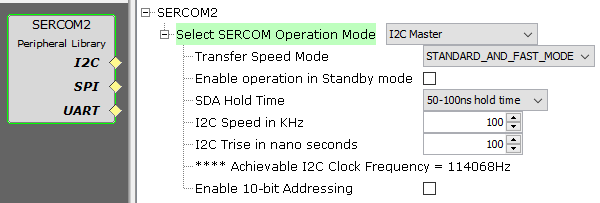
MCC Pin Configurator - I2C pin configuration

- Configure I2C Pins using MCC Pin configuration Window
- Map Generic Macros:
- After generating the project, following the above configuration, map the generic macros used in the click routines to the Harmony PLIB APIs of the 32-bit MCU your project is running on
-
The generic macros should be mapped in the header file click_interface.h
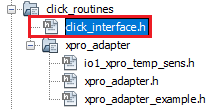
Example: The XPRO Adapter click routines for the example on SAM E51 Curiosity Nano Evaluation Kit uses the following Harmony PLIB APIs
- Configure I2C: - Add the I2C peripheral block to the MCC project graph
-
The click_routines folder contain an example C source file xpro_adapter_example.c and . You could use xpro_adapter_example.c as a reference to add XPRO Adapter functionality in your application.
Comments:
- Reference Training Module:
- This application demo builds and works out of box by following the instructions above in “Running the Demo” section. If you need to enhance/customize this application demo, you need to use the MPLAB Harmony v3 Software framework. Refer links below to setup and build your applications using MPLAB Harmony.
- How to Setup MPLAB Harmony v3 Software Development Framework
- How to Build an Application by Adding a New PLIB, Driver, or Middleware to an Existing MPLAB Harmony v3 Project
- MPLAB Harmony v3 is also configurable through MPLAB Code Configurator (MCC). Refer to the below links for specific instructions to use MPLAB Harmony v3 with MCC.
Revision:
- v1.6.0 - Regenerated and tested the application
- v1.5.0 - Removed MHC support, Regenerated and tested application.
- v1.4.0 - Added MCC support, Regenerated and tested application.
- v1.3.0 - Created application example