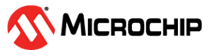

13DOF Click example on SAM E51 Curiosity Nano Evaluation Kit
Download
Description:
This example demonstrates the reading of weather parameters (Temperature, Pressure , Humidity and Gas Resistance) from BME680 sensor, Motion parameters (Gyroscope, Accelerometer) in X , Y and Z axes from BMI088 sensor,Geomagnetic data in X , Y and Z axes from BMM150 sensor.These three sensors are integrated sensors on 13DOF Click board, these parameters are displayed on a serial terminal when the switch on SAM E51 Curiosity Nano Evaluation Kit is pressed.
Modules/Technology Used:
- Peripheral Modules
- EIC
- SYSTICK
- GPIO
- SERCOM (I2C)
- SERCOM (USART)
Hardware Used:
- SAM E51 Curiosity Nano Evaluation Kit
- Curiosity Nano Base for Click Boards
- MikroElektronika 13DOF Click
Software/Tools Used:
This project has been verified to work with the following versions of software tools:
Refer Project Manifest present in harmony-manifest-success.yml under the project folder firmware/src/config/sam_e51_cnano
- Refer the Release Notes to know the MPLAB X IDE and MCC Plugin version. Alternatively, Click Here
- Any Serial Terminal application like Tera Term terminal application.
Because Microchip regularly update tools, occasionally issue(s) could be discovered while using the newer versions of the tools. If the project doesn’t seem to work and version incompatibility is suspected, It is recommended to double-check and use the same versions that the project was tested with. To download original version of MPLAB Harmony v3 packages, refer to document How to Use the MPLAB Harmony v3 Project Manifest Feature
Setup:
- Mount SAM E51 Curiosity Nano Evaluation Kit on “CNANO56_HOST_CONN”(U3) connector of Curiosity Nano Base board
- Mount 13DOF Click board on mikroBUS click 1 connector of Curiosity Nano Base board
-
Connect the SAM E51 Curiosity Nano Evaluation Kit to the Host PC as a USB Device through a Type-A male to micro-B USB cable connected to Micro-B USB (Debug USB) port

Programming hex file:
The pre-built hex file can be programmed by following the below steps.
Steps to program the hex file
- Open MPLAB X IDE
- Close all existing projects in IDE, if any project is opened.
- Go to File -> Import -> Hex/ELF File
- In the “Import Image File” window, Step 1 - Create Prebuilt Project, Click the “Browse” button to select the prebuilt hex file.
- Select Device has “ATSAME51J20A”
- Ensure the proper tool is selected under “Hardware Tool”
- Click on Next button
- In the “Import Image File” window, Step 2 - Select Project Name and Folder, select appropriate project name and folder
- Click on Finish button
- In MPLAB X IDE, click on “Make and Program Device” Button. The device gets programmed in sometime
- Follow the steps in “Running the Demo” section below
Programming/Debugging Application Project:
- Open the project (13dof/firmware/sam_e51_cnano.X) in MPLAB X IDE
- Ensure “SAM E51 Curiosity Nano” is selected as hardware tool to program/debug the application
- Build the code and program the device by clicking on the “make and program” button in MPLAB X IDE tool bar
- Follow the steps in “Running the Demo” section below
Running the Demo:
- Open the Tera Term terminal application on your PC (from the Windows® Start menu by pressing the Start button)
- Set the baud rate to 115200
-
Press the switch SW0 on the SAM E51 Curiosity Nano Evaluation Kit to print the weather (Temperature, Pressure, Gas Resistance and Humidity), motion parameters (Gyroscope, Accelerometer) and geomagnetic data.
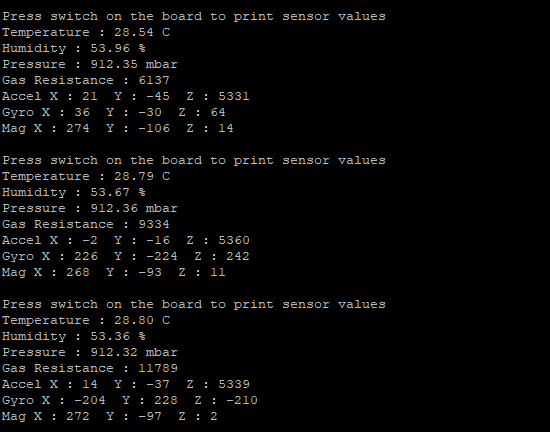
- For every switch press, the SAM E51 Curiosity Nano Evaluation Kit prints the latest weather, motion and geomagnetic data parameters.
Instructions to add 13dof functionality to your application:
You could use this demonstration as an example to add 13dof functionality to your MPLAB Harmony v3 based application. Follow the below steps.
- If you haven’t downloaded the 13dof demo yet Click Here to download, otherwise go to next step
- Unzip the downloaded .zip file
- From the unzipped folder 13dof/firmware/src, copy the folder click_routines to the folder firmware/src under your MPLAB Harmony v3 application project
- Open MPLAB X IDE
- Open your application project
- In the project explorer, Right click on folder Header Files
and add a sub folder click_routines by selecting “Add Existing Items from Folders…”
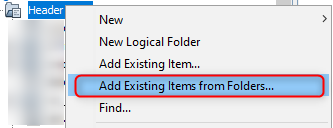
-
Click on “Add Folder…” button
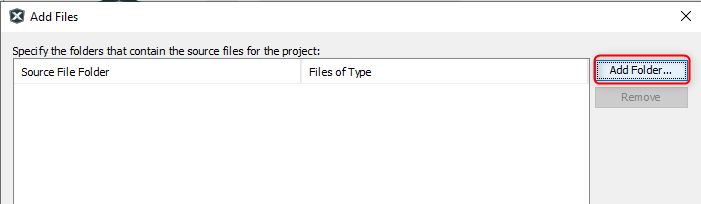
-
Select the “click_routines” folder and select “Files of Types” as Header Files
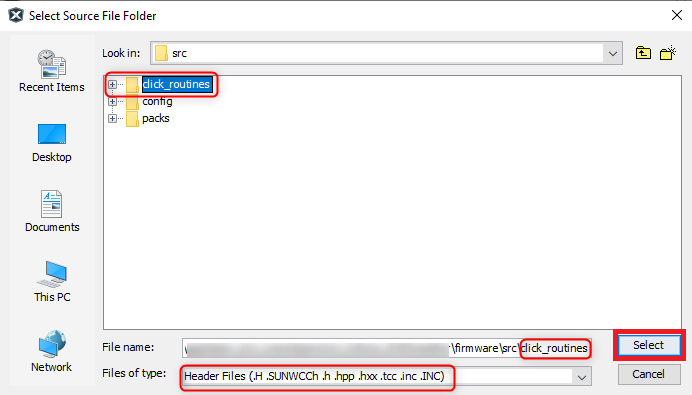
-
Click on “Add” button to add the selected folder
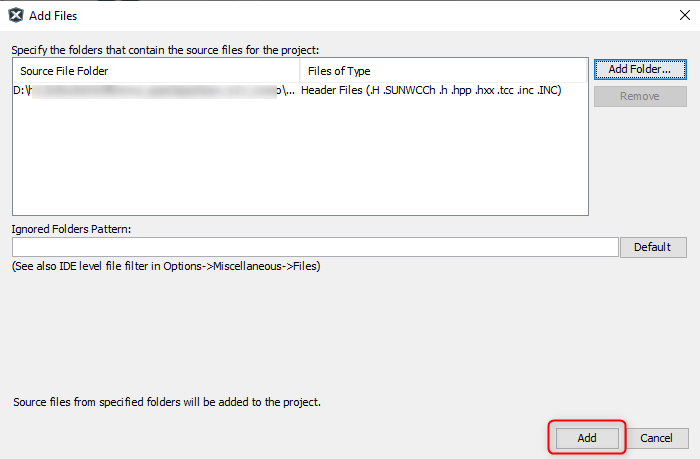
-
The 13dof click example header files gets added to your project
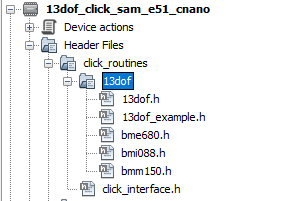
- In the project explorer, Right click on folder Source Files
and add a sub folder click_routines by selecting “Add Existing Items from Folders…”
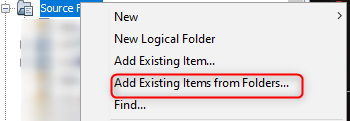
-
Click on “Add Folder…” button
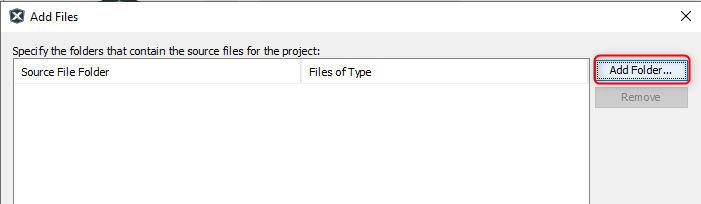
-
Select the “click_routines” folder and select “Files of Types” as Source Files
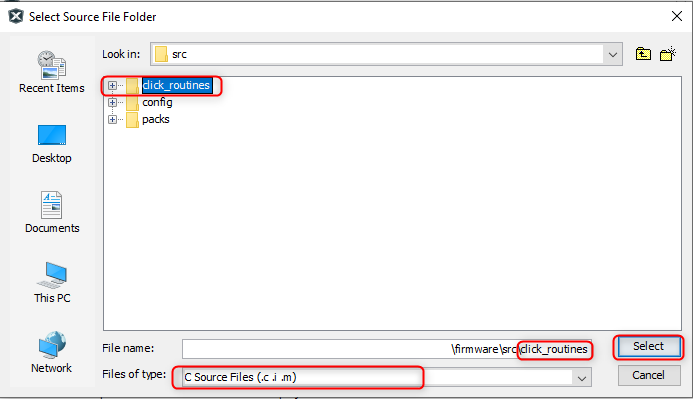
-
Click on “Add” button to add the selected folder
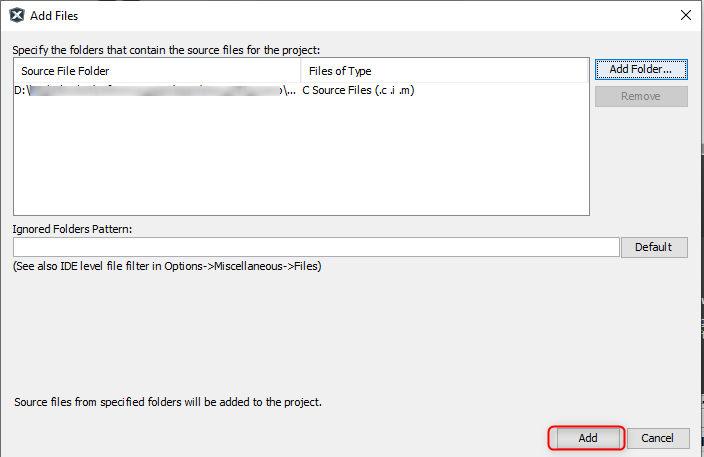
-
The 13dof click example source files gets added to your project
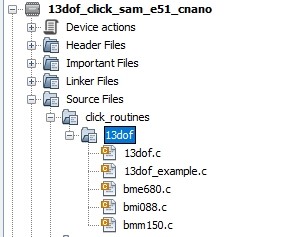
-
The 13dof click example uses the I2C and Timer peripherals. The configuration of these peripherals for your application depends on the 32-bit MCU and development board you are using.
- Configure I2C: - Add the I2C peripheral block to the MCC project graph
- Configure I2C Pins using MCC Pin configuration Window
The I2C configuration depends on - 32-bit MCU - 32-bit MCU development board - The socket on which you have mounted the 13dof click board
Example: The 13dof click example on SAM E51 Curiosity Nano Evaluation Kit uses mikroBUS socket #1 on the Curiosity Nano Base for Click boards to mount the 13dof click board. The I2C lines from MCU coming to this socket are from the SERCOM2 peripheral on the MCU.
MCC Project Graph - I2C configuration
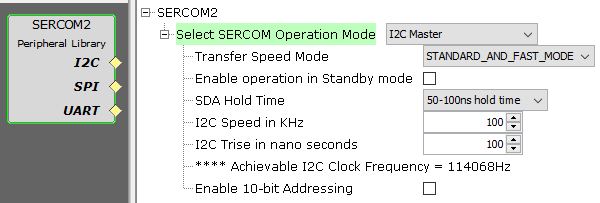
MCC Pin Configurator - I2C pin configuration

- Configure I2C Pins using MCC Pin configuration Window
- Configure Timer:
- Configure Timer peripheral block in the MCC project graph
The Timer configuration depends on - 32-bit MCU
Example: The 13dof click example on SAM E51 Curiosity Nano Evaluation Kit uses SysTick timer module on the MCU to implement the time requirement of 13dof click routines.
MCC Project Graph - SysTick configuration
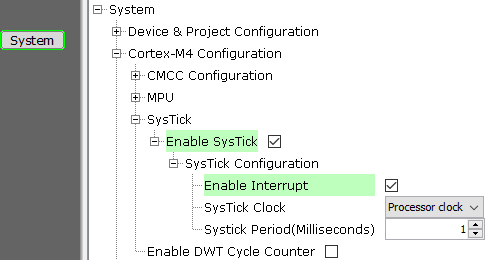
- Configure Timer peripheral block in the MCC project graph
- Map Generic Macros:
- After generating the project, following the above configuration, map the generic macros used in the click routines to the Harmony PLIB APIs of the 32-bit MCU your project is running on
-
The generic macros should be mapped in the header file click_interface.h
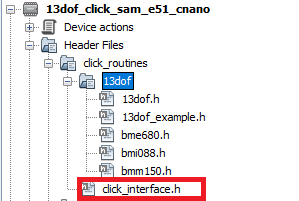 Example: The 13dof click routines for the example on SAM E51 Curiosity Nano Evaluation Kit uses the following Harmony PLIB APIs
Example: The 13dof click routines for the example on SAM E51 Curiosity Nano Evaluation Kit uses the following Harmony PLIB APIs 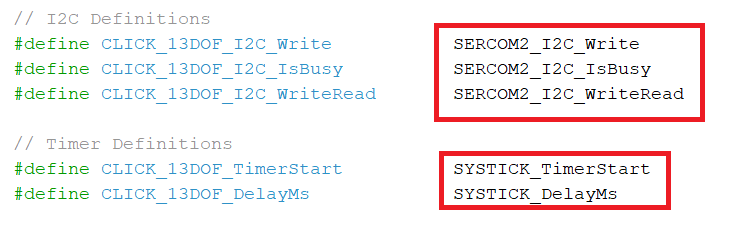
- Configure I2C: - Add the I2C peripheral block to the MCC project graph
-
The click_routines folder contain an example C source file 13dof_example.c. You could use 13dof_example.c as a reference to add 13dof functionality to your application.
Comments:
- Reference Training Module:
- This application demo builds and works out of box by following the instructions above in “Running the Demo” section. If you need to enhance/customize this application demo, you need to use the MPLAB Harmony v3 Software framework. Refer links below to setup and build your applications using MPLAB Harmony.
- How to Setup MPLAB Harmony v3 Software Development Framework
- How to Build an Application by Adding a New PLIB, Driver, or Middleware to an Existing MPLAB Harmony v3 Project
- MPLAB Harmony v3 is also configurable through MPLAB Code Configurator (MCC). Refer to the below links for specific instructions to use MPLAB Harmony v3 with MCC.
Revision:
- v1.6.0 - Released demo application