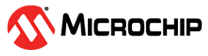

Amazon Alexa Connect Kit (ACK) Smart Light Application on SAM D21 Curiosity Nano
Download
Description:
The application demonstrates an integration of Amazon Alexa connect kit (ACK) SDK with host microcontroller SAM D21 and controlling of smart light (LED0) on SAM D21 Curiosity Nano.
This following bullet points provides links to the detailed topics:
- Modules/Technology Used
- Hardware Used
- Software/Tools Used
- Hardware Setup
- Setting up the build platform
- Project file structure
- Steps to program the hex file
- Programming/Debugging Smart Light Application Project
- Register your device
- Running the demo
- Comments
Modules/Technology Used:
- Peripheral Modules
- SERCOM
- Systick
- Port
- NVMCTRL
Hardware Used:
Software/Tools Used:
This project has been verified to work with the following versions of software tools:
Refer Project Manifest present in harmony-manifest-success.yml under the project folder firmware/src/config/default
- Refer the Release Notes to know the MPLAB X IDE and MCC Plugin version. Alternatively, Click Here
- Python 3.8
Because Microchip regularly update tools, occasionally issue(s) could be discovered while using the newer versions of the tools. If the project doesn’t seem to work and version incompatibility is suspected, It is recommended to double-check and use the same versions that the project was tested with. To download original version of MPLAB Harmony v3 packages, refer to document How to Use the MPLAB Harmony v3 Project Manifest Feature
Hardware Setup:
Hardware connections with ACK Module
- Connect Pin “PB02(ACK HOST INTERRUPT Pin)” of SAM D21 Curiosity Nano Evaluation Kit to “INT”(INST) pin of ACK Module
- Connect Pin “PB03(ACK MODULE RESET Pin)” of SAM D21 Curiosity Nano Evaluation Kit to “RESET”(RES) pin of ACK Module
- Connect Pin “PA20(Host MCU TX)” of SAM D21 Curiosity Nano Evaluation Kit to “ACK RX” pin of ACK Module
- Connect Pin “PA21(Host MCU RX)” of SAM D21 Curiosity Nano Evaluation Kit to “ACK TX” pin of ACK Module
- Connect Pin “VTG(Voltage Target)” of SAM D21 Curiosity Nano Evaluation Kit to “IOREF” pin of ACK Module
- Connect common ground between SAM D21 Curiosity Nano Evaluation Kit and ACK Module
- Power the SAM D21 Curiosity Nano Evaluation Kit Evaluation Kit from a Host PC through a Type-A male to Micro-B USB cable connected to Micro-B port (J105)
-
Power the ACK Module from a Host PC through a Type-A male to Micro-B USB cable connected to Micro-B port (DEBUG)
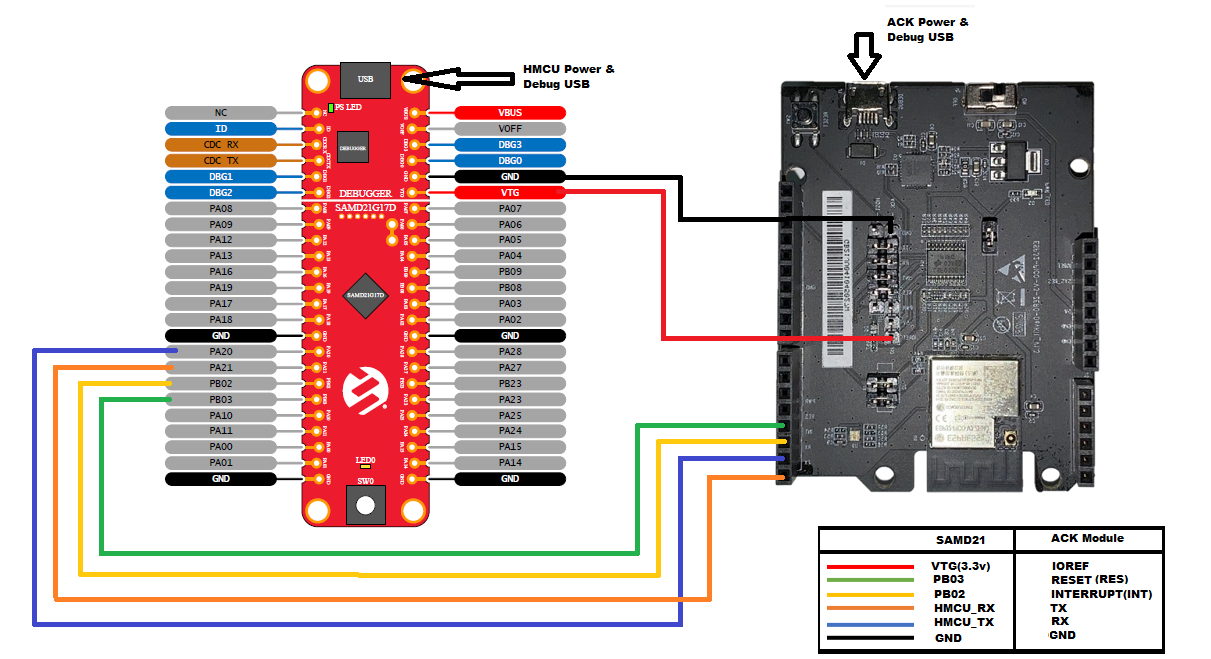
Setting up the build platform
- Download and extract ACK Device SDK 4.2 from Amazon developer website.
- Copy and paste extracted SAM D21 ACK port folder “samd21_amazon_ack” into ACK device SDK’s user platform folder
<Your ACK SDK Downloaded folder>/ACK_Device_SDK_4.2.202201251359/user/platform
Note
- Make sure you create amazon.com account for downloading the SDK. You would use your Amazon credentials to register your development device (amazon.com account provides an option to register your development device.)
- “ACK Module with Espressif chipset” is used in these demo’s. make sure you download proper ACK SDK from the Amazon website
- Create Product and add device capablities to the product once product is created.
- Download the product configuration file from created product and provision the Ack module using CLI command
- For more information check Register your device
Project file structure
- ACK SDK file/directory structure, refer “Readme.txt” in
<Your ACK SDK Downloaded folder>\ACK_Device_SDK_4.2.202201251359\ - SAM D21 ACK port file/directory is as follows
- user/platform/samd21_amazon_ack/
- applications : Contains all the ACK host sample applications built on MPLABX Tools and xc32 compiler
- bootloader : Contains bootloader for over-the-air(OTA) firmware upgrade feature
- hmcu_port : Contains shared host specific platform and OTA files
- ota : Contains OTA source, config and header files
- ack_samd21_cutom_loader.c : Contains bootloader specific code
- ack_samd21_platform.c : Contains SAMD21 platform specific code
- user/platform/samd21_amazon_ack/
Programming hex file:
The pre-built hex file can be programmed by following the below steps.
Steps to program the hex file
- Open MPLAB X IDE
- Close all existing projects in IDE, if any project is opened.
- Go to File -> Import -> Hex/ELF File
- In the “Import Image File” window, Step 1 - Create Prebuilt Project, Click the “Browse” button to select the prebuilt hex file.
- Select Device has “ATSAMD21G17D”
- Ensure the proper tool is selected under “Hardware Tool”
- Click on Next button
- In the “Import Image File” window, Step 2 - Select Project Name and Folder, select appropriate project name and folder
- Click on Finish button
- In MPLAB X IDE, click on “Make and Program Device” Button. The device gets programmed in sometime
- Follow the steps in “Running the Demo” section below
Programming/Debugging Smart Light Application Project:
Before proceeding with this step complete “Setting up the build platform” step.
- Open the project (
samd21_amazon_ack/applications/SmartLight/firmware/sam_d21_cnano.X) in MPLAB X IDE - Ensure “SAM D21 Curiosity Nano” is selected as hardware tool to program/debug the application
- Build the code and program the device by clicking on the “make and program” button in MPLAB X IDE tool bar
Register your device
- Create an account at developer.amazon.com website and Install the Amazon Alexa application with the same credentials on your Smartphone.
- Select the Appropriate Marketplace and Create a Product.
- Visit Alexa Connect Kit - Resources and download the latest ACK Device SDK, firmware, and Module Utility for ACK Module Espressif Chipset.
- Download the product provisioning file of the created product.
- Check and update the existing firmware using the below command:
java -jar <path>/ackmoduleutility.jar updatemodule -p <port> --updatefile <file path to the downloaded firmware>
- The above command updates a module over the wire with a new firmware package from Amazon.
- Use the following command to provision a module with ACK Managed Services.
java -jar <path>/ackmoduleutility.jar provision -p <port> --provisionconfigfile <path>/ProvisioningInfo_[devicetypeid].conf
- Create a Barcode using a unique UPC, which will be used to register the device.
- The syntax to create the Barcode is:
barcode --port <port> [--includedsndevice] --out <output directory> --upc <upc>- Note: The UPC can be any unused 12-digit number. Try giving random 12-digit number untill Barcode generation is success.
- The syntax to create the Barcode is:
- Make sure your mobile device is connected to a Wi-Fi network.
- Go to Devices -> Add New Device -> Development Device -> ACK
- Scan the Barcode which got generated, i.e., DVC_XXXXXX.png.
- Connect to the Wi-Fi network and observe the status LED on the Espressif Chipset.
- If you successfully registered your device. you should see the status LED on your ACK development board change from WHITE to GREEN.
- For more information refer Amazon ACK Module Utility Reference.
- For more information refer Register ACK Module with Amazon by following the procedure
Running the Demo:
- Open Amazon Alexa App from your phone if you closed it.
- Reset/power cycle the SAM D21 Curiosity Nano Evaluation Kit and wait till the status LED on ACK development board turns to green.
- When you say “Alexa, turn on development device” or tap the power button in the Alexa app GUI. A LED0 on the SAM D21 Curiosity Nano Evaluation Kit turns ON.
- When you say “Alexa, turn off development device” or tap the power button in the Alexa app GUI. A LED0 on the SAM D21 Curiosity Nano Evaluation Kit turns Off.
- To turn off the LED after a specific timeout, use option “Turnoff timer” in Alexa app GUI and select the required timeout.
- To Toggle the LED and change the toggling speed, use option “Speed” in Alexa app GUI and select the required speed.
Note
- To open Alexa app GUI for development device, In Amazon Alexa app navigate to Devices > All devices and select Development device. it will provide the options to control the smart lights
Comments:
- Brightness option using PWM is not implemented, trying to control brightness will result in OFF if value is less than 128.
- Smart Light application is built as a standalone project, if you wish to implement OTA firmware upgrade feature to this application, follow the instructions in the bootloader application’s readme file.
- Reference Training Module: Getting Started with Harmony v3 Peripheral Libraries on SAM D21 MCUs
- This application demo builds and works out of box by following the instructions above in “Running the Demo” section. If you need to enhance/customize this application demo, you need to use the MPLAB Harmony v3 Software framework. Refer links below to setup and build your applications using MPLAB Harmony.
- How to Setup MPLAB Harmony v3 Software Development Framework
- How to Build an Application by Adding a New PLIB, Driver, or Middleware to an Existing MPLAB Harmony v3 Project
- MPLAB Harmony v3 is also configurable through MPLAB Code Configurator (MCC). Refer to the below links for specific instructions to use MPLAB Harmony v3 with MCC.
- This solution is currently available only in US, Canada, and Mexico. Other regions contact Amazon.
Revision:
- v1.6.0 Regenerated and tested the application
- v1.5.0 Updated to support Amazon ACK SDK 4.2 and ACK module with Espressif chipset
- v1.4.0 Added MCC support, Regenerated and tested application.
- v1.3.0 Updated to support Amazon ACK SDK 4.1
- v1.2.0 Updated to support Amazon ACK SDK 3.2
- v1.1.0 released demo application