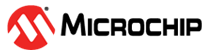

SDADC Conversion Interrupt Mode Application on SAMC21N Xplained Pro Evaluation Kit
Download
Description:
This application demonstrates SDADC Conversion in interrupt mode. The application uses internal bandgap reference as the input voltage source.
Modules/Technology Used:
- Peripheral Modules
- SDADC
- SUPC
- EVSYS
- SERCOM(USART)
Hardware Used:
Software/Tools Used:
This project has been verified to work with the following versions of software tools:
Refer Project Manifest present in harmony-manifest-success.yml under the project folder firmware/src/config/default
- Refer the Release Notes to know the MPLAB X IDE and MCC Plugin version. Alternatively, Click Here.
- MPLAB XC32 C/C++ Compiler v3.01
- Any Serial Terminal application like Tera Term terminal application.
Because Microchip regularly update tools, occasionally issue(s) could be discovered while using the newer versions of the tools. If the project doesn’t seem to work and version incompatibility is suspected, It is recommended to double-check and use the same versions that the project was tested with. To download original version of MPLAB Harmony v3 packages, refer to document How to Use the MPLAB Harmony v3 Project Manifest Feature
Setup:
- Ensure that both the positive (INP) and negative (INN) pins on SAMC21N Xplained Pro Evaluation Kit are connected to a voltage source
-
The SAMC21N Xplained Pro Evaluation Kit allows using the Embedded Debugger (EDBG ) for debugging. Connect the Type-A male to micro-B USB cable to micro-B DEBUG USB port to power and debug the SAMC21N Xplained Pro Evaluation Kit.
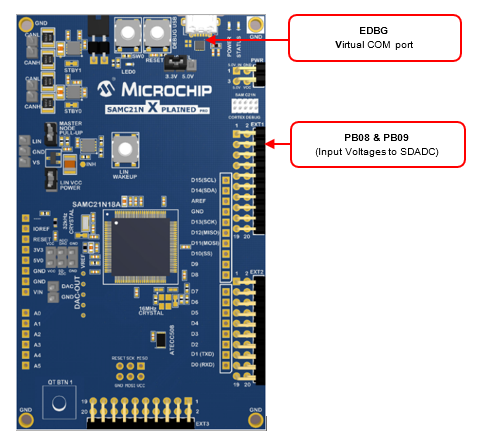
Programming hex file:
The pre-built hex file can be programmed by following the below steps
Steps to program the hex file
- Open MPLAB X IDE
- Close all existing projects in IDE, if any project is opened.
- Go to File -> Import -> Hex/ELF File
- In the “Import Image File” window, Step 1 - Create Prebuilt Project, click the “Browse” button to select the prebuilt hex file.
- Select Device has “ATSAMC21N18A”
- Ensure the proper tool is selected under “Hardware Tool”
- Click on “Next” button
- In the “Import Image File” window, Step 2 - Select Project Name and Folder, select appropriate project name and folder
- Click on “Finish” button
- In MPLAB X IDE, click on “Make and Program Device” Button. The device gets programmed in sometime.
- Follow the steps in “Running the Demo” section below
Programming/Debugging Application Project:
- Open the project (sdadc_conversion_interrupt\firmware\sam_c21n_xpro.X) in MPLAB X IDE
- Ensure “SAM C21n Xplained Pro” is selected as hardware tool to program/debug the application
- Build the code and program the device by clicking on the “Make and Program Device” button in MPLAB X IDE tool bar
- Follow the steps in “Running the Demo” section below
Running the Demo:
- Open the Tera Term terminal application on your PC (from the Windows® Start menu by pressing the Start button)
- Change the baud rate to 115200
- SDADC is configured to use the internal VREF and the range is set to 4.096 V full scale and the default setting of OSR is 64
- Pressing the ‘r’ key will read the result and display it, in a form scaled to mV
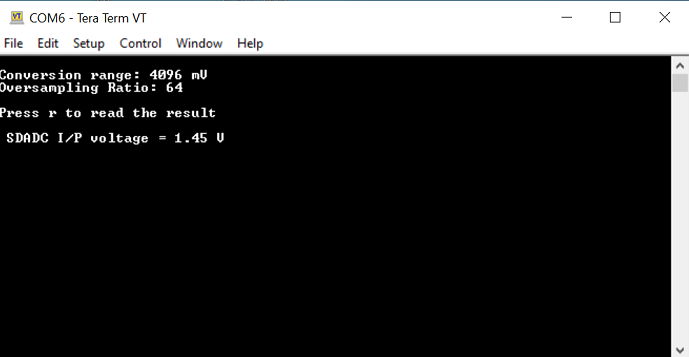
Comments:
- Reference Application Note: Using Sigma-Delta Analog-to-Digital Converter on SAMC MCU with MPLAB Harmony v3
- Reference Training Module: Getting Started with Harmony v3 Peripheral Libraries on SAMC2x MCUs
- This application demo builds and works out of box by following the instructions above in “Running the Demo” section. If you need to enhance/customize this application demo, you need to use the MPLAB Harmony v3 Software framework. Refer links below to setup and build your applications using MPLAB Harmony.
- How to Setup MPLAB Harmony v3 Software Development Framework
- How to Build an Application by Adding a New PLIB, Driver, or Middleware to an Existing MPLAB Harmony v3 Project
- MPLAB Harmony v3 is also configurable through MPLAB Code Configurator (MCC). Refer to the below links for specific instructions to use MPLAB Harmony v3 with MCC.
Revision:
- v1.6.0 - Regenerated and tested the application
- v1.5.0 - Removed MHC support, regenerated and tested application.
- v1.4.0 - Added MCC support, regenerated and tested application.
- v1.3.0 - Regenerated and tested application.
- v1.2.0 - Regenerated and tested application.
- v1.1.0 - Regenerated and tested application.
- v1.0.0 - Released demo application