TC capture mode
This example application shows how to use the TC module in capture mode to measure duty cycle and frequency of an external input.
Description
The TC channel is configured in capture mode to measure duty cycle and frequency of the PWM signal. The PWM signal is generated using another TC channel which is configured in compare mode. Output of the compare TC channel is connected to input of the capture TC channel.
Downloading and building the application
To clone or download this application from Github, go to the main page of this repository and then click Clone button to clone this repository or download as zip file. This content can also be downloaded using content manager by following these instructions.
Path of the application within the repository is apps/tc/tc_capture_mode/firmware .
To build the application, refer to the following table and open the project using its IDE.
| Project Name | Description |
|---|---|
| sam_9x60_curiosity.X | MPLABX project for SAM9X60 Curiosity Development Board |
Setting up AT91Bootstrap loader
To load the application binary onto the target device, we need to use at91bootstrap loader. Refer to the at91bootstrap loader documentation for details on how to configure, build and run bootstrap loader project and use it to bootstrap the application binaries.
Setting up the hardware
The following table shows the target hardware for the application projects.
| Project Name | Board |
|---|---|
| sam_9x60_curiosity.X | SAM9X60 Curiosity Development Board |
Setting up SAM9X60 Curiosity Development Board
- Connect a programming cable from JTAG connector J12 on board to programmer(J-32 Debugger).
- Connect programmer(J-32 Debugger) to computer using a micro USB cable.
- Connect the USB port J1 on board to the computer using a micro USB cable (to power the board).
- Use a jumper wire to short pin 29(PB11) and Pin 21(PA21) of J9 connector.
- Conect the UART Debug port J11 to computer using a FTDI Cable.
Running the Application
- Open the Terminal application (Ex.:Tera term) on the computer.
- Connect to the Virtual COM port and configure the serial settings as follows:
- Baud : 115200
- Data : 8 Bits
- Parity : None
- Stop : 1 Bit
- Flow Control : None
- Build and Program the application using its IDE.
-
Console displays frequency and duty cycle of input signal as shown below
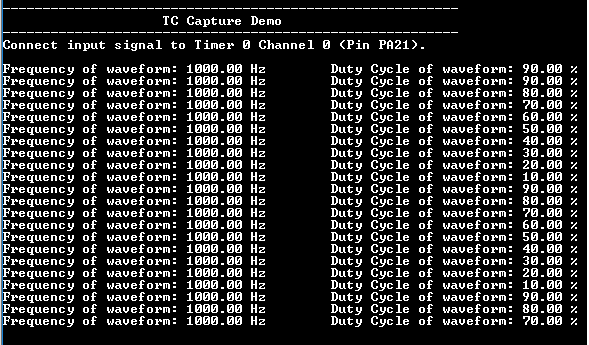
- Frequency is constant (1000 Hz) and duty cycle changes by 10%
