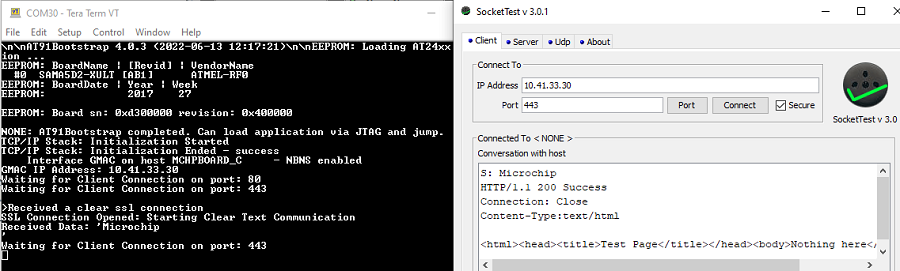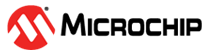1.18 TCP/IP WolfSSL TCP Server
This application creates a simple web server, that operates with clear text (TCP Port 80), and with encrypted text (TCP Port 443). The Web server serves a sample page with the text 'Nothing Here' to all Web clients.
Description
The TCP/IP WolfSSL TCP Server application is based on MPLAB® Harmony 3 TCP/IP Stack.
The Harmony TCP/IP stack is a collection of different network protocols.
The source files of Harmony 3 TCP/IP stack is available here.
The demo is created with MPLAB X IDE and MCC plugin.
MCC Project Graph - TCP/IP WolfSSL TCP Server
The following Project Graph shows the Harmony components included in the TCP/IP WolfSSL TCP Server demo application.
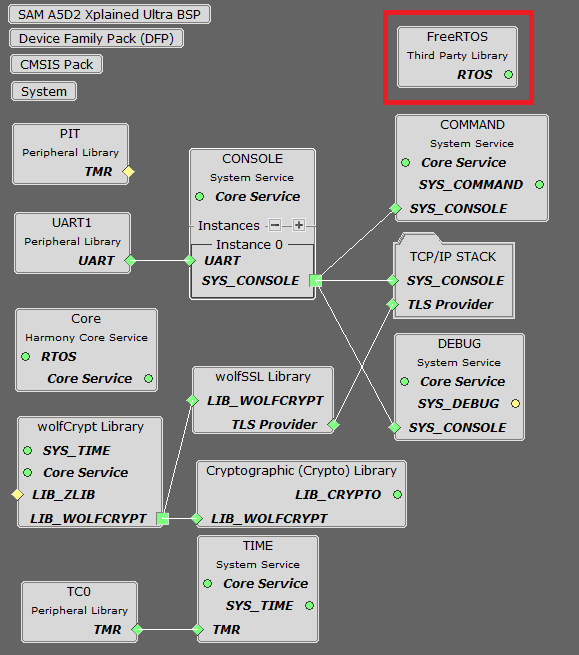
FreeRTOS component is required for RTOS application. For bare-metal (non-RTOS) FreeRTOS component should not be selected.
NOTE - The above diagram contains FreeRTOS component and that is required for RTOS application. For bare-metal(non-RTOS) FreeRTOS component shouldn't be selected.
TCP/IP Configuration - TCP/IP WolfSSL TCP Server
The TCP/IP modules enabled for the demo is shown in the TCP/IP Configuration Overview
More details of TCP/IP Configuration plugin is available here
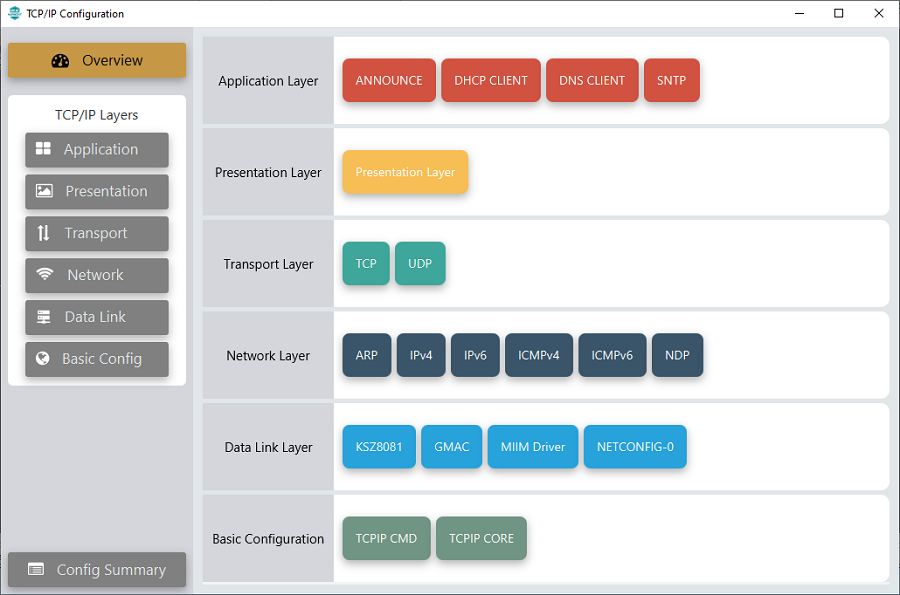
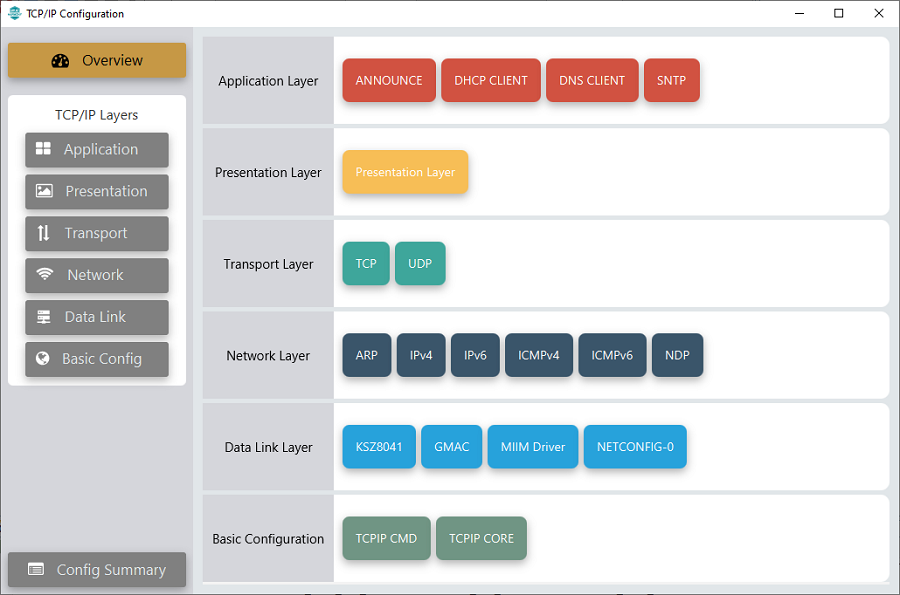
The Application Layer modules enabled in the demo are as follows:
- Application Layer Modules
- Announce to discover the Microchip devices within a local network.
- DHCP Client to discover the IPv4 address from the nearest DHCP Server.
- DNS Client provides DNS resolution capabilities to the stack.
- SNTP Simple Network Time Protocol updates its internal time periodically using a pool of public global time servers.
Downloading and Building the application
To clone or download this application from Github, go to the main page of this repository and then click Clone button to clone this repository or download as zip file.
This content can also be downloaded using content manager by following these instructions.
Path of the application within the repository is apps\wolfssl_tcp_server\firmware .
To build the application, refer to the following list of demo configurations and open the project using MPLAB X IDE.
| Project Name | Target Device | Development Board | Description |
|---|---|---|---|
| sam_a5d2_xult.X | ATSAMA5D27 | SAMA5D2 Xplained Ultra | TCP/IP WolfSSL TCP Server with an on-board KSZ8081 PHY - Bare Metal |
| sam_a5d2_xult_freertos.X | ATSAMA5D27 | SAMA5D2 Xplained Ultra | TCP/IP WolfSSL TCP Server with an on-board KSZ8081 PHY - FreeRTOS |
| sam_a5d2_curiosity.X | ATSAMA5D29 | SAMA5D29-Curiosity | TCP/IP WolfSSL TCP Server with an external KSZ8041 PHY - Bare Metal |
| sam_a5d2_curiosity_freertos.X | ATSAMA5D29 | SAMA5D29-Curiosity | TCP/IP WolfSSL TCP Server with an external KSZ8041 PHY - FreeRTOS |
Hardware Setup - SAMA5D2 Xplained Ultra
The target board for running the application is SAMA5D2 Xplained Ultra.
This section provides essential hardware configuration of this target board to run TCP/IP applications.

Board Setup
To set up the hardware, refer to the section Board Components in SAMA5D2 Xplained Ultra User Guide.
- Connect the micro USB cable from the computer to the EDBG USB connector on the SAMA5D2 Xplained Ultra Evaluation Kit.
- Establish a connection between the router/switch with the SAMA5D2 Xplained Ultra Evaluation Kit through the RJ45 connector.
Hardware Setup - SAMA5D29-Curiosity
The target board for running the application is SAMA5D29-Curiosity.
This section provides essential hardware configuration of this target board to run TCP/IP applications.

Board Setup
To set up the hardware, refer to the section Board Setup in SAMA5D29-Curiosity User Guide.
- Connect the USB Type-C cable from the computer to connector J1 (USB_A port) on the SAMA5D29-Curiosity Development Board.
- Connect a USB-UART converter from the computer to J28 (UART_DEBUG port) on the SAMA5D29-Curiosity Development Board.
- Connect the J32-Debug probe debugger/programmer from the computer to the J27 (JTAG connector) on the SAMA5D29-Curiosity Development Board.
- Establish a connection between the router/switch with the SAMA5D29-Curiosity Development Board through the RJ45 connector.
Setting up at91bootstrap loader
To load the application binary onto the target device, we need to use at91bootstrap loader.
Refer to the at91bootstrap loader documentation for details on how to configure and run/debug the application using MPLABX and booting application using an SD Card.
Running the Application
- Open a terminal application on the host computer (like Hyper-terminal or Tera Term).
- Configure the terminal application for serial port connected to USB-UART Port.
- Set baud rate as 115200 in the terminal application.
- Build and download the application project on the target board.
- Verify the TCP/IP Stack initialization console messages.
Console Start up
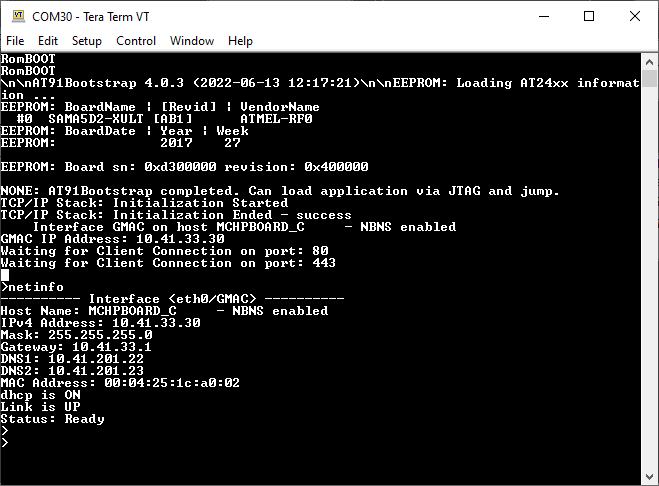
If DHCP client is enabled in the demonstration, wait for the DHCP server to assign an IP address for the development board.
This will be printed on the console. Otherwise, the default static IP address will be assigned to the board.
By entering the command netinfo, the response is obtained as shown above.
TCP Server Test
For TCP Server test, a TCP Client application is required to run on the host computer (SocketTest, PacketSender etc).
In this demonstration, we use SocketTest utility.
a. Clear text connection (Port 80):
- Send a TCP packet to the IP address of the hardware board, port 80, from TCP Client application (SocketTest) running on the computer.
- The TCP Server running on the hardware board will receive the message and prints on console ‘Received a clear text connection’. See the following screenshots.
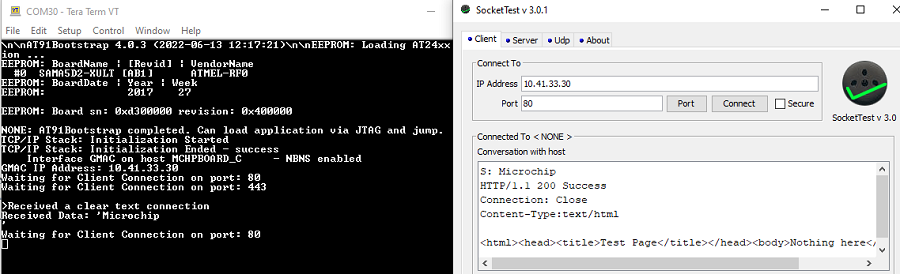
b. Encrypted connection (Port 443):
- For encrypted mode, send a packet to port 443 in SSL mode from TCP Client application (SocketTest) running on the computer.
- The TCP Server running on the hardware board will receive the message and prints on console ‘Received a clear ssl connection’. See the below screenshots.