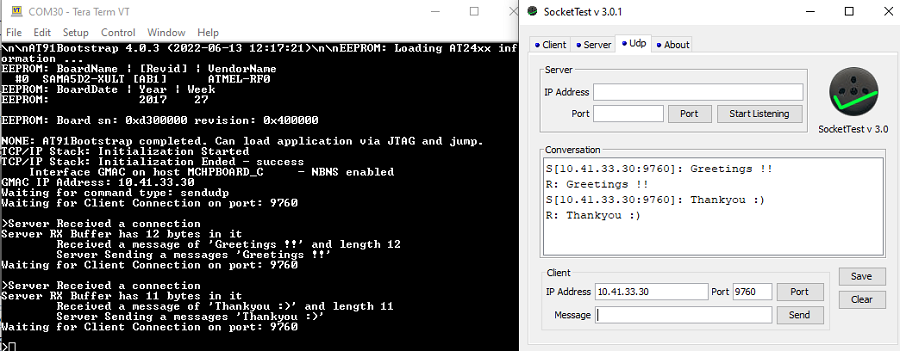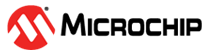1.11 TCP/IP UDP Client Server
This demonstration is a combination of the UDP Client and UDP Server application.
It shows the usage of MPLAB Harmony UDP API to implement,
- a UDP echo server on port 9760.
- a UDP client that establishes TCP/IP connection to a UDP server, on port 9760
Description
The TCP/IP UDP Client Server application is based on MPLAB® Harmony 3 TCP/IP Stack.
The Harmony TCP/IP stack is a collection of different network protocols.
The source files of Harmony 3 TCP/IP stack is available here.
The demo is created with MPLAB X IDE and MCC plugin.
MCC Project Graph - TCP/IP UDP Client Server
The following Project Graph shows the Harmony components included in the TCP/IP UDP Client Server demo application.
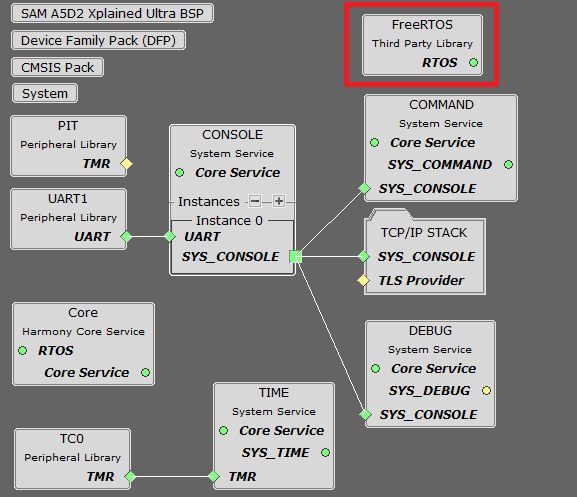
FreeRTOS component is required for RTOS application. For bare-metal (non-RTOS) FreeRTOS component should not be selected.
NOTE - The above diagram contains FreeRTOS component and that is required for RTOS application. For bare-metal(non-RTOS) FreeRTOS component shouldn't be selected.
TCP/IP Configuration - TCP/IP UDP Client Server
The TCP/IP modules enabled for the demo is shown in the TCP/IP Configuration Overview
More details of TCP/IP Configuration plugin is available here
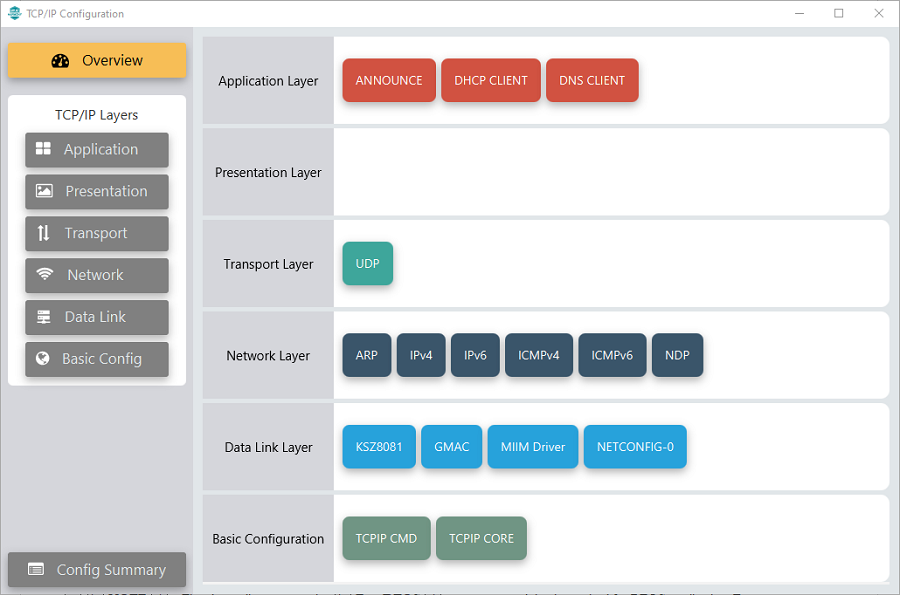
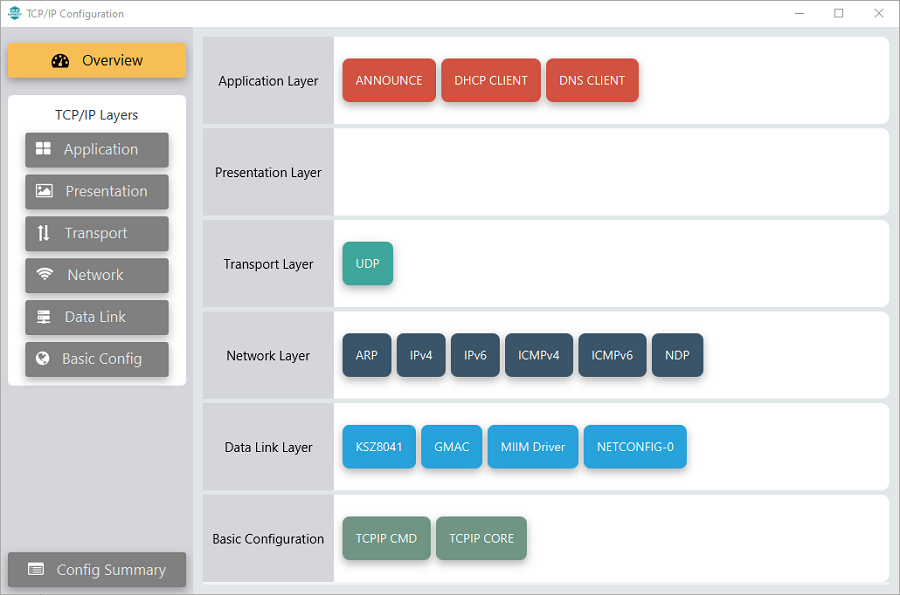
The Application Layer modules enabled in the demo are as follows:
- Application Layer Modules
- Announce to discover the Microchip devices within a local network.
- DHCP Client to discover the IPv4 address from the nearest DHCP Server.
- DNS Client provides DNS resolution capabilities to the stack.
Downloading and Building the application
To clone or download this application from Github, go to the main page of this repository and then click Clone button to clone this repository or download as zip file.
This content can also be downloaded using content manager by following these instructions.
Path of the application within the repository is apps\tcpip_udp_client_server\firmware .
To build the application, refer to the following list of demo configurations and open the project using MPLAB X IDE.
| Project Name | Target Device | Development Board | Description |
|---|---|---|---|
| sam_a5d2_xult.X | ATSAMA5D27 | SAMA5D2 Xplained Ultra | TCP/IP UDP Client Server with an on-board KSZ8081 PHY - Bare Metal |
| sam_a5d2_xult_freertos.X | ATSAMA5D27 | SAMA5D2 Xplained Ultra | TCP/IP UDP Client Server with an on-board KSZ8081 PHY - FreeRTOS |
| sam_a5d2_curiosity.X | ATSAMA5D29 | SAMA5D29-Curiosity | TCP/IP UDP Client Server with an external KSZ8041 PHY - Bare Metal |
| sam_a5d2_curiosity_freertos.X | ATSAMA5D29 | SAMA5D29-Curiosity | TCP/IP UDP Client Server with an external KSZ8041 PHY - FreeRTOS |
Hardware Setup - SAMA5D2 Xplained Ultra
The target board for running the application is SAMA5D2 Xplained Ultra.
This section provides essential hardware configuration of this target board to run TCP/IP applications.

Board Setup
To set up the hardware, refer to the section Board Components in SAMA5D2 Xplained Ultra User Guide.
- Connect the micro USB cable from the computer to the EDBG USB connector on the SAMA5D2 Xplained Ultra Evaluation Kit.
- Establish a connection between the router/switch with the SAMA5D2 Xplained Ultra Evaluation Kit through the RJ45 connector.
Hardware Setup - SAMA5D29-Curiosity
The target board for running the application is SAMA5D29-Curiosity.
This section provides essential hardware configuration of this target board to run TCP/IP applications.

Board Setup
To set up the hardware, refer to the section Board Setup in SAMA5D29-Curiosity User Guide.
- Connect the USB Type-C cable from the computer to connector J1 (USB_A port) on the SAMA5D29-Curiosity Development Board.
- Connect a USB-UART converter from the computer to J28 (UART_DEBUG port) on the SAMA5D29-Curiosity Development Board.
- Connect the J32-Debug probe debugger/programmer from the computer to the J27 (JTAG connector) on the SAMA5D29-Curiosity Development Board.
- Establish a connection between the router/switch with the SAMA5D29-Curiosity Development Board through the RJ45 connector.
Setting up at91bootstrap loader
To load the application binary onto the target device, we need to use at91bootstrap loader.
Refer to the at91bootstrap loader documentation for details on how to configure and run/debug the application using MPLABX and booting application using an SD Card.
Running the Application
- Open a terminal application on the host computer (like Hyper-terminal or Tera Term).
- Configure the terminal application for serial port connected to USB-UART Port.
- Set baud rate as 115200 in the terminal application.
- Build and download the application project on the target board.
- Verify the TCP/IP Stack initialization console messages.
Console Start up
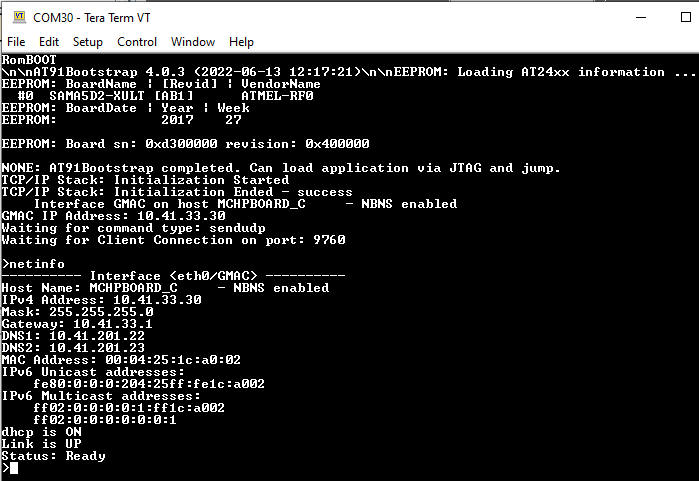
If DHCP client is enabled in the demonstration, wait for the DHCP server to assign an IP address for the development board.
This will be printed on the console. Otherwise, the default static IP address will be assigned to the board.
By entering the command netinfo, the response is obtained as shown above.
UDP Client Test
For UDP Client test, a UDP Server application is required to run on the host computer.
In this demonstration, we use SocketTest utility configured as UDP server.
- Application commands for this demo are : setopt, getopt and sendudp.
- setopt : Set the UDP packet options like destination IP address, destination port and message to send
- getopt : Read back the current settings
- sendudp : Send the UDP packet
- settmo: Sets the current receicve timeout
See the following screenshot of Console with UDP Client Commands for the test and UDP Server (SocketTest) receiving message from UDP Client.
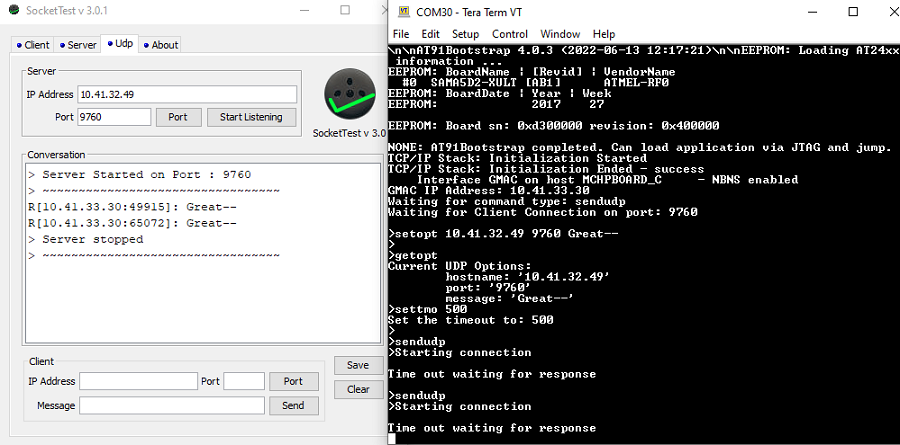
UDP Server Test
For UDP Server test, a UDP Client application is required to run on the host computer (SocketTest, PacketSender etc).
In this demonstration, we use SocketTest utility.
- Send a UDP packet to the IP address of the hardware board and port 9760 from any UDP Client application running on the computer.
- The UDP Server demonstration running on the hardware board will echo back everything it receives along the connection.