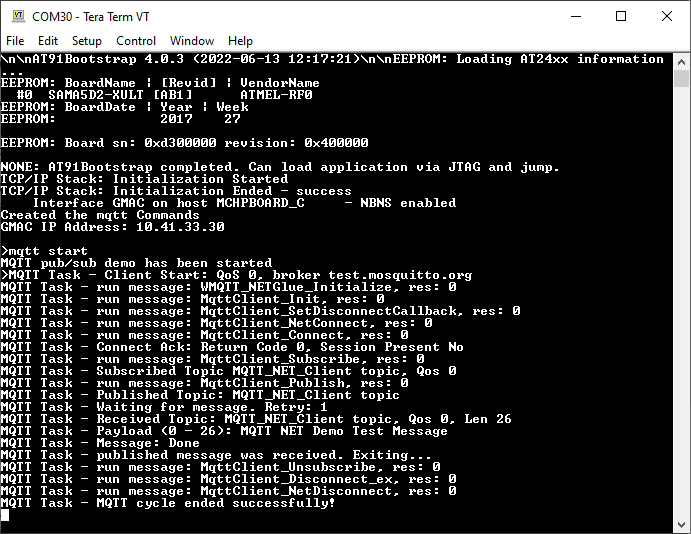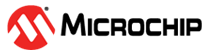1.16 TCP/IP WolfSSL MQTT Application
The wolfMQTT application demonstrates a simple MQTT application using the 3rd party wolfMQTT library.
The application uses the console to implement a simple set of commands to start a MQTT connection to a selected broker.
The connection parameters can be adjusted using various MQTT related commands.
This demonstration uses the NET_PRES layer which supports encrypted communication through an external service provider for TLS support (usually wolfSSL).
Description
The TCP/IP WolfSSL MQTT application is based on MPLAB® Harmony 3 TCP/IP Stack.
The Harmony TCP/IP stack is a collection of different network protocols.
The source files of Harmony 3 TCP/IP stack is available here.
The demo is created with MPLAB X IDE and MCC plugin.
MCC Project Graph - TCP/IP WolfSSL MQTT
The following Project Graph shows the Harmony components included in the TCP/IP WolfSSL MQTT demo application.
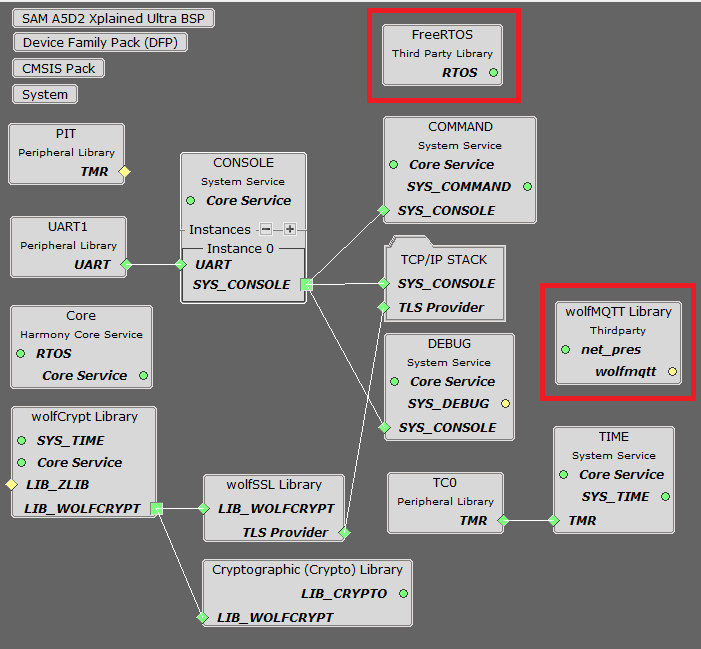
FreeRTOS component is required for RTOS application. For bare-metal (non-RTOS) FreeRTOS component should not be selected.
NOTE - The above diagram contains FreeRTOS component and that is required for RTOS application. For bare-metal(non-RTOS) FreeRTOS component shouldn't be selected.
TCP/IP WolfMQTT Configurations
- The configuration options for the wolfMQTT are the standard ones supported by wolfMQTT (see wolfMQTT site). Note that the project has already selected the 3rd party wolfMQTT and wolfSSL libraries (for supporting encrypted connections).
- The NET_PRES layer is also needed because the Harmony wolfMQTT NET glue layer uses the NET_PRES to handle the connections to the broker.
- Use the github repositories for wolfMQTT and wolfSSL.
- To configure the wolfMQTT and the wolfMWQTT NET glue layer, select the "wolfMQTT
Library" module:
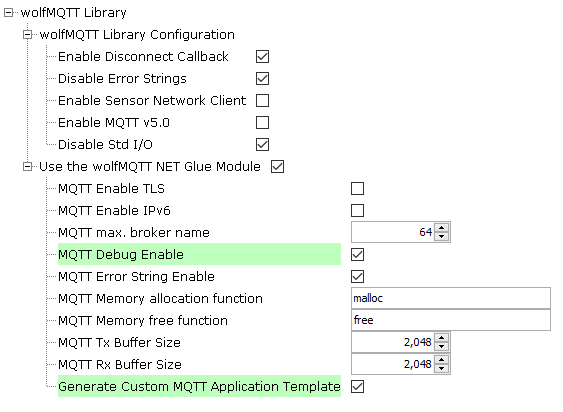
- The configuration options for the wolfMQTT NET glue allow the application to:
- force TLS mode
- enable IPv6 operation
- set the maximum length of the MQTT broker
- enable the NET glue debug and debug strings
- set the allocation functions
- set the MQTT TX and RX buffer sizes
- generate the custom MQTT application template:
- the files app_mqtt_task.c, app_mqtt_task.h and app_mqtt_commands.c will be added to the project
TCP/IP Configuration - TCP/IP WolfSSL MQTT
The TCP/IP modules enabled for the demo is shown in the TCP/IP Configuration Overview
More details of TCP/IP Configuration plugin is available here
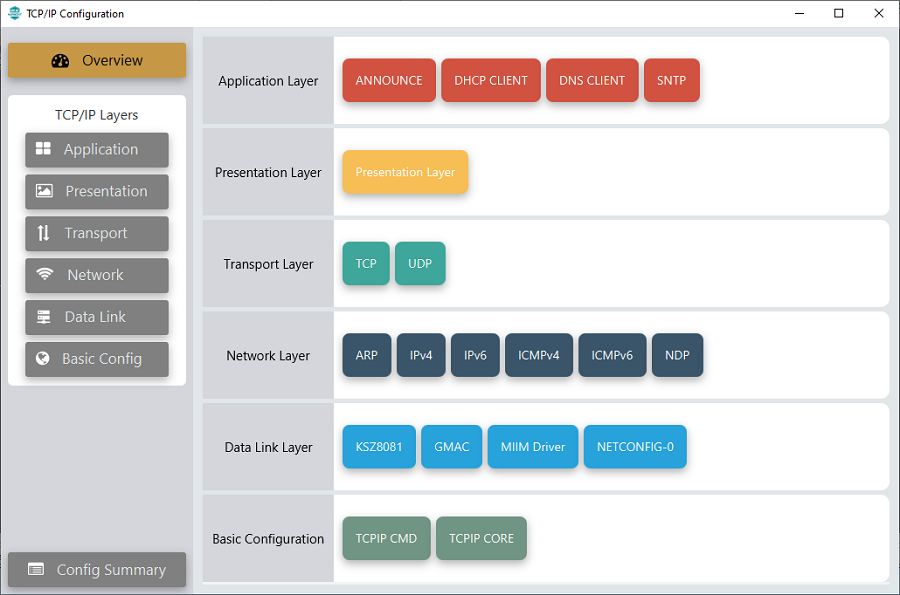
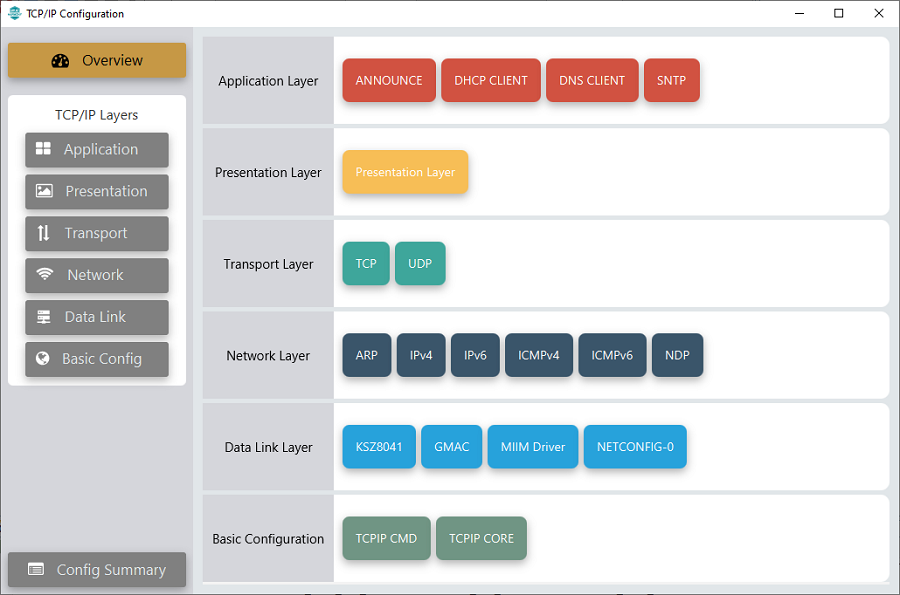
The Application Layer modules enabled in the demo are as follows:
- Application Layer Modules
- Announce to discover the Microchip devices within a local network.
- DHCP Client to discover the IPv4 address from the nearest DHCP Server.
- DNS Client provides DNS resolution capabilities to the stack.
- SNTP Simple Network Time Protocol updates its internal time periodically using a pool of public global time servers.
Downloading and Building the application
To clone or download this application from Github, go to the main page of this repository and then click Clone button to clone this repository or download as zip file.
This content can also be downloaded using content manager by following these instructions.
Path of the application within the repository is apps\wolfmqtt_demo\firmware .
To build the application, refer to the following list of demo configurations and open the project using MPLAB X IDE.
| Project Name | Target Device | Development Board | Description |
|---|---|---|---|
| sam_a5d2_xult.X | ATSAMA5D27 | SAMA5D2 Xplained Ultra | TCP/IP WolfSSL MQTT with an on-board KSZ8081 PHY - Bare Metal |
| sam_a5d2_xult_freertos.X | ATSAMA5D27 | SAMA5D2 Xplained Ultra | TCP/IP WolfSSL MQTT with an on-board KSZ8081 PHY - FreeRTOS |
| sam_a5d2_curiosity.X | ATSAMA5D29 | SAMA5D29-Curiosity | TCP/IP WolfSSL MQTT with an external KSZ8041 PHY - Bare Metal |
| sam_a5d2_curiosity_freertos.X | ATSAMA5D29 | SAMA5D29-Curiosity | TCP/IP WolfSSL MQTT with an external KSZ8041 PHY - FreeRTOS |
Hardware Setup - SAMA5D2 Xplained Ultra
The target board for running the application is SAMA5D2 Xplained Ultra.
This section provides essential hardware configuration of this target board to run TCP/IP applications.

Board Setup
To set up the hardware, refer to the section Board Components in SAMA5D2 Xplained Ultra User Guide.
- Connect the micro USB cable from the computer to the EDBG USB connector on the SAMA5D2 Xplained Ultra Evaluation Kit.
- Establish a connection between the router/switch with the SAMA5D2 Xplained Ultra Evaluation Kit through the RJ45 connector.
Hardware Setup - SAMA5D29-Curiosity
The target board for running the application is SAMA5D29-Curiosity.
This section provides essential hardware configuration of this target board to run TCP/IP applications.

Board Setup
To set up the hardware, refer to the section Board Setup in SAMA5D29-Curiosity User Guide.
- Connect the USB Type-C cable from the computer to connector J1 (USB_A port) on the SAMA5D29-Curiosity Development Board.
- Connect a USB-UART converter from the computer to J28 (UART_DEBUG port) on the SAMA5D29-Curiosity Development Board.
- Connect the J32-Debug probe debugger/programmer from the computer to the J27 (JTAG connector) on the SAMA5D29-Curiosity Development Board.
- Establish a connection between the router/switch with the SAMA5D29-Curiosity Development Board through the RJ45 connector.
Setting up at91bootstrap loader
To load the application binary onto the target device, we need to use at91bootstrap loader.
Refer to the at91bootstrap loader documentation for details on how to configure and run/debug the application using MPLABX and booting application using an SD Card.
Running the Application
- Open a terminal application on the host computer (like Hyper-terminal or Tera Term).
- Configure the terminal application for serial port connected to USB-UART Port.
- Set baud rate as 115200 in the terminal application.
- Build and download the application project on the target board.
- Verify the TCP/IP Stack initialization console messages.
Console Start up
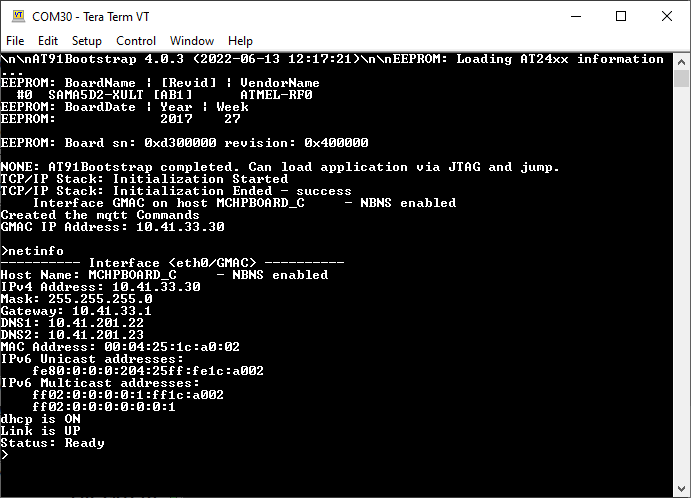
If DHCP client is enabled in the demonstration, wait for the DHCP server to assign an IP address for the development board.
This will be printed on the console. Otherwise, the default static IP address will be assigned to the board.
By entering the command netinfo, the response is obtained as shown above.
WolfSSL MQTT Test
- The wolfMQTT demo is interactive, using a set of special MQTT commands that have been added to this demo.
- Pressing "mqtt help" at the command prompt displays the list of the available commands/options:
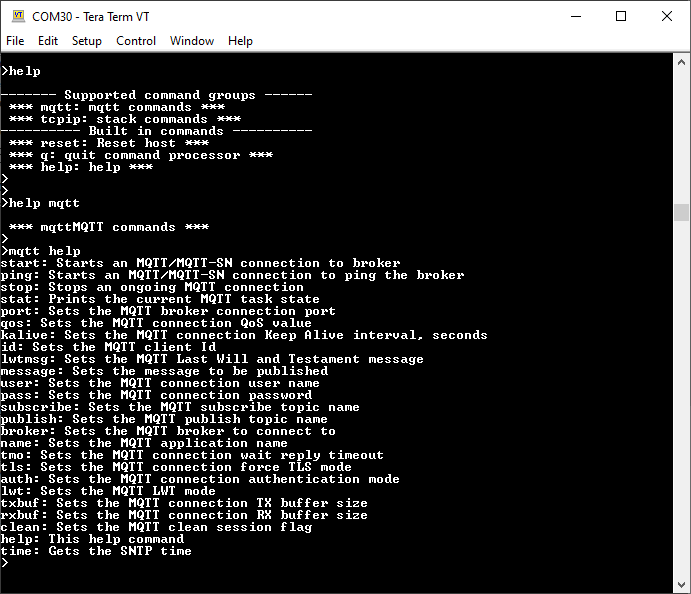
Most of the commands are self explanatory.
All settings come with default values.
A brief description of the most important settings/commands follows:
- "mqtt broker": sets the MQTT broker to connect to. The default value is "iot.eclipse.org"
- "mqtt port": sets the MQTT port to use. Default is 1883
- "mqtt qos": setd the QoS. Default is MQTT_QOS_0.
- "mqtt topi": sets the MQTT topic. Default is "MQTT_NET_Client topic"
- "mqtt tls": sets the force TLS flag. Default is 0.
- "mqtt user": sets the user name. Default is "MQTT_NET_User"
- "mqtt txbuf": sets the size of the TX buffer for the connection. Default is 1024
- "mqtt rxbuf": sets the size of the RX buffer for the connection. Default is 1024
Note: The connection to the broker is normally done using the port number: 1883 for plain connections, 8883 for encrypted ones.
Wolf MQTT Connection:
Using the "force TLS" will force an encrypted connection regardless of the port number.
The wolfMQTT demo is based on the examples provided by wolfMQTT.
To allow a simple usage of the wolfMQTT library, a wolfMQTT NET Glue layer has been added to the Harmony port,
The NET glue layer takes care of all the connections to the broker, supporting both encrypted and plain connections.
This way the application does not have to be concerned with the communication mechanisms and can use directly the wolfMQTT API on a Harmony platform without the need to add other supporting code.
The configuration parameters for the wolfmqtt demonstration are defined in the app_mqtt_task.h file that's part of the project.
The configuration parameters for the NET glue layer can be configured with MCC (see MCC Configuration).
The demo starts with all parameters having default values (see above).
If needed, parameters can be adjusted as the application requires.
Then a connection to the broker can be started using the command: "mqtt start".
A successful connection should render the following output:
The "mqtt stop" command can be used to request the ongoing MQTT transaction to be aborted.
The "mqtt stat" can be used to display the current state of the MQTT connection cycle.