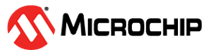1.6 Secured TCP Client
The PIC32MZW1 example application acts as a TCP Client to connect to Secured TCP Server and exchange data in a non-blocking manner.
Description
This application demonstrates how a user can use a TLS TCP client to connect to a TCP server. The user would need to configure the Wi-Fi credentials for the Home AP and the TLS server details. The default application will try to establish a TLS connection with www.google.com and send a POST request to it.
Downloading and building the application
To download or clone this application from Github, go to the top level of the repository
Path of the application within the repository is apps/tcp_client/firmware .
To build the application, refer to the following table and open the project using its IDE.
| Project Name | Description |
|---|---|
| pic32mz_w1_curiosity_freertos.X | MPLABX project for PIC32MZ W1 Curiosity Board |
Setting up PIC32MZ W1 Curiosity Board
Connect the Debug USB port on the board to the computer using a micro USB cable
On the GPIO Header (J207), connect U1RX (PIN 13) and U1TX (PIN 23) to TX and RX pin of any USB to UART converter
Home AP (Wi-Fi Access Point with internet connection)
Running the Application
Open the project and launch Harmony3 configurator.
Configure home AP credentials for STA Mode.
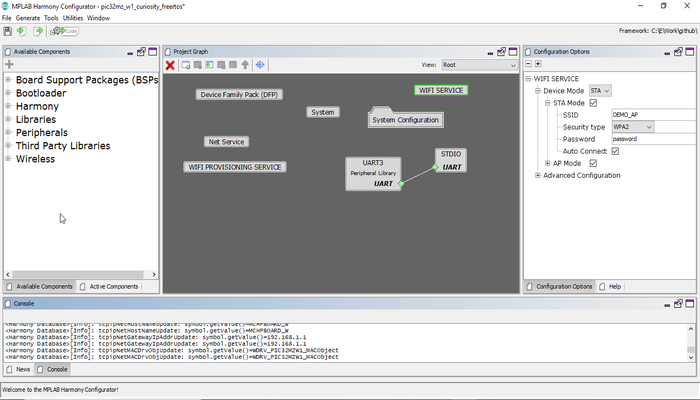
Currently Net Service is configured to run a TCP Client in Secured mode to connect to www.google.com on the https port (443). In case the user wants to change this config, please make the changes in the Net Service Module configurations as shown below:
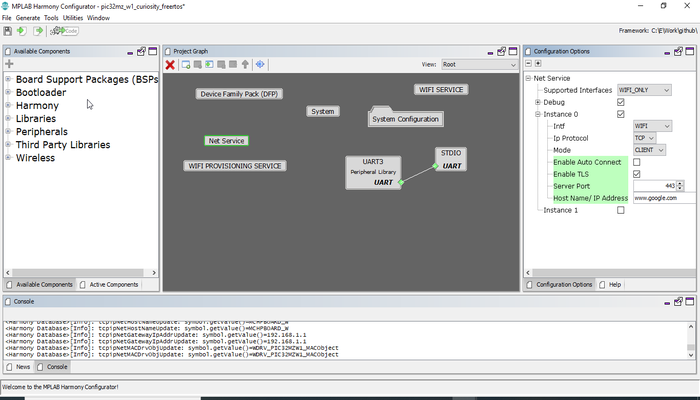
Save configurations and generate code via MHC
Build and program the generated code into the hardware using its IDE
Open the Terminal application (Ex.:Tera term) on the computer
Connect to the "USB to UART" COM port and configure the serial settings as follows:
Baud : 115200
Data : 8 Bits
Parity : None
Stop : 1 Bit
Flow Control : None
The device will connect to the Home AP and print the IP address obtained.
The Board will connect to Home AP and then as per the default Net Service configuration, it shall connect to www.google.com and do data exchange:
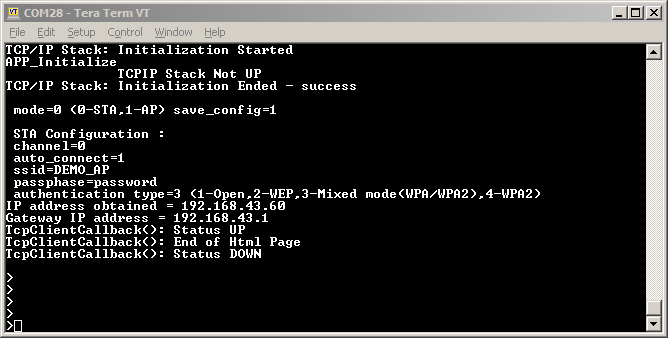
Note: The secured tcp connection may require the user to modify WolfSSL component settings in MHC depending on the security settings of the site/ server he is trying to access.