Saving Configuration and Generating code
-
To save the MHC configuration, click the Save icon in MPLAB® Harmony Configurator (MHC) as shown below.

-
Save the configuration in its default location when prompted. The MHC configuration file is included in the MPLAB® X IDE project, under the Important Files folder. The configuration file uses the extension .xml.
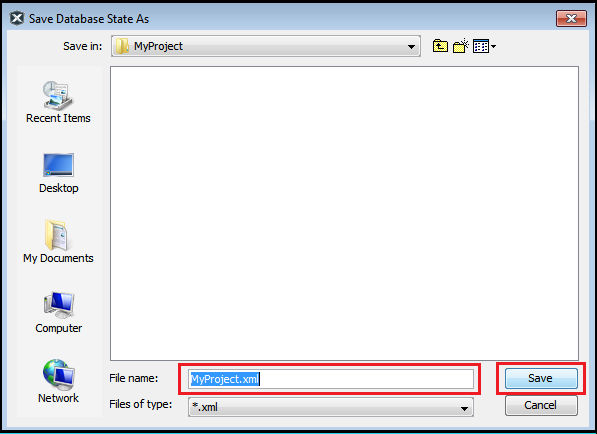
-
The users can click the Generate Code button as shown below to generate code and add to the project.

-
If prompted for saving the configuration, click Save.

-
Select Merge Strategy and Click on the Generate button in the Generate Project window. The description of each merge strategy can be seen by clicking “?” button
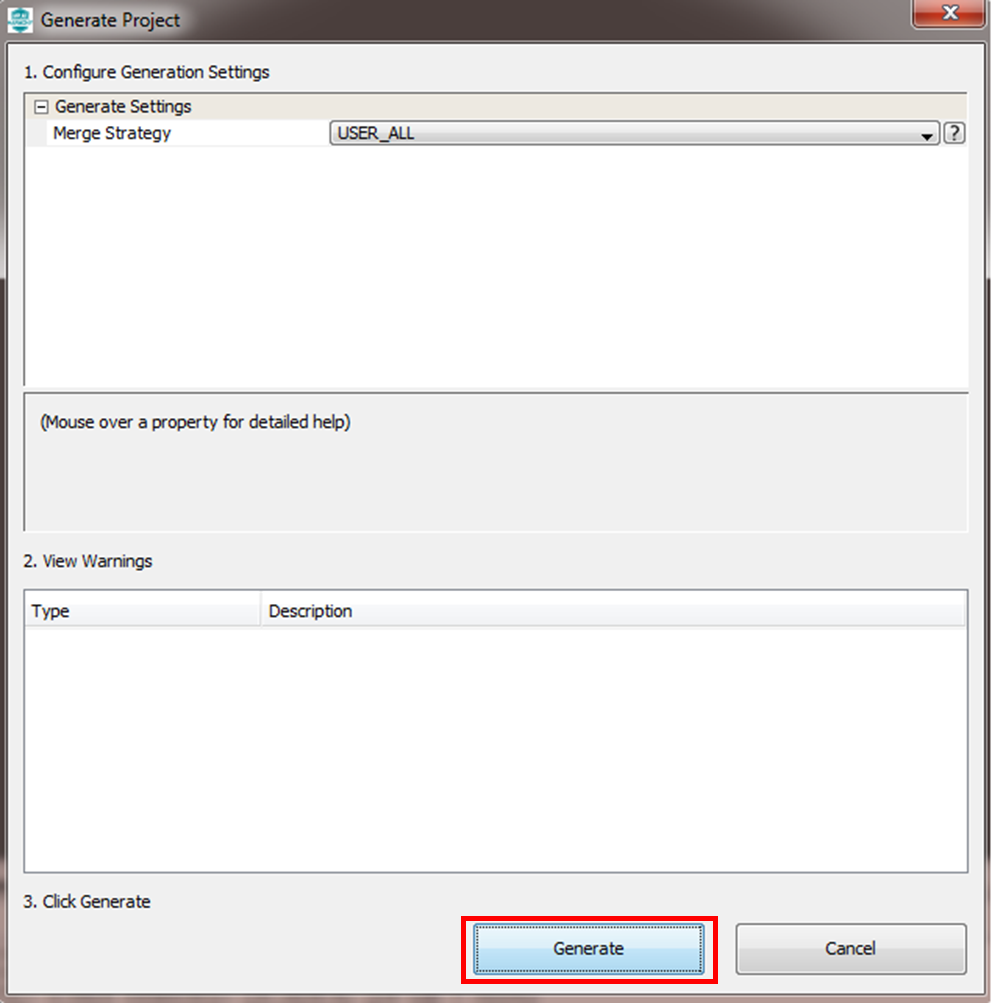
-
If any of the files generated by the MHC has been edited outside of MHC and saved to the disk, then the Merge [MHC] window will appear during generation. You must resolve merge conflicts to ensure that all the newly generated code is incorporated into the project.
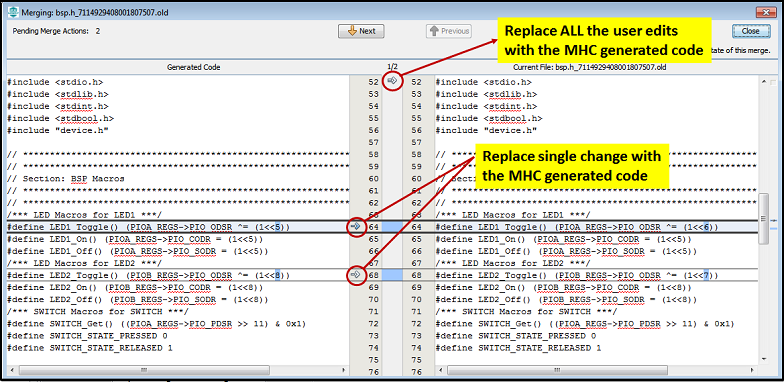
-
MHC also generates Project Manifest to indicate the list of Harmony packages and its versions used in the project. Manifest File is generated in the configuration folder ( /../src/config/config-name/harmony-manifest-success.yml)