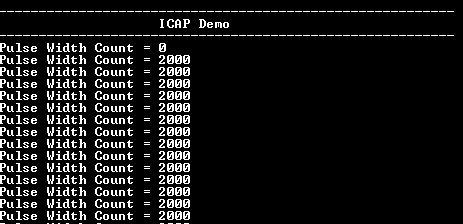ICAP capture mode
This example application shows how to use the ICAP peripheral to measure the pulse width of the input signal.
Description
In this application, a pulse signal is generated using the OCMP peripheral and is fed to the ICAP input. ICAP peripheral captures the time at every edge and displays the pulse width on the serial terminal.
Downloading and building the application
To clone or download this application from Github, go to the main page of this repository and then click Clone button to clone this repository or download as zip file. This content can also be downloaded using content manager by following these instructions.
Path of the application within the repository is apps/icap/icap_capture_mode/firmware .
To build the application, refer to the following table and open the project using its IDE.
| Project Name | Description |
|---|---|
| pic32mx470_curiosity.X | MPLABX project for Curiosity PIC32MX470 Development Board |
| pic32mx_xlp_sk.X | MPLABX project for PIC32MX274 XLP Starter Kit |
Setting up the hardware
The following table shows the target hardware for the application projects.
| Project Name | Board |
|---|---|
| pic32mx470_curiosity.X | Curiosity PIC32MX470 Development Board |
| pic32mx_xlp_sk.X | PIC32MX274 XLP Starter Kit |
Setting up Curiosity PIC32MX470 Development Board
- To run the demo, the following additional hardware are required:
- Connect mini USB cable to the ‘Debug USB’ connector(J3) on the board to the computer
- Install an USB UART click board on to the mikroBUS socket J5
- Connect the OC3 pin RPG8 (Pin 13 of the J14) to the IC1 pin RPG9 (pin 10 of the J14)
- Connect mini USB cable between PC and the USB UART click board
- Note: Ensure that the series resistors on the mikroBUS headers are of value 0 Ohms
Setting up PIC32MX274 XLP Starter Kit
- To run the demo, the following additional hardware are required:
- Connect micro USB cable to the ‘Debug USB’ connector(J9) on the board to the computer
- Install an USB UART click board on to the mikroBUS socket J5
- Connect the OC2 pin RB1 (Pin 5 of the J16) to the IC2 pin RB0 (pin 4 of the J16)
- Connect mini USB cable between PC and the USB UART click board
Running the Application
- Open the Terminal application (Ex.:Tera term) on the computer
- Connect to the “USB to UART” COM port and configure the serial settings as follows:
- Baud : 115200
- Data : 8 Bits
- Parity : None
- Stop : 1 Bit
- Flow Control : None
- Build and Program the application project using its IDE
-
Console displays the captured pulse width as shown below: