3.1.2.2 BLE Legacy Advertisements
Getting Started with Peripheral Building Blocks
BLE Sleep Mode Legacy Advertisements
Introduction
This document will help users to enable BLE Advertisements on WBZ451 Curiosity board using MPLAB Code Configurator(MCC) In this basic application example the advertisement interval will be set to 1 sec.
Users of this document can choose to just run the precompiled Application Example hex file on the WBZ451 Curiosity Board and experience the demo or can go through the steps involved in developing this Application from scratch
These examples each build on top on one and other. We strongly recommend that you follow the examples in order, to learn the basics concepts before progressing to the more advanced topics.
Recommended Reads
Hardware Required
| Tool | Qty |
|---|---|
| WBZ451 Curiosity Board | 1 |
| Micro USB cable | 1 |
SDK Setup
Gettting Started with Software DevelopmentSoftware
TeraTermSmartphone App
Light BlueProgramming the precompiled hex file or Application Example
Programming the hex file using MPLABX IPE
-
Precompiled Hex file is located in "<Harmony Content Path>\wireless_apps_pic32cxbz2_wbz45\apps\ble\building_blocks\peripheral\legacy_adv\hex" folder
-
Follow the steps mentioned here
Caution: Users should choose the correct Device and Tool information
Programming the Application using MPLABX IDE
-
Follow steps mentioned in of Running a Precompiled Example document
-
Open and program the Application Example "legacy_adv.x" located in "<Harmony Content Path>\wireless_apps_pic32cxbz2_wbz45\apps\ble\building_blocks\peripheral\legacy_adv\firmware" using MPLABX IDE
<Harmony Content Path> how to find what is my Harmony Content Path
Demo Description
This Application Example enables transmitting non Connectable, Undirected BLE Advertisements. On reset demo will print "Advertising" on a terminal emulator like TeraTerm, this denotes start of advertisements.
Testing
Connect the WBZ451 Curiosity board to PC, program the precompiled hex file or application example as mentioned. Open TeraTerm @ (Speed: 115200, Data: 8-bit, Parity: none, stop bits: 1 bit, Flow control: none). Reset the board. Upon reset, "Advertising" message is displayed on the TeraTerm. User can open the LightBlue App on Smartphone to scan for Advertisements. Device with device name "Microchip" will appear.
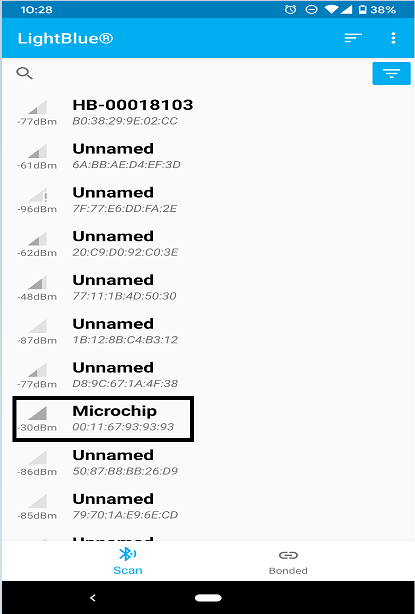
users using a wireshark sniffer can examine the complete Application Payload sent
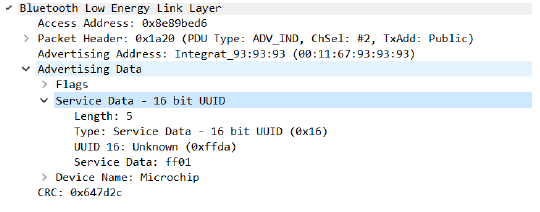
Users can use another WBZ451 Curiosity Board configured as BLE scanner
Current Consumption Measurement
Current measured in sleep mode as per Wireless_ble v 1.1.0 and Wireless_pic32cxbz_wbz v1.2.0 in A2 version of WBZ451 module is around 457 uA.
Developing this Application from scratch using MPLAB Code Configurator
This section explains the steps required by a user to develop this application example from scratch using MPLABx Code Configurator
Tip: New users of MPLAB Code Configurator are recommended to go through the overview.
-
Create a new MCC Harmony Project -- link for instructions
-
Import component configuration --This step helps users setup the basic components and configuration required to develop this application. The imported file is of format .mc3 and is located in the path "<Harmony Content Path>\wireless_apps_pic32cxbz2_wbz45\apps\ble\building_blocks\peripheral\legacy_adv\firmware\legacy_adv.X". Users should follow the instructions mentioned here to import the component configuration.
-
Accept Dependencies or satisfiers, select "Yes"
-
Verify if the Project Graph window has all the expected configuration
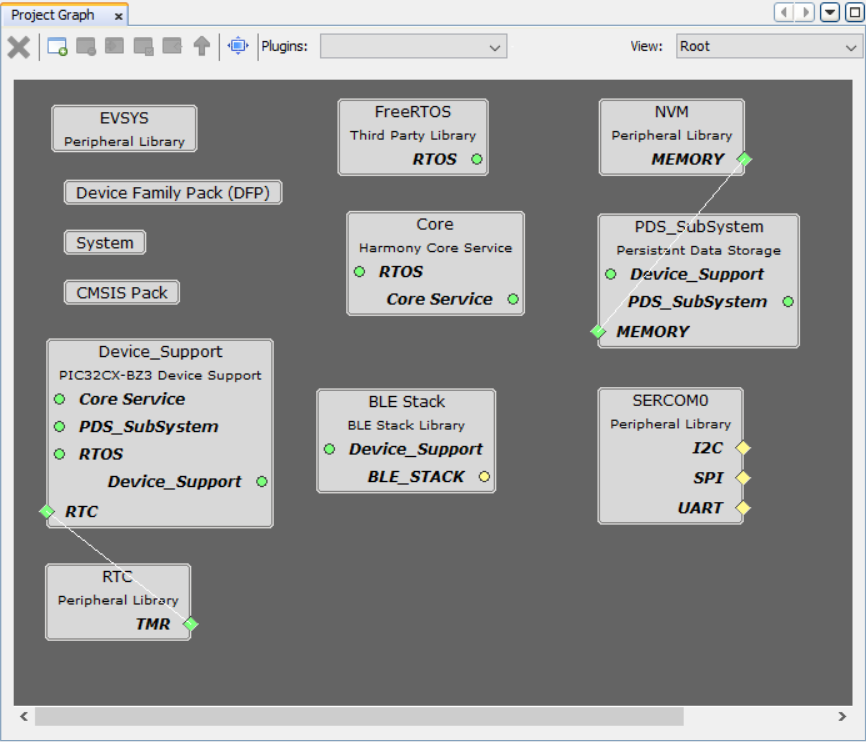
Verify Advertisement
-
Select BLE_Stack component in project graph
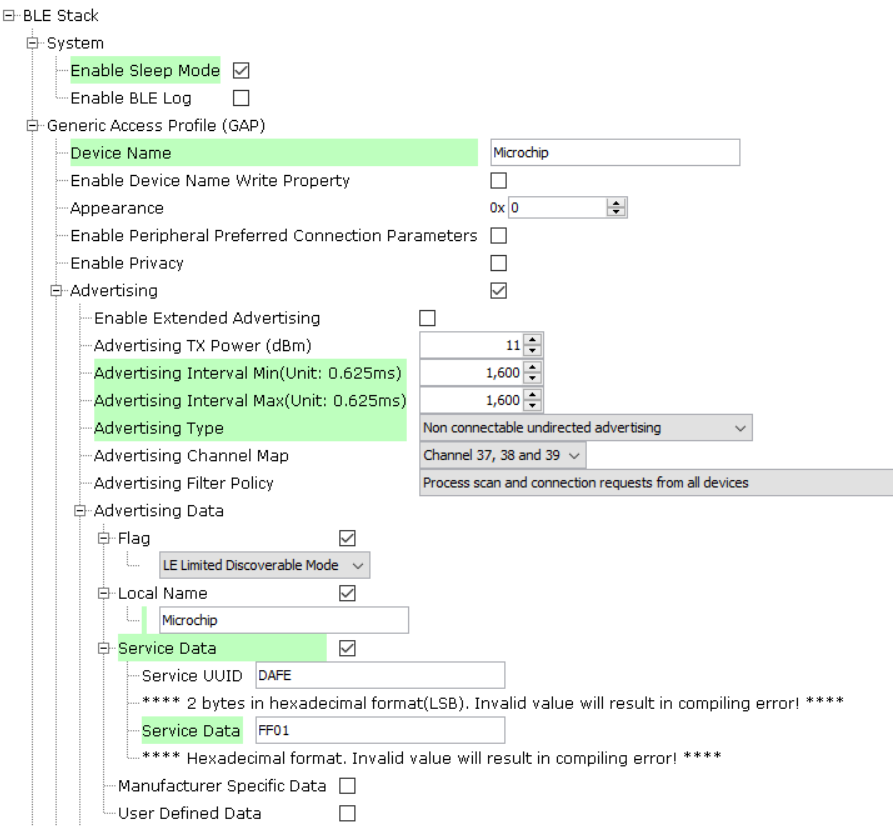
Tip: advertisement payload can be configured by user here
Generate Code
Instructions onhow to Generate CodeFiles and Routines Automatically generated by the MCC
After generating the program source from MCC interface by clicking Generate Code, the BLE configuration can be found in the following project directories
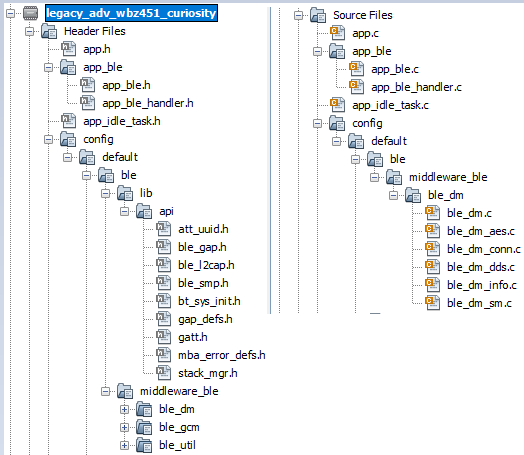
The OSAL, RF System, BLE System initialization routine executed during program initialization can be found in the project files. This initialization routine is automatically generated by the MCC
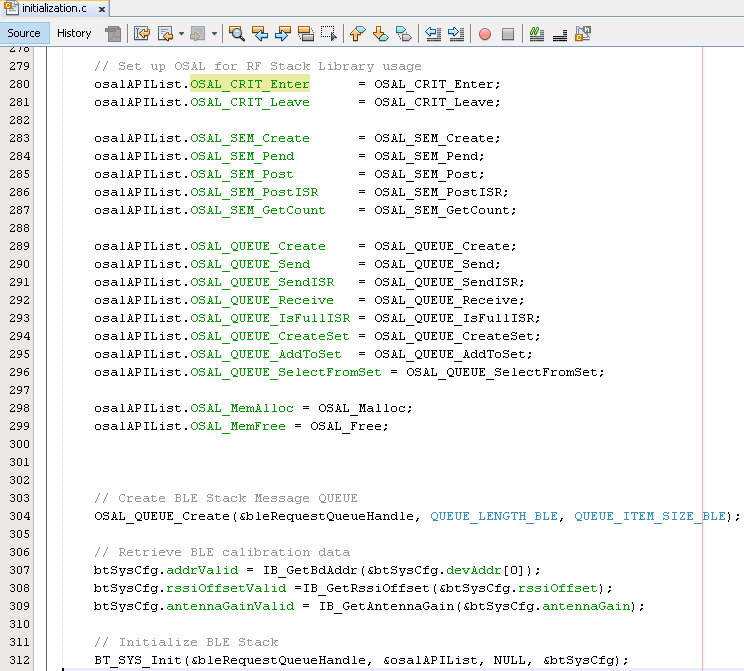
The BLE stack initialization routine executed during Application Initialization can be found in project files. This initialization routine is automatically generated by the MCC. This call initializes and configures the GAP, GATT, SMP, L2CAP and BLE middleware layers.
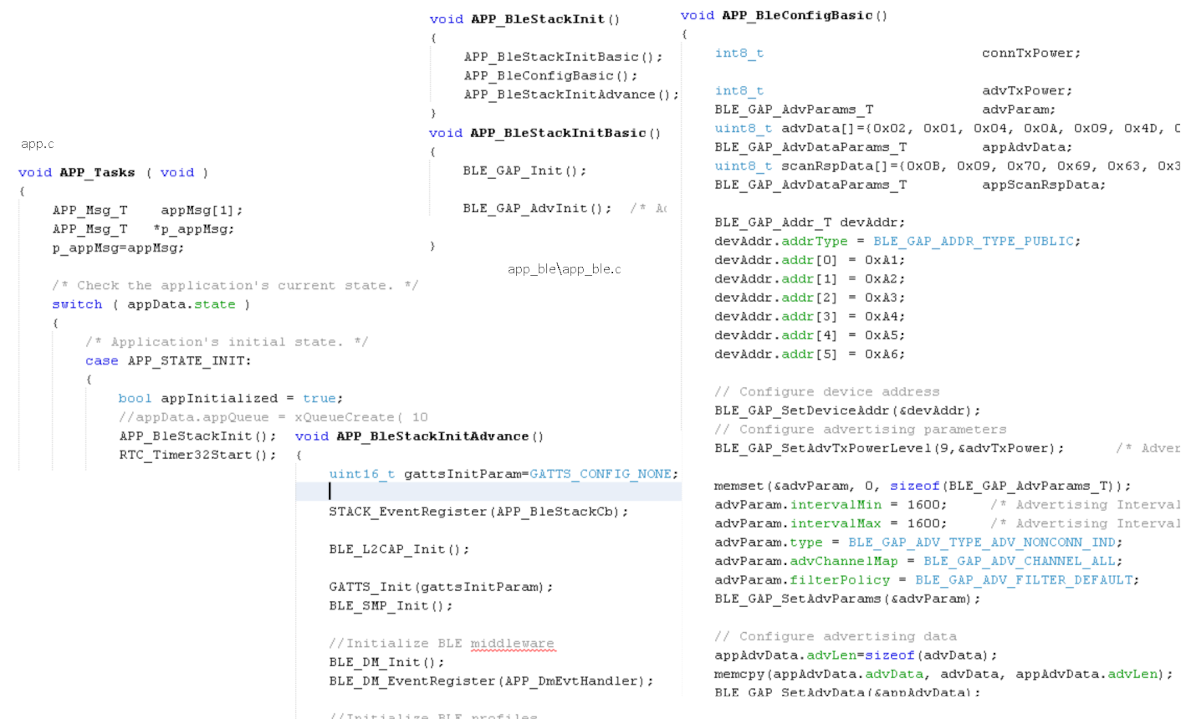
Autogenerated, advertisement Data Format
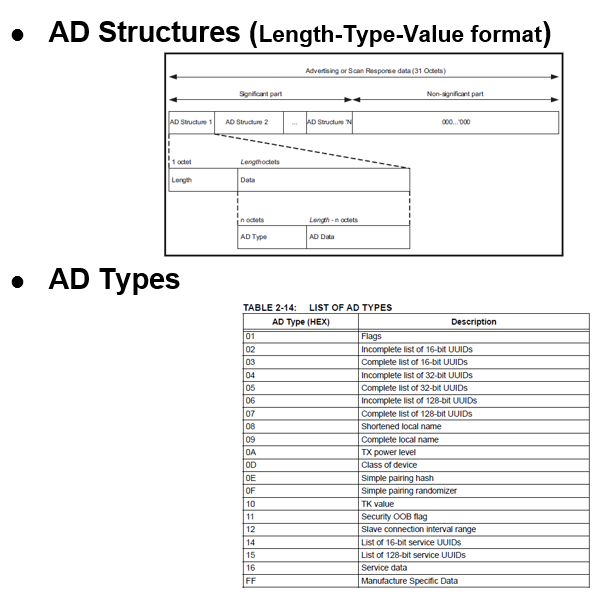
| Source Files | Usage |
|---|---|
| app.c | Application State machine, includes calls for Initialization of all BLE stack (GAP,GATT, SMP, L2CAP) related component configurations |
| app_ble.c | Source Code for the BLE stack related component configurations, code related to function calls from app.c |
| app_ble_handler.c | All GAP, GATT, SMP and L2CAP Event handlers |
Tip: app.c is autogenerated and has a state machine based Application code sample, users can use this template to develop their application |
Header Files
-
ble_gap.h- This header file contains BLE GAP functions and is automatically included in the app.c file
Function Calls
MCC generates and adds the code to initialize the BLE Stack GAP, GATT, L2CAP and SMP in APP_BleStackInit() function
-
APP_BleStackInit() is the API that will be called inside the Applications Initial State -- APP_STATE_INIT in app.c
User Application Development
Include
-
user action is required as mentioned here
-
definitions.h in all the files where UART will be used to print debug information
Tip: definitions.h is not specific to just UART peripheral, instead it should be included in all application source files where peripheral functionality will be exercised
Set PUBLIC Device Address
-
BLE_GAP_SetDeviceAddr(&devAddr);
This API can be called in APP_BleConfig() located in file app_ble.c
BLE_GAP_Addr_T devAddr;
devAddr.addrType = BLE_GAP_ADDR_TYPE_PUBLIC;
devAddr.addr[0] = 0xA1;
devAddr.addr[1] = 0xA2;
devAddr.addr[2] = 0xA3;
devAddr.addr[3] = 0xA4;
devAddr.addr[4] = 0xA5;
devAddr.addr[5] = 0xA6;
// Configure device address
BLE_GAP_SetDeviceAddr(&devAddr);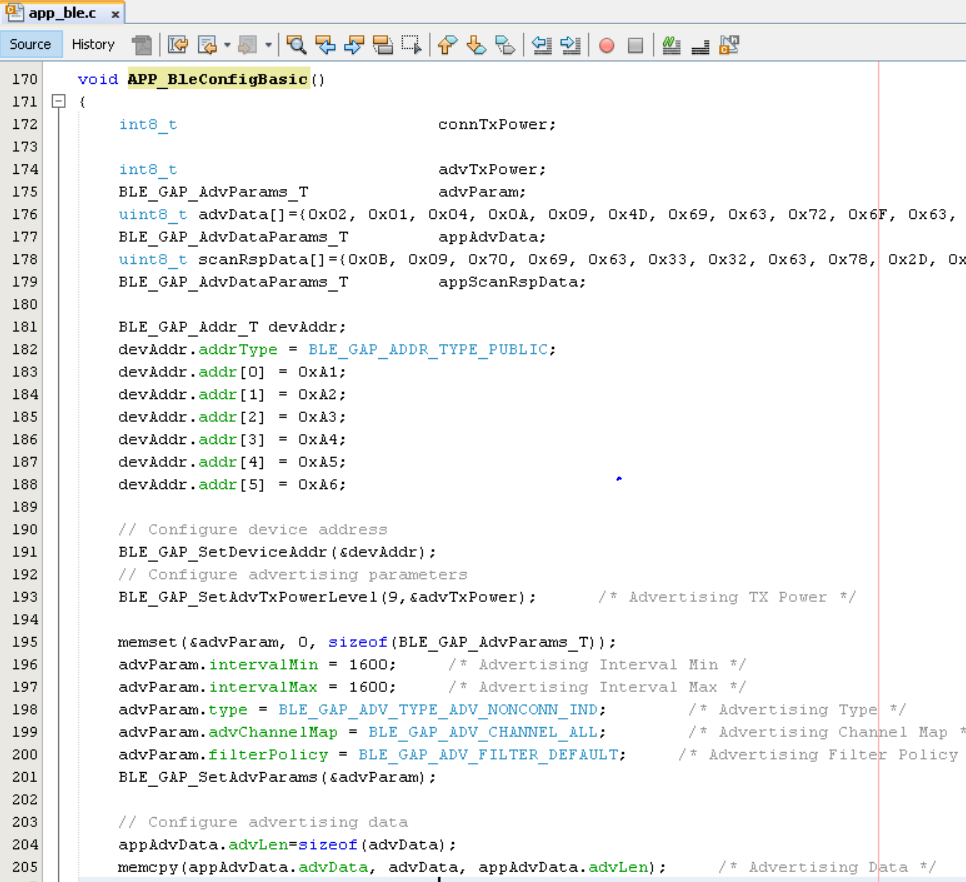
Start Advertisement
-
BLE_GAP_SetAdvEnable(0x01, 0);
This API is called in the Applications initialization - APP_STATE_INIT in app.c
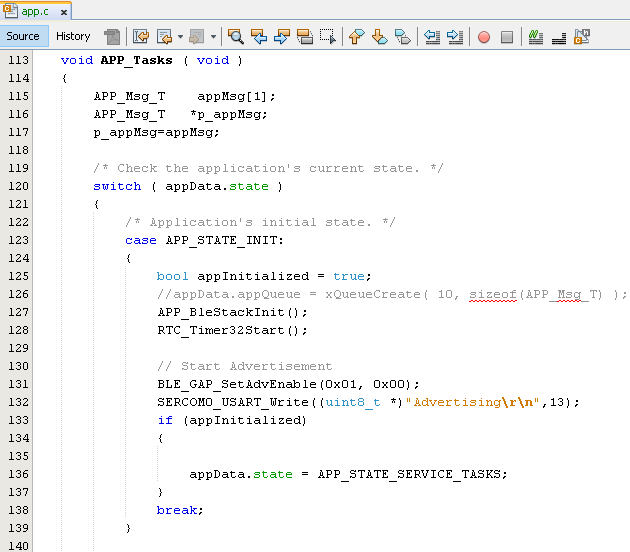
Users can exercise various other BLE Advertisement functionalities by using BLE Stack API
