4.7.4 Zigbee Application Demo: Multi-Sensor with Low Power Functionality
WBZ451 Curiosity Board
Devices (Device): | PIC32CX1012BZ25048(MCU) on WBZ451 Module |
Peripherals (Used, On-Board): | UART-USB Converter|
Introduction
This tutorial will help users to create a low power enabled multi sensor application
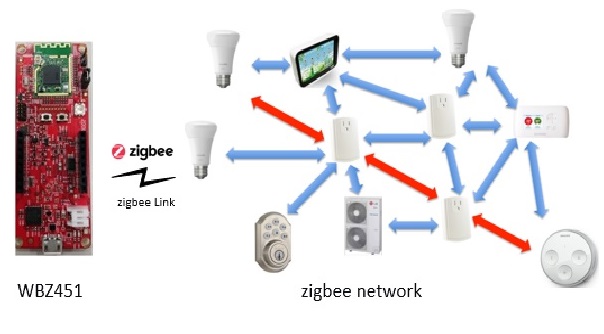
Prerequisites :
Hardware Requirement
| Tool | Qty |
|---|---|
| WBZ451 Curiosity Boards | 2 |
| Micro USB cable | 2 |
| Personal Computer | 1 |
SDK Setup
- Getting Started with Software Development
Terminal Software
- TeraTerm
Demo Description
This application demonstrate the Zigbee Multi-Sensor end device joining to Zigbee Coordinator (Combined Interface or third-party gateway's such as Amazon Echo plus can also be used instead of CI.) After joining, multisensor device will start ZCL attribute reporting of sensor data such as temperature, occupancy, light, and humidity after connecting to the network.
| Application | Zigbee Logical Device Type | Functionality |
|---|---|---|
| Combined Interface | Coordinator | Device capable of controlling and monitoring other devices. It is typically a mains-powered device like a personal computer |
| Multi-Sensor | End Device | Reports sensor data such as temperature, occupancy, light, and humidity periodically to gateway |
To run the demo , we need 2 devices. One is the Combined Interface and the other is multi sensor.
One of the WBZ451 Curiosity board is programmed with Combined Interface which can act as Zigbee Gateway/Coordinator. Program the CI pre-compiled hex image by following steps on one curiosity board.
Another WBZ451 Curiosity board is programmed with Multi sensor application which can act as Zigbee end device. Program the pre-compiled hex image by following Programming the precompiled hex file using MPLABX IPE on another curiosity board.
If want to do changes in the demo code and would like to program/debug the customized code follow the instruction in Build and Program The Application
If want to generate an application from scratch refer: Creating New Application Device Types. The steps for adding low power functionality is also explained here.
Demo Steps: Commissioning
The Zigbee Multi-Sensor can be connected to any zigbee network.
The steps explained in Joining Multi-Sensor with Amazon Echo can be followed to connect Zigbee Multi-Sensor to Amazon Echo, if Amazon Echo has Built-in Zigbee smart home hub.
The steps explained in Joining Multi-Sensor with WBZ451 Combined Interface (CI) Coordinator can be followed to connect with WBZ451 based combined interface which acts as Zigbee Coordinator.
Joining Multi-Sensor with Amazon Echo
Multi-Sensor can be added to Alexa's Zigbee network by voice commands or by using Alexa mobile app
Voice Commands: Open Alexa to discover the Multi-Sensor device. Say “Discover my devices”. or
Alexa App:
Launch Alexa app, from the menu, select the Add Device.
Select the type of smart home device “Motion Sensor” and select other.
Initiate Discover Devices
Power on the Multi-Sensor device. The Multi-Sensor will be discovered and shown as motion sensor in Alexa app as shown below.
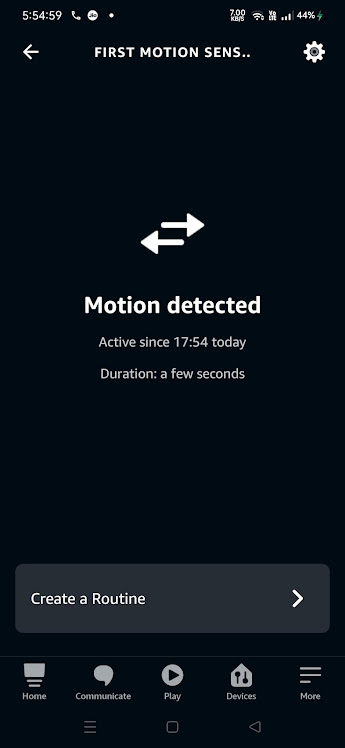
Note: Echo Plus is in discovery mode for 45 secs. Devices wanting to join Echo Plus should initiate joining/connecting procedure within this time limit for a successful join
Joining Multi-Sensor with WBZ451Combined Interface (CI) Coordinator
# Hardware & Software Setup
Supply power to WBZ451 Curiosity Board consisting of Combined Interface application by connecting a USB cable. Power Supply (PS) Green LED will turn on when connect to PC.
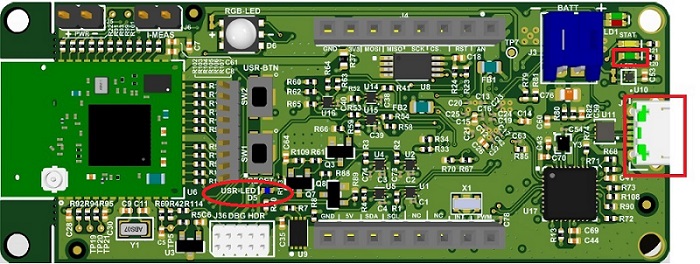
The application activity is shown as "Console Log" through on board UART-USB converter
Open Terminal(eg: Tera Term) with the setup as shown below to look for these logs
On the PC side virtual COM port connection that corresponds to the board shall have following settings:
BAUD RATE: 115200 (as configured in SERCOM configuration)
PARITY: None
DATA BITS: 8
STOP BITS: 1
FLOW CONTROL: None
Additionally, local echo and sending line ends with line feeds shall be enabled in the PC serial terminal application.
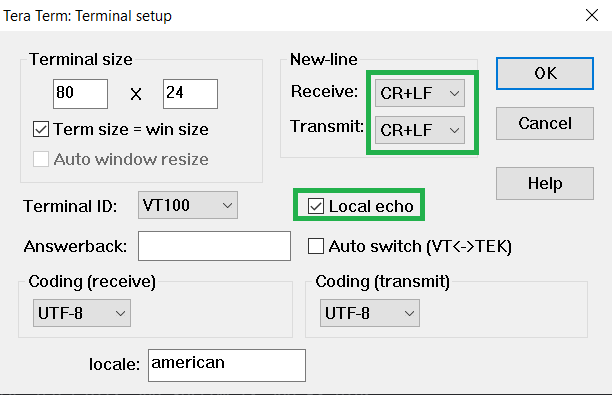
# Network Formation (Coordinator - (Combined Interface))
Follow the steps either case1 or case2 explained in Network Formation (Coordinator - (Combined Interface)) to open up the network in CI.
# Commissioning (End Device - Multi-Sensor)
Supply power to WBZ451 Curiosity Board which is programmed with Multi-Sensor image by connecting a USB cable. The Multi-Sensor will search for Zigbee coordinator device and will join to network and intiate Finding & Binding.
Once Multi-Sensor finishes Finding & Binding procedure, it will start attribute reporting. The Combined interface terminal log will print the received attribute information as shown below.
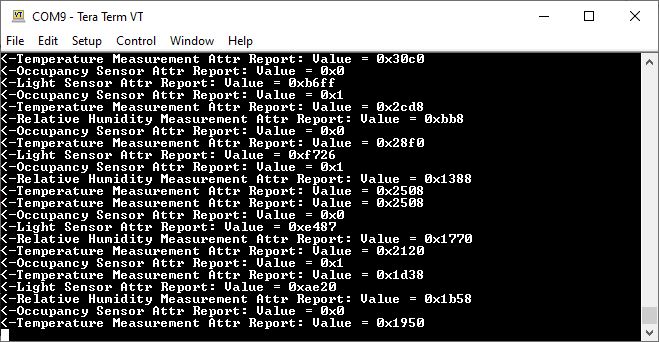
Programming the precompiled hex file using MPLABX IPE
-
Precompiled Hex file Extended light is located Multi Senso
-
Follow the steps mentioned hereNote: Users must choose the correct Device and Tool information
-
Follow the steps for running the demo
Build and Program The Application
- Open the "firmware/Zigbee_MultiSensor_wbz451_curiosity.X" MPLABX project from MPLABX
- Do your changes in the code. Clean and build your application by clicking on the Clean and Build button as shown below.
- Program your application to the device, by clicking on the Make and Program button as shown below
Creating Application Device Types From Scratch Using MCC
All the supported device types including this Multi Sensor projects can be generated by following the steps in Generating project from MCC
Multi sensor is zigbee end device type. So, the low power sleep functionality can be enabled for this application. Follow the steps in low power configuration doc
Compile and Run the project in WBZ45x device.
