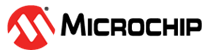1.3.2.3 Linking Dual Core Demo Applications
Once the Main and Secondary projects have been created, developed and debugged, it is time to link them in preparation for image merging with the Secondary project.
Set Up the Primary Project to work with the Secondary
Load Project Properties of the Main project.
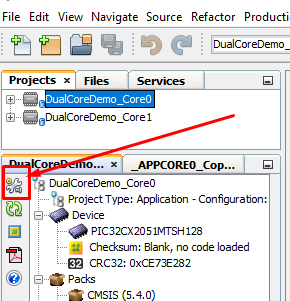
Select Secondaries option and click on Add button.
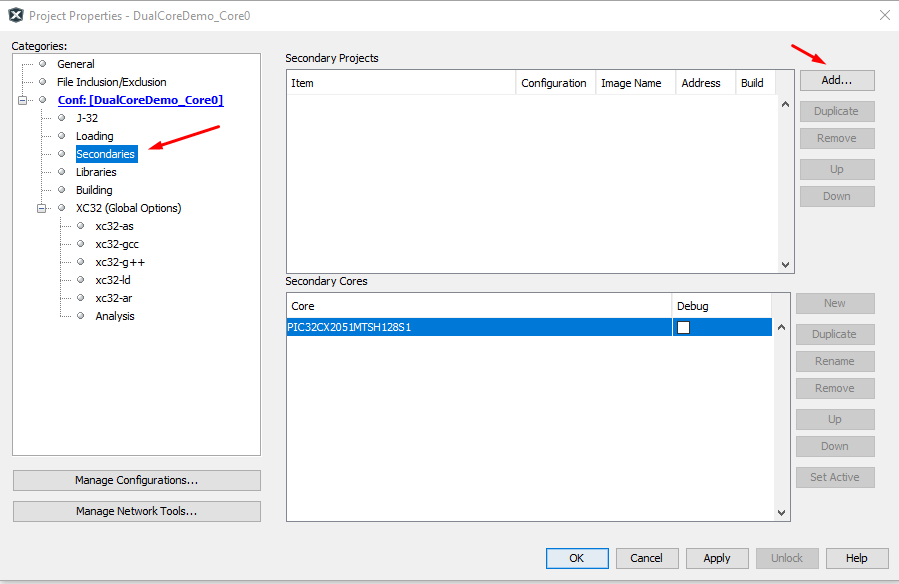
Find and select the Secondary project
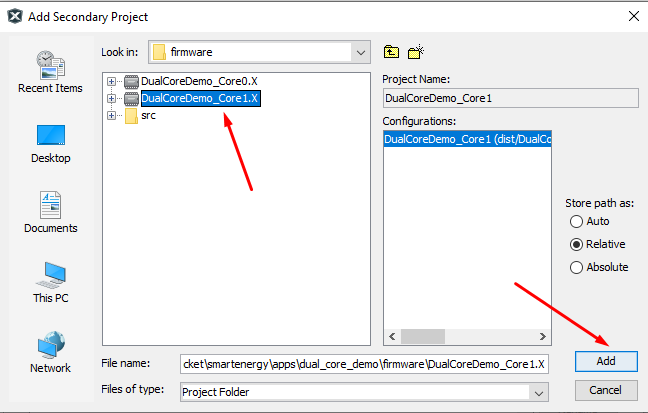
Double click on Address and set the execution memory address of the Secondary core. (0x20080000)
Select Image Copy Mode as Manual mode.
Enable Debug on Secondary Core and Apply Changes.
Press OK
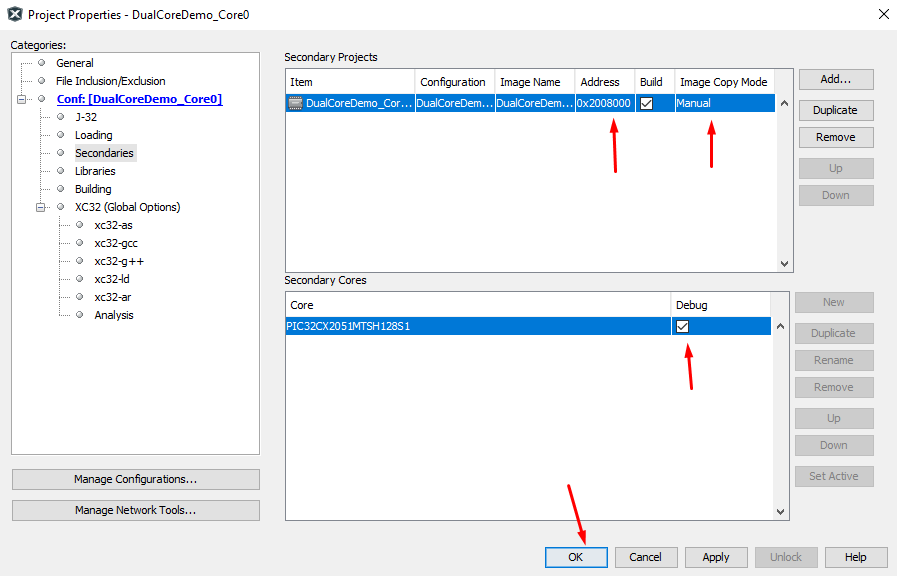
Open Project Properties window adn select xc32-gcc category and select Preprocessing and messages option.
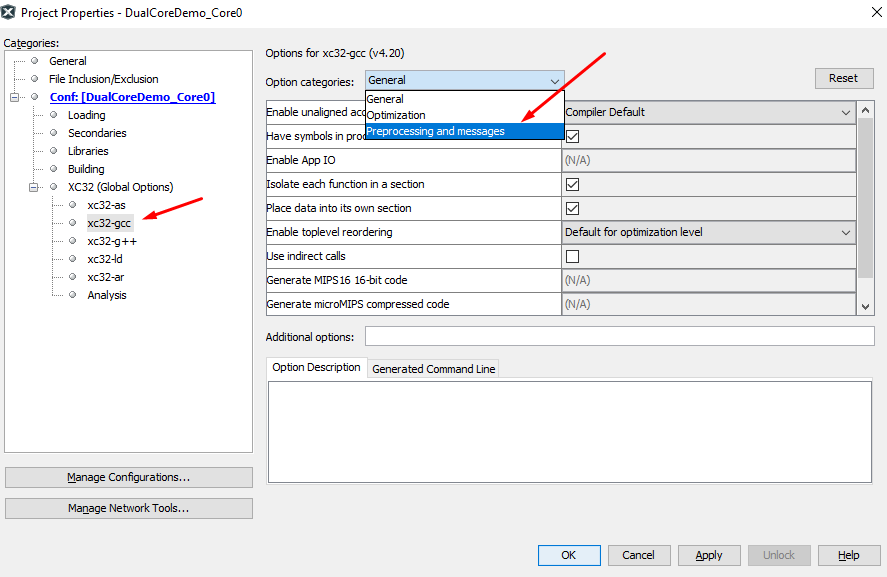
Insert the folder where the header has been generated previously compiling the Secondary application in Production or Debug mode. Finally click Open, OK and OK to save the path and close the Project Properties dialog.
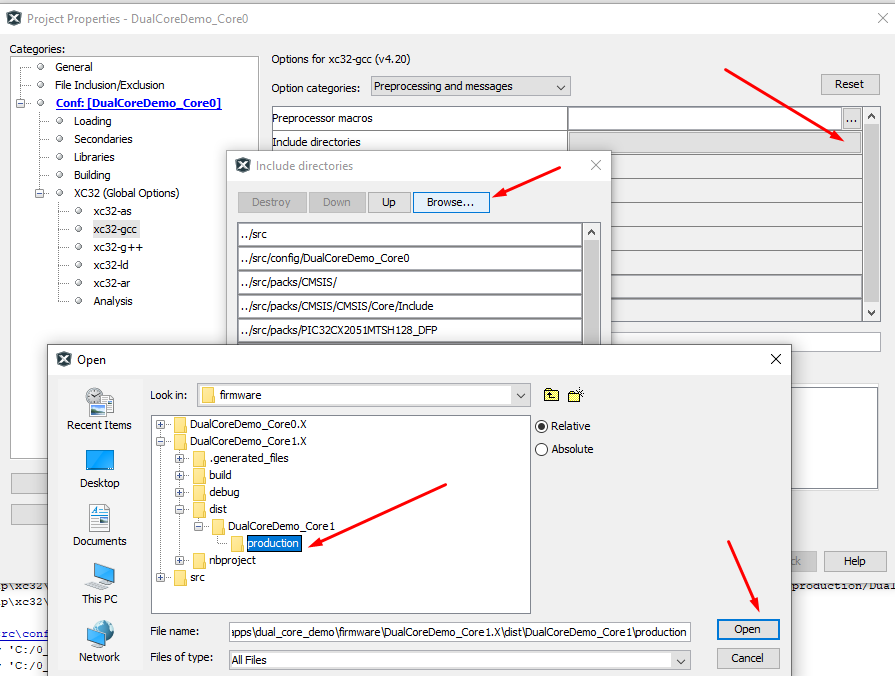
For further information please see Generated Secondary Files