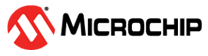1.17 TCP/IP WolfSSL TCP Server
This application creates a simple web server, that operates with clear text (TCP Port 80), and with encrypted text (TCP Port 443). The Web server serves a sample page with the text 'Nothing Here' to all Web clients.
Description
The TCP/IP WolfSSL TCP Server application is based on MPLAB® Harmony 3 TCP/IP Stack.
The Harmony TCP/IP stack is a collection of different network protocols.
The source files of Harmony 3 TCP/IP stack is available here.
The demo is created with MPLAB X IDE and MCC plugin.
MCC Project Graph - TCP/IP WolfSSL TCP Server
The following Project Graph shows the Harmony components included in the TCP/IP WolfSSL TCP Server demo application.
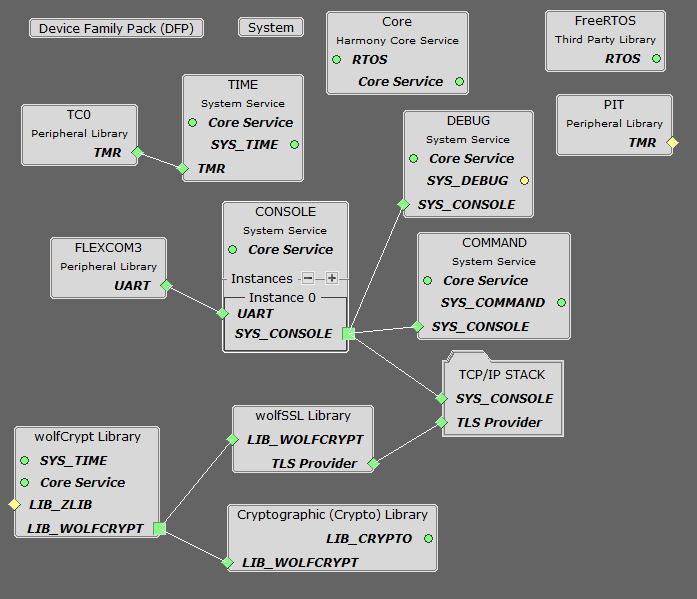
FreeRTOS component is required for RTOS application. For bare-metal (non-RTOS) FreeRTOS component should not be selected.
TCP/IP Configuration - TCP/IP WolfSSL TCP Server
The TCP/IP modules enabled for the demo is shown in the TCP/IP Configuration Overview
More details of TCP/IP Configuration plugin is available here
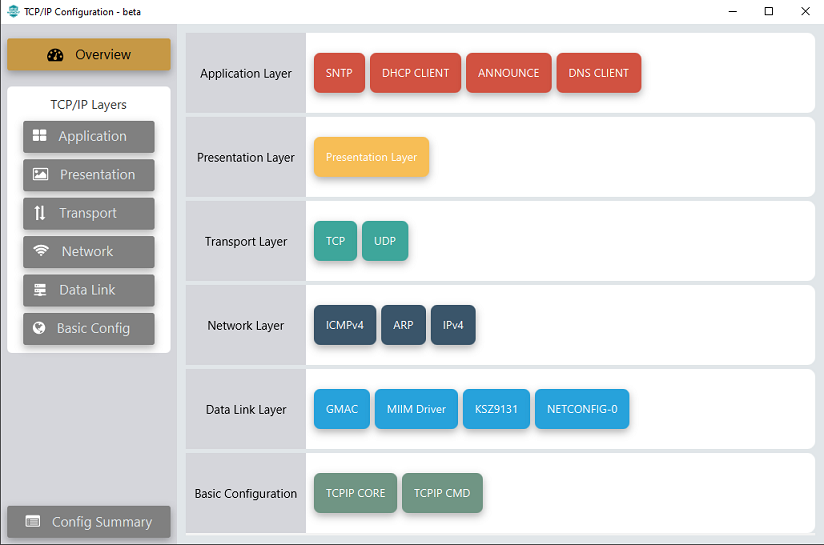
The Application Layer modules enabled in the demo are as follows:
- Application Layer
Modules
- DHCP Client to discover the IPv4 address from the nearest DHCP Server.
- DNS Client provides DNS resolution capabilities to the stack.
- ANNOUNCE to discover the Microchip devices within a local network.
- SNTP, Simple Network Time Protocol updates its internal time periodically using a pool of public global time servers.
The Ethernet interface in this demo use internal GMAC peripheral and Gigabit Ethernet PHY Transceiver KSZ9131.
Downloading and Building the application
To clone or download this application from Github, go to the main page of this repository and then click Clone button to clone this repository or download as zip file.
This content can also be downloaded using content manager by following these instructions.
Path of the application within the repository is apps\wolfssl_tcp_server\firmware .
To build the application, refer to the following list of demo configurations and open the project using MPLAB X IDE.
| Project Name | Target Device | Development Board | Description |
|---|---|---|---|
| sam_9x75_ddr3_eb.X | SAM9X75 | SAM9X75-DDR3-EB | TCP/IP WolfSSL TCP Server - Bare Metal |
| sam_9x75_ddr3_eb_freertos.X | SAM9X75 | SAM9X75-DDR3-EB | TCP/IP WolfSSL TCP Server - FreeRTOS |
Hardware Setup - SAM9X75-DDR3-EB
The target board for running the application is SAM9X75-DDR3-EB.
This section provides essential hardware configuration of this target board to run TCP/IP applications.
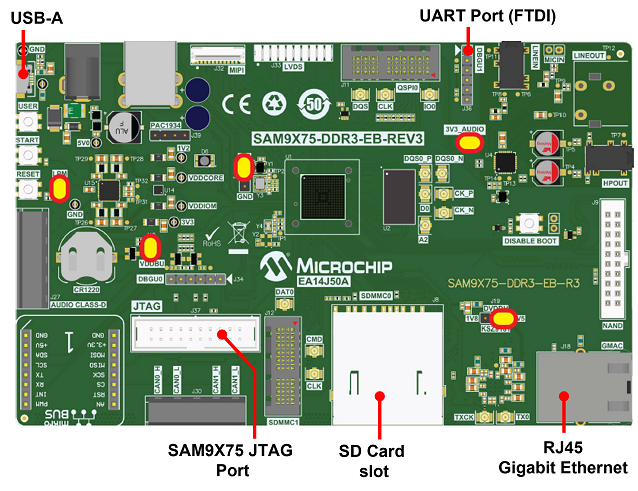
Board Setup
- Default jumper setting of the board is a shown above.
- Connect USB cable between USB-A port (J28) and host PC. This will supply 5V power to board.
- Connect serial cable (FTDI) for debug console output on DBGU1(J36) port.
- Connect Ethernet cable between RJ45 socket (J18) and router/switch/computer.
Setting up at91bootstrap loader
To load the application binary onto the target device, we need to use at91bootstrap loader.
Refer to the at91bootstrap loader documentation for details on how to configure and run/debug the application using MPLABX and booting application using an SD Card.
Running the Application
- Open a terminal application on the host computer (like Hyper-terminal or Tera Term).
- Configure the terminal application for serial port connected to DBGU1 port.
- Set baud rate as 115200 in the terminal application.
- Build and download the application project on the target board.
- Ensure connection from Gigabit(1000Mbps) capable network socket of a router/switch/computer to the board.
- Verify the TCP/IP Stack initialization console messages.
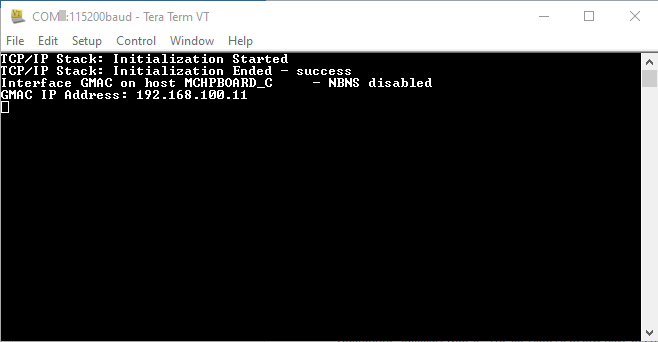
If DHCP client is enabled in the demonstration, wait for the DHCP server to assign an IP address for the development board.
This will be printed on the console. Otherwise, the default static IP address will be assigned to the board.
TCP Server Test
For TCP Server test, a TCP Client application is required to run on the host computer (SocketTest, PacketSender etc).
In this demonstration, we use PacketSender utility.
- Send a TCP packet to the IP address of the hardware board, port 80, from TCP Client application (PacketSender) running on the computer.
- The TCP Server running on the hardware board will receive the message and prints on console ‘Received a clear text connection’. See the following screenshots.
- Console Message
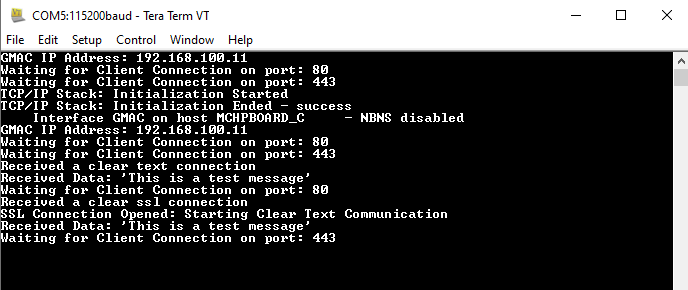
- Packet Sender
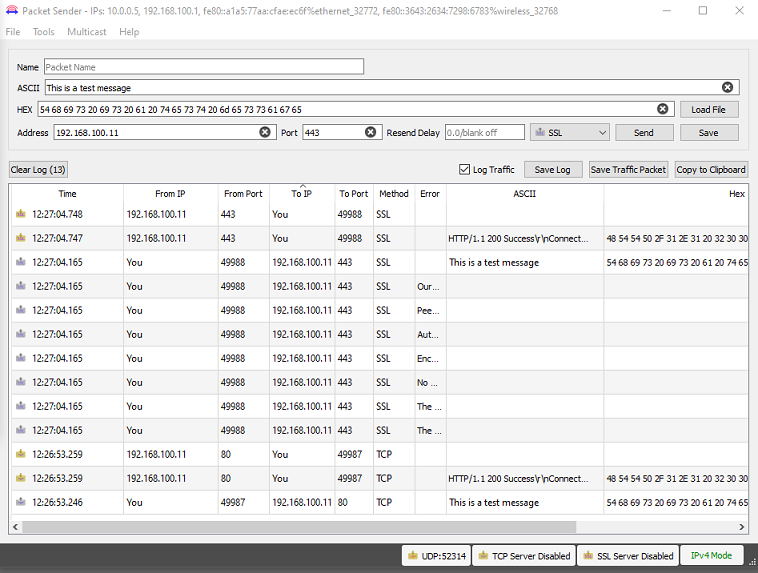
- For encrypted mode, send a packet to port 443 in SSL mode from TCP Client application (PacketSender) running on the computer.
- The TCP Server running on the hardware board will receive the message and prints on console ‘Received a clear ssl connection’. See the above screenshot.