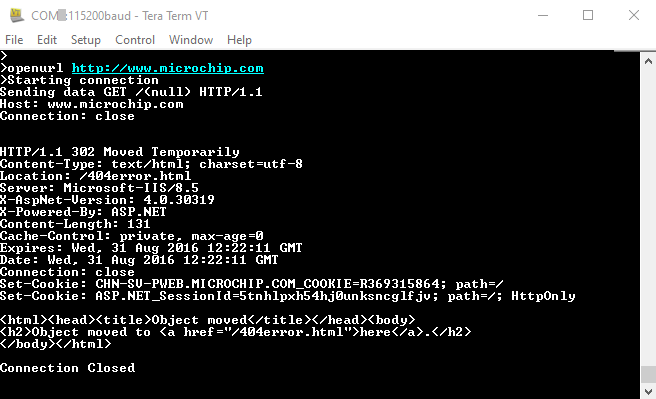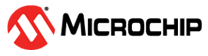1.8 TCP/IP TCP Client
This application demonstrates usage of MPLAB Harmony TCP API to implement a TCP client that establishes TCP/IP connection to a TCP server.
Description
The TCP/IP TCP Client application is based on MPLAB® Harmony 3 TCP/IP Stack.
The Harmony TCP/IP stack is a collection of different network protocols.
The source files of Harmony 3 TCP/IP stack is available here.
The demo is created with MPLAB X IDE and MCC plugin.
MCC Project Graph - TCP/IP TCP Client
The following Project Graph shows the Harmony components included in the TCP/IP TCP Client demo application.
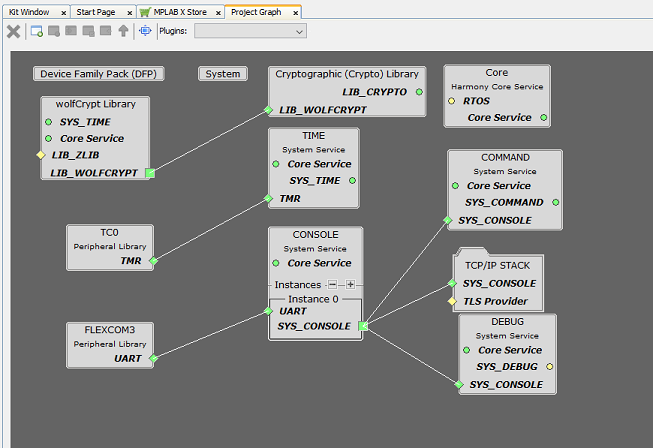
FreeRTOS component is required for RTOS application. For bare-metal (non-RTOS) FreeRTOS component should not be selected.
TCP/IP Configuration - TCP/IP TCP Client
The TCP/IP modules enabled for the demo is shown in the TCP/IP Configuration Overview
More details of TCP/IP Configuration plugin is available here
The Ethernet interface in this demo-configuration use GMAC peripheral and Gigabit Ethernet PHY Transceiver KSZ9131.
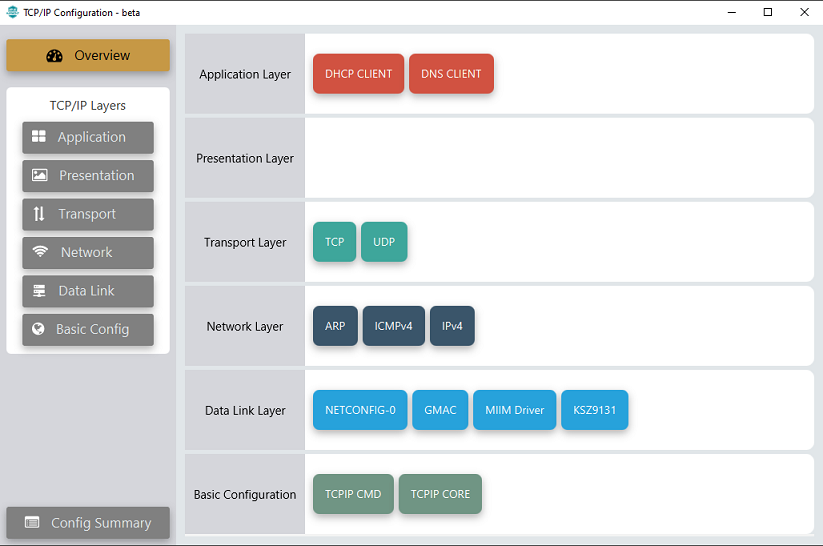
The Ethernet interface in this demo-configuration use GMAC peripheral and Gigabit Ethernet PHY Transceiver LAN8840.
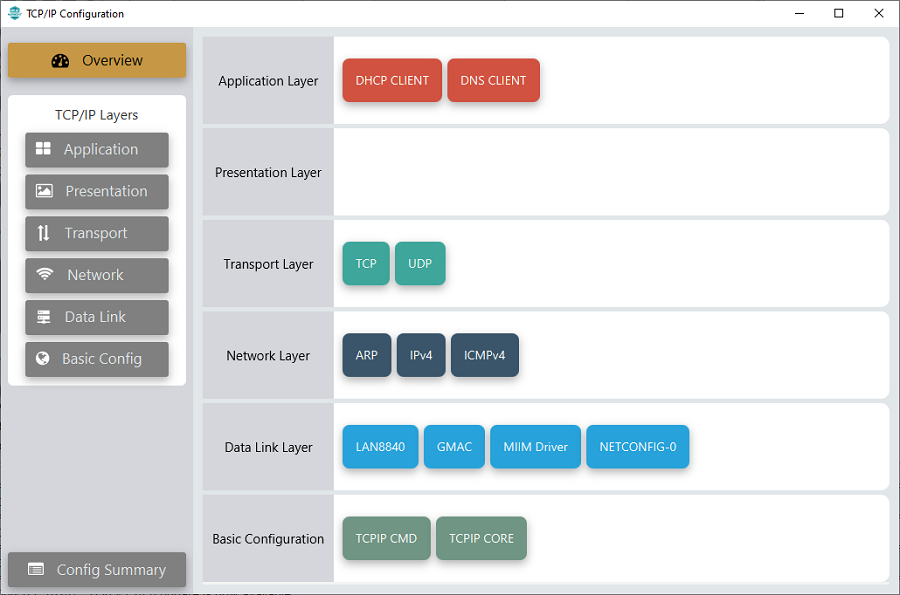
The Application Layer modules enabled in the demo are as follows:
- Application Layer
Modules
- DHCP Client to discover the IPv4 address from the nearest DHCP Server.
- DNS Client provides DNS resolution capabilities to the stack.
Downloading and Building the application
To clone or download this application from Github, go to the main page of this repository and then click Clone button to clone this repository or download as zip file.
This content can also be downloaded using content manager by following these instructions.
Path of the application within the repository is apps\tcpip_tcp_client\firmware .
To build the application, refer to the following list of demo configurations and open the project using MPLAB X IDE.
| Project Name | Target Device | Development Board | Description |
|---|---|---|---|
| sam_9x75_ddr3_eb.X | SAM9X75 | SAM9X75-DDR3-EB | TCP/IP TCP Client - Bare Metal |
| sam_9x75_ddr3_eb_freertos.X | SAM9X75 | SAM9X75-DDR3-EB | TCP/IP TCP Client - FreeRTOS |
| sam_9x75_curiosity.X | SAM9X75D2G | SAM9X75-Curiosity + LAN8840 EDS2 Daughter Card | TCP/IP TCP Client - Bare Metal |
| sam_9x75_curiosity_freertos.X | SAM9X75D2G | SAM9X75-Curiosity + LAN8840 EDS2 Daughter Card | TCP/IP TCP Client - FreeRTOS |
Hardware Setup - SAM9X75-DDR3-EB
The target board for running the application is SAM9X75-DDR3-EB.
This section provides essential hardware configuration of this target board to run TCP/IP applications.
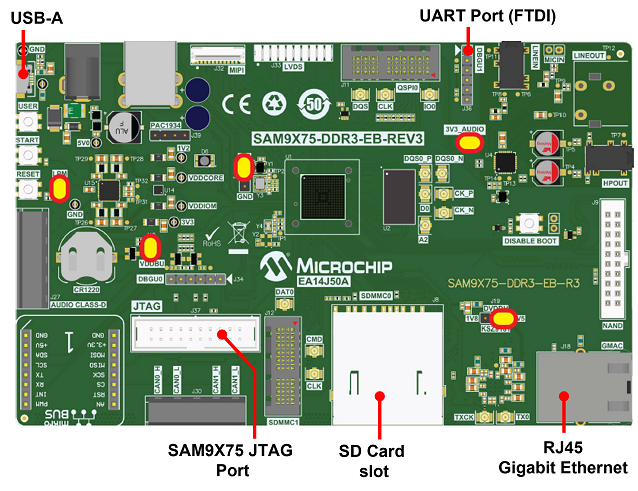
Board Setup
- Default jumper setting of the board is a shown above.
- Connect USB cable between USB-A port (J28) and host PC. This will supply 5V power to board.
- Connect serial cable (FTDI) for debug console output on DBGU1(J36) port.
- Connect Ethernet cable between RJ45 socket (J18) and router/switch/computer.
Hardware Setup - SAM9X75-Curiosity
The target board for running the application is SAM9X75-CURIOSITY.
This section provides essential hardware configuration of this target board to run TCP/IP applications.

Board Setup
- Default jumper setting of the board is a shown above.
- Connect the Micro-USB cable between USB-A port on the board and host PC. This will supply power to the board.
- Connect a USB-UART converter for console output between the UART DEBUG port on the board and host PC.
- Connect the debugger/programmer between JTAG connector on the board and host PC.
- Connect Ethernet cable between RJ45 connector and router/switch/computer.
Setting up at91bootstrap loader
To load the application binary onto the target device, we need to use at91bootstrap loader.
Refer to the at91bootstrap loader documentation for details on how to configure and run/debug the application using MPLABX and booting application using an SD Card.
Running the Application
- Open a terminal application on the host computer (like Hyper-terminal or Tera Term).
- Configure the terminal application for serial port connected to UART DEBUG port.
- Set baud rate as 115200 in the terminal application.
- Build and download the application project on the target board.
- Ensure connection from Gigabit(1000Mbps) capable network socket of a router/switch/computer to the board.
- Verify the TCP/IP Stack initialization console messages.
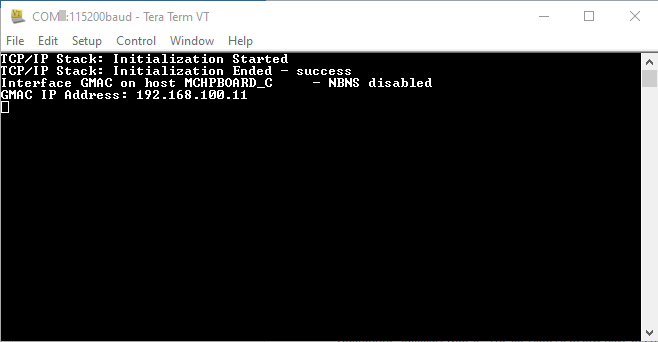
If DHCP client is enabled in the demonstration, wait for the DHCP server to assign an IP address for the development board.
This will be printed on the console. Otherwise, the default static IP address will be assigned to the board.
TCP Client Test
Enter following command in console: openurl <url>. For example, openurl http://www.microchip.com/.
The response from the server will be printed on the console as shown below.