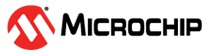1.2.7 SAM D21 Xplained Pro Evaluation Kit: Building and Running the USB Host MSD Bootloader applications
Downloading and building the application
To clone or download these application from Github,go to the main page of this repository and then click Clone button to clone this repo or download as zip file. This content can also be download using content manager by following these instructions
Path of the application within the repository is apps/usb_host_msd_bootloader/
To build the application, refer to the following table and open the project using its IDE.
Bootloader Application
| Project Name | Description |
|---|---|
| bootloader/firmware/sam_d21_xpro.X | MPLABX Project for SAM D21 Xplained Pro Evaluation Kit |
Test Application
| Project Name | Description |
|---|---|
| test_app/firmware/sam_d21_xpro.X | MPLABX Project for SAM D21 Xplained Pro Evaluation Kit |
Setting up SAM D21 Xplained Pro Evaluation Kit
Connect the Debug USB port on the board to the computer using a micro USB cable
Use TARGET USB connector on the board to connect the USB Device to the USB Host
A USB micro AB to type A USB Host receptacle converter will be needed to connect the type A USB Flash Drive to the device
Running the Application
Open the test application project test_app/firmware/sam_d21_xpro.X in the IDE
Build the project to generate the binary (Do not program the binary)
Open the bootloader project bootloader/firmware/sam_d21_xpro.X in the IDE
Build and program the application using the IDE
LED0 will be Turned On once programming is completed and bootloader starts running
Open the Terminal application (Ex.:Tera Term) on the computer to get test application messages through UART once bootloaded
Configure the serial port settings as follows:
Baud : 115200
Data : 8 Bits
Parity : None
Stop : 1 Bit
Flow Control : None
Copy the generated application binary file to a USB Flash drive from the Host PC
<harmony3_path>\bootloader_apps_usb\apps\usb_host_msd_bootloader\test_app\firmware\sam_d21_xpro.X\dist\sam_d21_xpro\production\sam_d21_xpro.X.production.bin
Rename the copied application binary file to image.bin
Insert the USB Flash Drive with the application binary image.bin to the Host connector on the device
Once the application is successfully programmed LED0 should start blinking and you should see below output on the console

Remove the USB Flash Drive from the Host connector
Press and hold the Switch SW0 to trigger Bootloader from test application and you should see below output
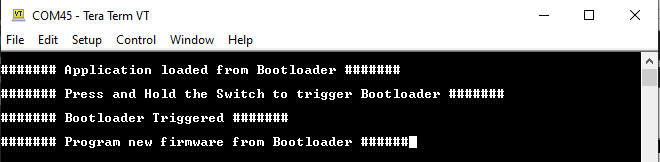
Repeat Steps 10-12 once and jump to Step-15
This step is to verify that bootloader is running after triggering bootloader from test application in Step 13
Press and hold the Switch SW0 and then press Reset button or Power cycle the device to force trigger bootloader at startup
Repeat Steps 10-12 once
This step is to verify whether bootloader is triggered by switch press at reset
Additional Steps (Optional)
To bootload any other application refer to Application Configurations
Once done repeat the applicable steps mentioned in Running The Application