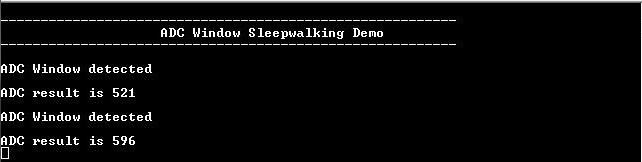ADC window sleepwalking
This application shows how to configure ADC in a sleepwalking operation, where input voltage is measured at a fixed interval, but device is not woken from sleep until the measured value is below a given threshold.
Description
This example application shows how to use the ADC Peripheral library to perform sleepwalking. The ADC peripheral is configured to operate in window mode. The ADC conversion is triggered by RTC compare 0 event. On every trigger, window detection operation is performed in standby sleep. The window interrupt is generated when the input voltage falls below the window upper threshold and the CPU is woken up by this interrupt. ADC window upper threshold is configured as 1/4 th of the reference voltage.
| Board | ADC window upper threshold |
|---|---|
| SAM HA1G16A Xplained Pro | 0.4125 V |
Downloading and building the application
To clone or download this application from Github, go to the main page of this repository and then click Clone button to clone this repository or download as zip file. This content can also be downloaded using content manager by following these instructions.
Path of the application within the repository is apps/adc/adc_window_sleepwalking/firmware .
To build the application, refer to the following table and open the project using its IDE.
| Project Name | Description |
|---|---|
| sam_ha1_xpro.X | MPLABX project for SAM HA1G16A Xplained Pro |
Setting up the hardware
The following table shows the target hardware for the application projects.
| Project Name | Board |
|---|---|
| sam_ha1_xpro.X | SAM HA1G16A Xplained Pro |
Setting up SAM HA1G16A Xplained Pro
- Connect a voltage below the selected ADC reference voltage (VDDANA/2) to pin 4 (PA03 ) of the EXT1
- Connect the Debug USB port on the board to the computer using a micro USB cable
Note:
ATSAMHA1G16A device in SAM HA1G16A Xplained Pro board is not recommended for new design, hence replace the device with ATSAMHA1G16AB device. Connect the supported external debugger to Cortex Debug Port
Running the Application
- Open the Terminal application (Ex.:Tera term) on the computer
- Connect to the EDBG Virtual COM port and configure the serial settings as follows:
- Baud : 115200
- Data : 8 Bits
- Parity : None
- Stop : 1 Bit
- Flow Control : None
- Build and Program the application using its IDE
-
Console displays ADC Window Detected when ADC input is lower than 1/4 th of the reference voltage (i.e below 0.4125 V):