Console Debug System Service using UART
This example application demonstrates the UART based console and debug system service.
Description
- The application example first demonstrates the various debug system service macros
- It then demonstrates the console related APIs
- The application asks the user to enter a character on the console which is echoed back using the console system service read/write APIs
Downloading and building the application
To clone or download this application from Github, go to the main page of this repository and then click Clone button to clone this repository or download as zip file. This content can also be downloaded using content manager by following these instructions.
Path of the application within the repository is apps/system/console_debug/sys_console_debug_uart_read_write/firmware .
To build the application, refer to the following table and open the project using its IDE.
| Project Name | Description |
|---|---|
| pic32mx470_curiosity.X | MPLABX project for Curiosity PIC32MX470 Development Board |
| pic32mx470_curiosity_freertos.X | MPLABX project for Curiosity PIC32MX470 Development Board |
| pic32mx_xlp_sk.X | MPLABX project for PIC32MX274 XLP Starter Kit |
Setting up the hardware
The following table shows the target hardware for the application projects.
| Project Name | Board |
|---|---|
| pic32mx_xlp_sk.X | PIC32MX274 XLP Starter Kit |
| pic32mx470_curiosity.X pic32mx470_curiosity_freertos.X | Curiosity PIC32MX470 Development Board |
- To run the demo, the following additional hardware are required:
- USB UART click board
Setting up Curiosity PIC32MX470 Development Board
- Connect mini USB cable to the ‘Debug USB’ connector(J3) on the board to the computer
- Install the USB UART click board on to the mikroBUS socket J5 of Curiosity PIC32MX470 Development Board
- Connect mini USB cable to the USB UART click board. This will enumerate the USB to UART port
- Note: Ensure that the series resistors on the mikroBUS headers are of value 0 Ohms
Setting up PIC32MX274 XLP Starter Kit
- Connect micro USB cable to the ‘Debug USB’ connector(J9) on the board to the computer
- Install the USB UART click board on to the mikroBUS socket J5 of PIC32MX274 XLP Starter Kit
- Connect mini USB cable to the USB UART click board. This will enumerate the USB to UART port
Running the Application
- Open the Terminal application (Ex.:Tera term) on the computer
- Connect to the EDBG Virtual COM port and configure the serial settings as follows:
- Baud : 115200
- Data : 8 Bits
- Parity : None
- Stop : 1 Bit
- Flow Control : None
- Build and Program the application using its IDE
-
Observe the following output on the terminal
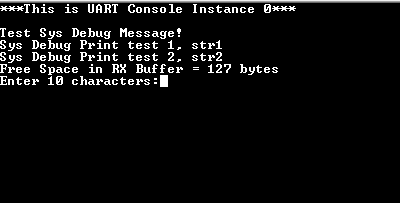
- First few prints demonstrate the output from the debug system service APIs
- It then prints the free space available in the receive buffer
- It then asks the user to enter 10 characters
-
After entering 10 characters, observe the following output on the terminal
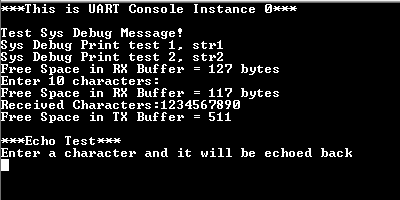
- The output first prints the free space available in the receive buffer
- Since 10 characters are pending to be read out from the receive buffer, the free space in the receive buffer is reduced by 10
- After this, it prints the received characters on the terminal
- Application then waits for the transmit buffer to become empty
- Once empty, the application prints the free space available in the transmit buffer, which should be same as the size of the transmit buffer configured in MHC minus 1
-
After this, the demonstration asks the user to enter a character, and echoes it back on the terminal.
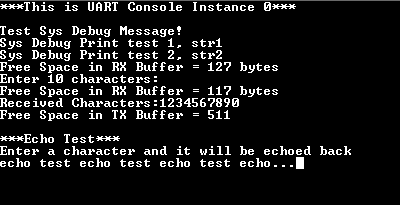
- LED toggles every-time the character is printed on the terminal
Refer to the following table for LED name:
| Board | LED Name |
|---|---|
| Curiosity PIC32MX470 Development Board | LED1 |
| PIC32MX274 XLP Starter Kit | LED1(RED) |
