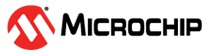1.1.7 PIC32MX Curiosity Development Board: Building and Running the USB Device HID Bootloader applications
Downloading and building the application
To clone or download these application from Github,go to the main page of this repository and then click Clone button to clone this repo or download as zip file. This content can also be download using content manager by following these instructions
Path of the application within the repository is apps/usb_device_hid_bootloader/
To build the application, refer to the following table and open the project using its IDE.
Bootloader Application
| Project Name | Description |
|---|---|
| bootloader/firmware/pic32mx470_curiosity.X | MPLABX Project for PIC32MX Curiosity Development Board |
Test Application
| Project Name | Description |
|---|---|
| test_app/firmware/pic32mx470_curiosity.X | MPLABX Project for PIC32MX Curiosity Development Board |
Setting up PIC32MX Curiosity Development Board
Install an USB UART click board on to the mikroBUS socket J5
Connect mini USB cable to the USB UART click board. This will enumerate the USB to UART port
Note: Ensure that the series resistors on the mikroBUS headers are of value 0 Ohms
For programming, Connect mini USB cable to the 'Debug USB' connector(J3) on the board to the computer
Use the USB micro-B port J12 to connect the USB Device to the USB Host PC
Jumper J13 should be open
Running the Application
Open the test application project test_app/firmware/pic32mx470_curiosity.X in the IDE
Build the project to generate the binary (Do not program the binary)
Open the bootloader project bootloader/firmware/pic32mx470_curiosity.X in the IDE
Build and program the application using the IDE
Once programming is completed and bootloader starts running
LED1 will be Turned On
HID Custom device with product ID 3C will be enumerated on Host PC
Open the Terminal application (Ex.:Tera Term) on the computer to get test application messages through UART once bootloaded
Configure the serial port settings as follows:
Baud : 115200
Data : 8 Bits
Parity : None
Stop : 1 Bit
Flow Control : None
Launch the Unified Host application from below path
<harmony3_path>/bootloader/tools/UnifiedHost-*/UnifiedHost-*.jar
Configure the Unified host application
Select the Device architecture and Protocol as shown below
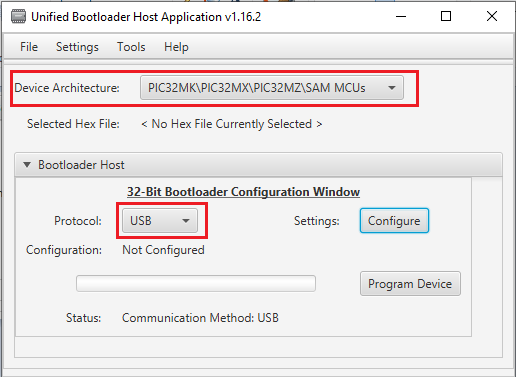
Click on configure button and select the USB Device as 3C
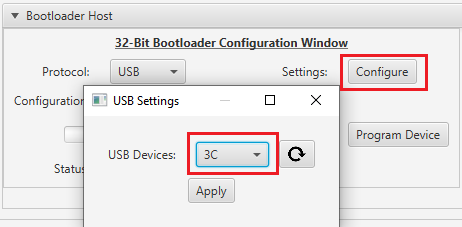
Load the test application hex file to be programmed using below option
<harmony3_path>/bootloader_apps_usb/apps/usb_device_hid_bootloader/test_app/firmware/pic32mx470_curiosity.X/dist/pic32mx470_curiosity/production/pic32mx470_curiosity.X.production.hex
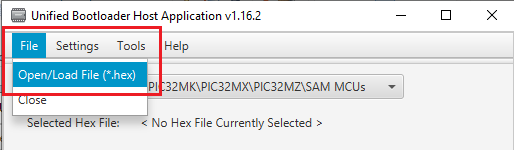
Open the Console window of the host application to view application bootloading sequence
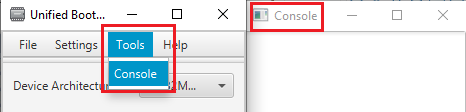
Click on Program Device button to program the loaded test application hex file on to the device
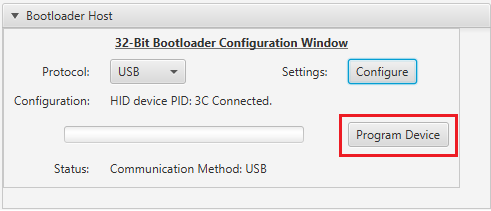
Following snapshot shows output of successfully programming the test application
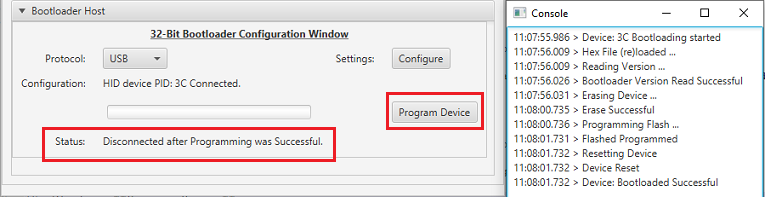
If above step is successful then LED3 should start blinking and you should see below output on the console
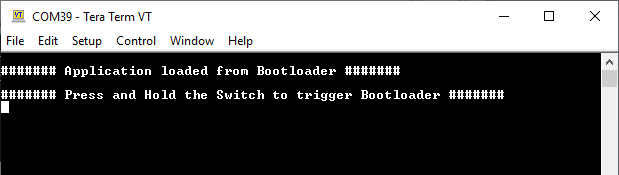
Press and hold the Switch S1 to trigger Bootloader from test application and you should see below output
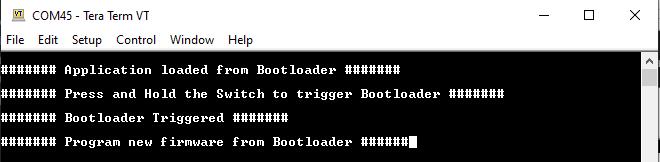
Repeat Steps 10-12 once and jump to Step-15
This step is to verify that bootloader is running after triggering bootloader from test application in Step 13
Press and hold the Switch S1 and then press MCLR button or Power cycle the device to force trigger bootloader at startup
Repeat Steps 10-12 once
This step is to verify whether bootloader is triggered by switch press at reset
Note
Unified Host application has to be closed in order to program any application using MPLAB X IDE
Additional Steps (Optional)
To bootload any other application refer to Application Configurations
Once done repeat the applicable steps mentioned in Running The Application