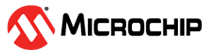1.2.2 PIC32MM USB Curiosity board: Building and Running the SPI EEPROM Bootloader applications
Downloading and building the application
To clone or download this application from Github,go to the main page of this repository and then click Clone button to clone this repo or download as zip file. This content can also be download using content manager by following these instructions
Path of the application within the repository is apps/spi_eeprom_bootloader/
To build the application, refer to the following table and open the project using its IDE.
Bootloader Application
| Project Name | Description |
|---|---|
| bootloader/firmware/pic32mm_usb_cur.X | MPLABX Project for www.microchip.com/DevelopmentTools/ProductDetails/DM320107 |
Programmer application
| Project Name | Description |
|---|---|
| app_programmer/firmware/pic32mm_usb_cur.X | MPLABX Project for PIC32MM USB Curiosity board |
Setting up PIC32MM USB Curiosity board
To run the demo, the following additional hardware are required:
Connect micro USB cable to the 'USB1' connector on the board to the computer
Install an EEPROM 4 Click board into the MikroBus socket J12
Install an USB UART click board into the mikroBUS socket J4
Connect mini USB cable between PC and the USB UART click board
Note: Ensure that the series resistors on the mikroBUS headers are of value 0 Ohms
Setting up the host script
Refer to UART Host Script Help for setting up the uart_host.py utility used to send the application binary from host PC
There will be no reset command sent from host after programming by default.
Reboot command has to be sent separately only after successful programming to trigger bootloader from programmer application
Running the Application
Open the bootloader project bootloader/firmware/pic32mm_usb_cur.X in the IDE
Make sure that the app_programmer/firmware/pic32mm_usb_cur.X is added as a loadable project to bootloader application
As the SPI EEPROM may not have any valid binary required by bootloader for the first time, Adding the app_programmer as loadable allows MPLAB X to create a unified hex file and program both these applications in their respective memory locations based on their linker script configurations
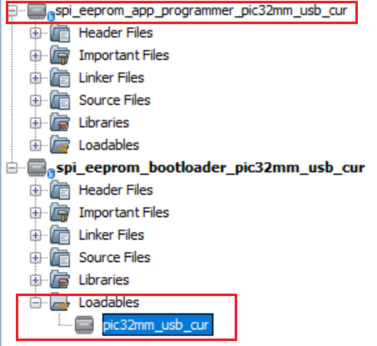
Build and program the bootloader application using the IDE
Once programming is done bootloader starts execution and directly jumps to application space to run the programmer application
LED1 starts blinking every 500ms indicating that the programmer application is running
Open the programmer application project app_programmer/firmware/pic32mm_usb_cur.X in the IDE
Update app_programmer/firmware/src/app.c to reduce the LED blink duration from 500ms to 100ms as below
APP_TIMER_DelayMs(100);Clean and Build the project to generate the binary (Do not program the binary)
Run the uart_host.py from command prompt to program the updated programmer application binary in SPI EEPROM
python <harmony3_path>/bootloader_apps_serial_memory/tools/uart_host.py -v -i <COM PORT> -d pic32mm -a 0x9D002000 -f <harmony3_path>/bootloader_apps_serial_memory/apps/spi_eeprom_bootloader/app_programmer/firmware/pic32mm_usb_cur.X/dist/pic32mm_usb_cur/production/pic32mm_usb_cur.X.production.binFollowing snapshot shows output of successfully programming the programmer application
LED1 should still be blinking every 500ms
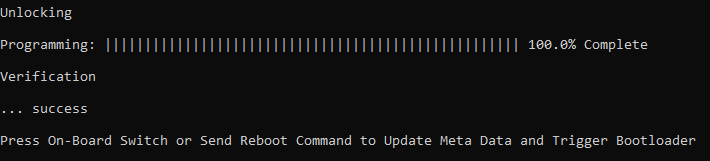
Run the uart_host.py from command prompt to send a Reboot command. This command Updates MetaData and triggers Bootloader to program the updated binary from SPI EEPROM to Internal Flash
python <harmony3_path>/bootloader_apps_serial_memory/tools/uart_host.py -v -i <COM PORT> -r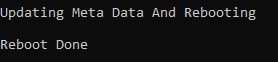
Once Firmware Update is successful LED1 should start blinking every 100ms indicating updated programmer application running
If there was any error you may need to power cycle the device to retry firmware upgrade
Update app_programmer/firmware/src/app.c to revert LED blink duration to 500ms from 100ms as below
APP_TIMER_DelayMs(500);Clean and Build the project to generate the binary (Do not program the binary)
Repeat Step 8-9.
You should see LED1 still blinking every 100ms
Press the Switch S1 to Update MetaData and trigger Bootloader to program the updated binary from SPI EEPROM to Internal Flash
Once Firmware Update is successful LED1 should start blinking every 500ms indicating updated programmer application running
If there was any error you may need to power cycle the device to retry firmware upgrade
Additional Steps (Optional)
To bootload any other application refer to Application Configurations
Note that this application should have programming capabilities to SPI EEPROM
Once done repeat the applicable steps mentioned in Running The Application