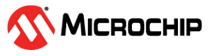1.7.6 UDP Bootloader Unified Host Script Help
Downloading the host script
To clone or download these host tools from Github,go to the main page of this repository and then click Clone button to clone this repo or download as zip file. This content can also be download using MCC content manager
Path of the tool within the repository is tools/UnifiedHost-*/UnifiedHost-*.jar
Version and Support information
Refer to tools/UnifiedHost-*/readme.txt for information on versions and known issues if any
UART Protocol is not supported in Harmony 3 using this tool
Description
This host script should be used to communicate with the USB Device HID Bootloader running on the device
It implements the Unified bootloader protocol required to communicate from host PC
It sends the Normalized Hex File of the application to be bootloaded
Configuring and Using the Unified Host tool
Configure the Host PC for setting up IP Address to communicate with the device
Go to Control Panel/Network and Internet/Network Connections
Open Ethernet properties
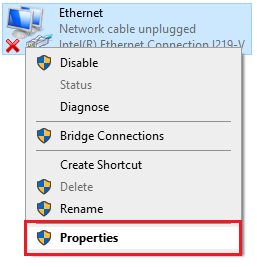
- Double Click on **Internet Protocol Version 4 (TCP/IPv4)**
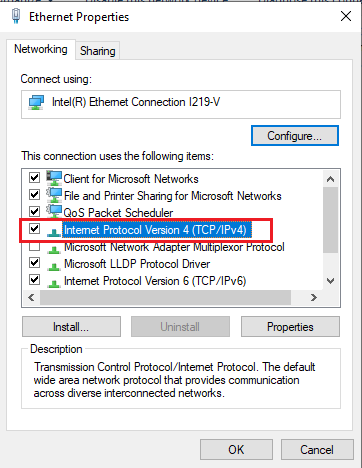
- Configure the IP Address as shown below
- **IP address : 192.168.1.12**
- **Subnet Mask : 255.255.255.0**
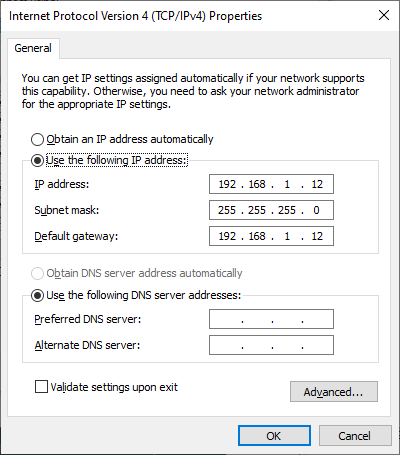
Double click on tools/UnifiedHost-*/UnifiedHost-*.jar file to launch the Host application
Select the Device architecture and Protocol as shown below
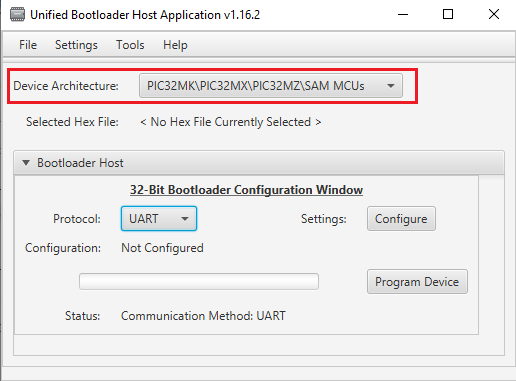
Select UDP Protocol
Click on configure button to configure UDP port Number and IP Address
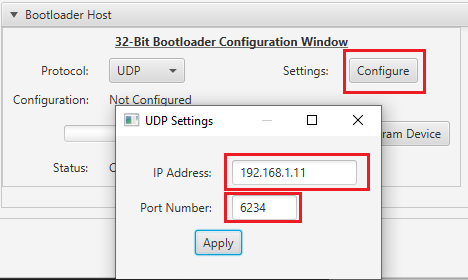
Load the test application hex file to be programmed using below option
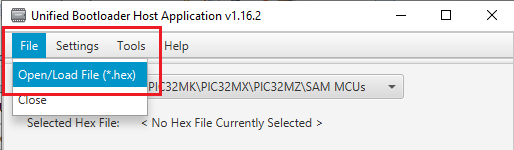
Open the Console window of the host application to view application bootloading sequence
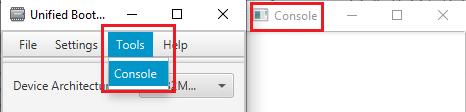
Click on Program Device button to program the loaded test application hex file on to the device
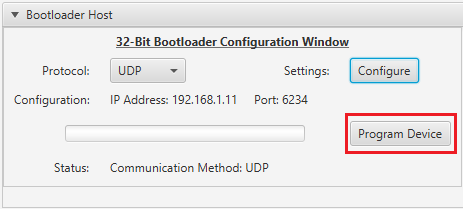
Following snapshot shows output of successfully programming the test application
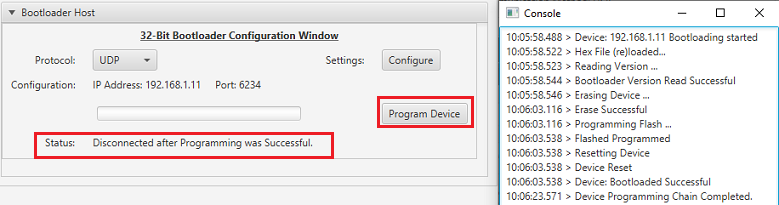
Using Unified Host Tool in debugging mode
On Windows:
Launch Windows Command prompt in tools/UnifiedHost-*/ directory
Run below command to launch Unified Host Application in debugging mode
java -Djava.util.logging.config.file="logging.properties" -jar UnifiedHost-*.jar
On Linux
For running Unified Host tool in debug mode on linux make use of MPLAB X's Java JRE
Launch Linux Command prompt in tools/UnifiedHost-*/ directory
Run below command to launch Unified Host Application in debugging mode
/opt/microchip/mplabx/<MPLAB X Version>/sys/java/zulu8.40.0.25-ca-fx-jre8.0.222-linux_x64/bin/java -Djava.util.logging.config.file="logging.properties" -jar UnifiedHost-*.jar
Once the tool is launched refer to steps mentioned above in Configuring and Using the Unified Host tool to program application hex
You can see the logs during programming sequence on the command prompt
Once done you can open the tools/UnifiedHost-*/app.log file and check for the programming sequence logs