- Open Log: this option will open a file selection dialog to choose a database file to display. The tool will recognize whether the database corresponds to PRIME or G3-PLC
- Rebuild Log: this option is used to select an old log created with former versions of this tool. If the database format has changed, then it is needed to reconstruct the database in order to display data correctly
- Open Current Database: this option will open the current selected log database (shown at the bottom, in the status bar). It allows inspection of the current capture database without stopping the sniffer. Capture window only shows the last two thousand frames
These options will open a new independent window showing the database selected. This allows having independent windows for capturing and displaying data shown in Figure 1. The Log View shares the same display options than the Capture Window but it splits the database in pages of 10.000 frames. A tool bar for navigating the whole database is added.
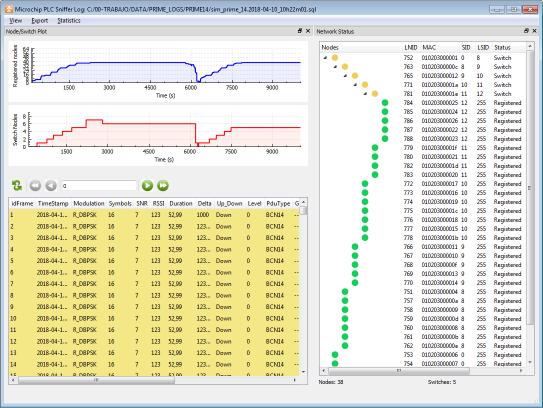
The Filter Window in Log View will add an extra feature. It allows setting a filter as a standard SQL query. This way very complex filter queries can be built, for example:
select * from frame where lnid = 284 and (GenType = 1 OR Gentype= 7)This query selects alive and register control frames that belong to the node with LNID equal to 284. This is useful to analyze the behavior of a node.
The Log View window can export a database to a CSV file or a fragment of a database into a new database file. This is useful when dealing with big database logs.
The main window and the Network View allow copying its data to the clipboard as CSV. Use the right mouse button to access these options. The Node/Switch view can be zoomed in and out using the mouse wheel. Also, this window clicking on the graph will scroll the table to the corresponding frame.