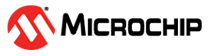1.1.2.1 Create a new MPLAB® Harmony v3 project using MCC
This section describes step by step process for creating a new Motor Control Project using MPLAB Code Configurator (MCC) from scratch.
Procedure
The following section describes uses SAME70 microcontroller to illustrate the process for creating a new motor control project with Harmony Qspin.
-
Clone and download the following Harmony public repositories to a local folder.
-
Launch MPLAB® X IDE from the Microsoft Windows® Start menu.
-
Go to the File option in the menu bar and select "New project"
-
In the Categories pane of the New Project dialog, select Microchip Embedded. In the Projects pane, select 32-bit MCC Harmony Project, then click Next.
-
In the Framework Path edit box, browse to the folder where you downloaded the framework.
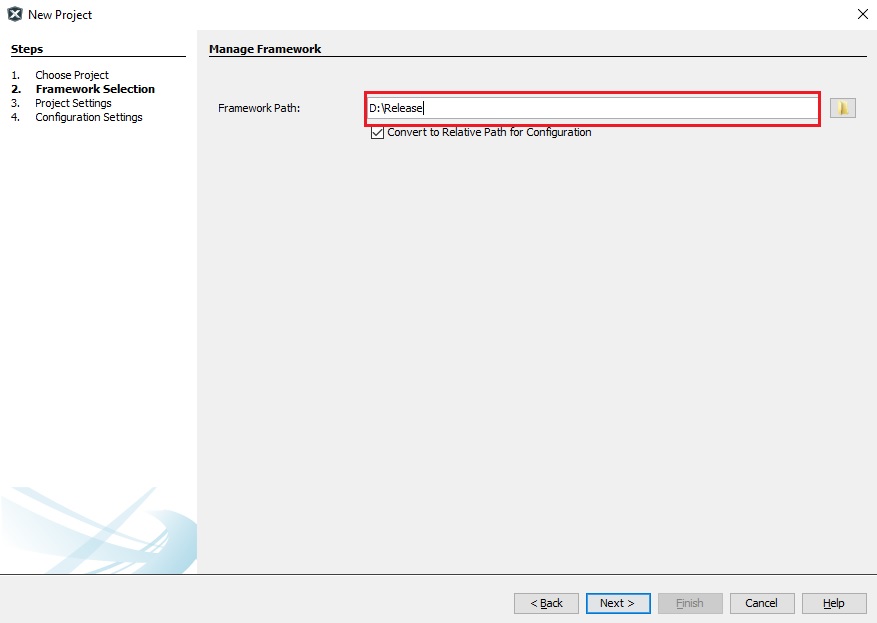
-
In the Project Settings window, apply the following settings:
-
Location: Indicates the path to the root folder of the new project. All project files will be placed inside this folder. The project location can be any valid path, for example: \mc_apps_sam_e7x_s7x_v7x\apps.
-
Folder: Indicates the name of the MPLABX .X folder. Enter "mclv2_sam_e70" to create a mclv2_sam_e70.X folder.
-
Name: Enter the project’s logical name as "mcp_pmsm_foc_pll_estimator_sam_e70". This is the name that will be shown from within MPLAB X IDE.
-
Click Next to proceed to Configuration Settings.
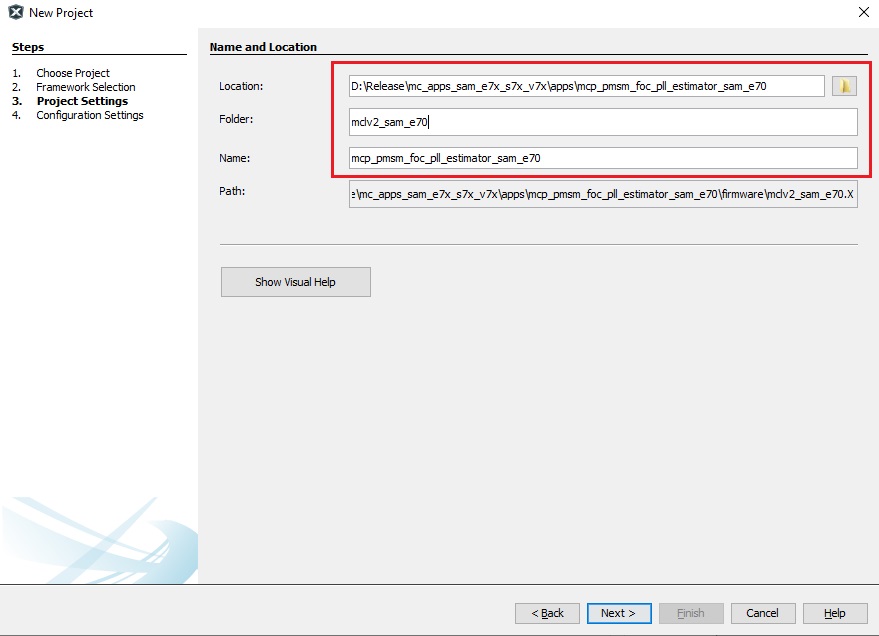
-
-
Follow the steps below to set the project’s Configuration Settings.
-
Name: Enter the configuration name as "mclv2_sam_e70_pim".
-
Target Device: Select ATSAME70Q21B as the target device.
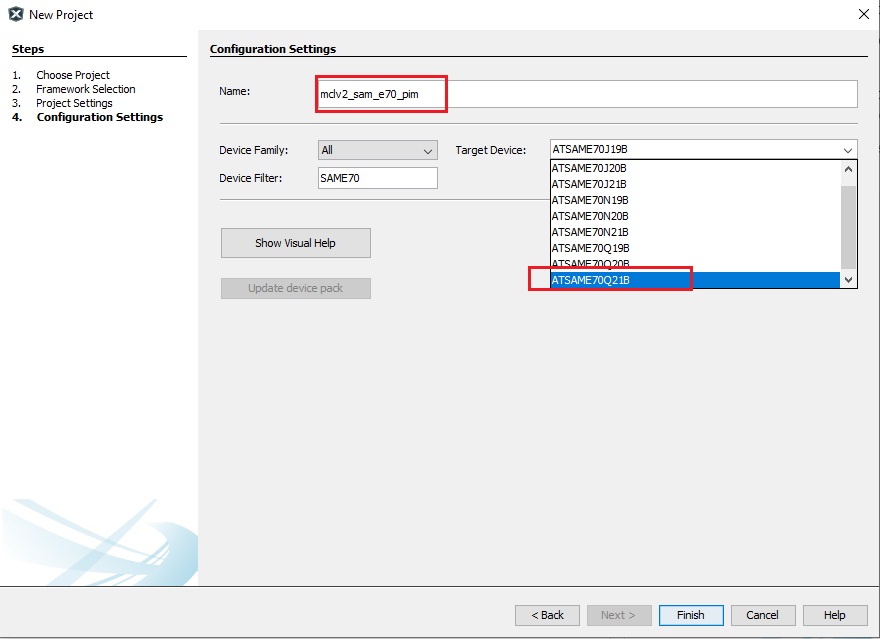
-
-
In MCC Content Manager Wizard window, click on "Select MPLAB Harmony"
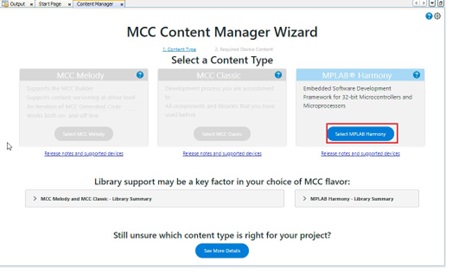
-
In MCC Content Manager Wizard window, click on "Finish"
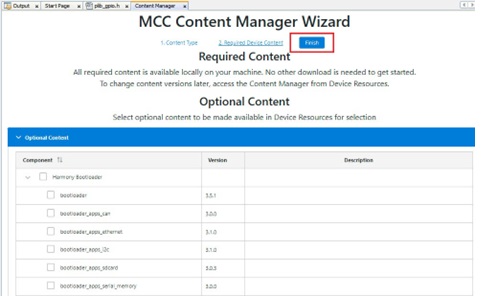
-
Add MCC components from the ** Device Resources** to the Project Graph
-
Add PMSM FOC component
-
Add and connect ADC, PWM, QDEC and Data Stream dependencies to PMSM FOC
-
Add SAM E70 PIM MC Board from the Board Support Packages
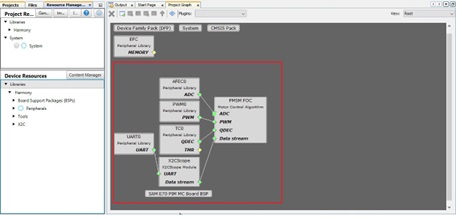
-
-
Launch Qspin Motor Control Configuration plugin