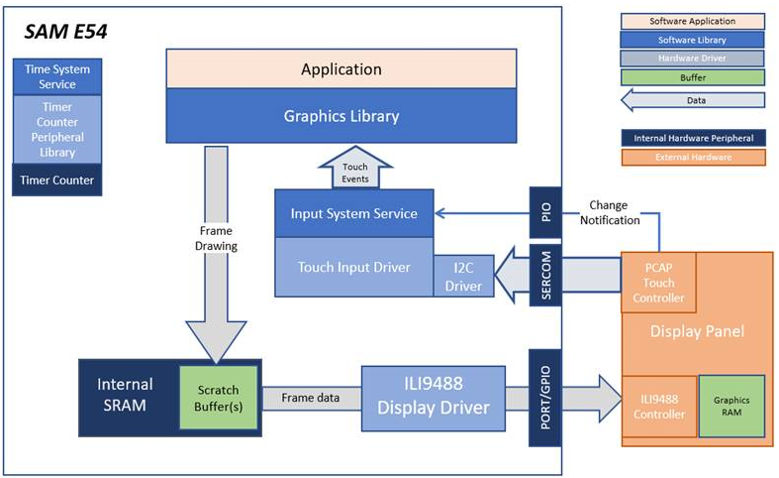
The application features user touch input through the integrated touch screen on the display panel. Touch input from the touch controller goes through the I2C port, and the Input System Service acquires the touch input information from the Touch and I2C drivers. The Input System Service sends touch events to the Graphics Library, which processes these events and updates the frame data accordingly.
This configuration runs on the SAM E54 Curiosity Ultra board with a 24-bit passthrough GFX interface card and a maXTouch Curiosity Pro display. The maXTouch Curiosity Pro display has an ILI9488 display controller that is connected to the SAM E54 thru the port/GPIO peripheral using an 8-bit 8080/Parallel interface, boosted with a combination of DMA and CCL peripherals. The Legato graphics library draws the updated sections of the frame to an internal scratch buffer which is used by the ILI9488 display driver to update the ILI9488 display controller.
User touch input on the display panel is received thru the PCAP capacitive touch controller, which sends a notification to the Touch Input Driver. The Touch Input Driver reads the touch information over I2C and sends the touch event to the Graphics Library thru the Input System Service.
Demonstration Features
• Legato Graphics Library
• Input system service and touch driver
• Time system service, timer-counter peripheral library and driver
• ILI9488 display 8-bit parallel mode driver (DMA-CCL boosted)
• 16-bit RGB565 color depth (8-bit palettized double buffering)
• Port/GPIO peripheral
• I2C peripheral library and driver
• Images and Fonts for user interface stored in internal flash
• Alpha-blending
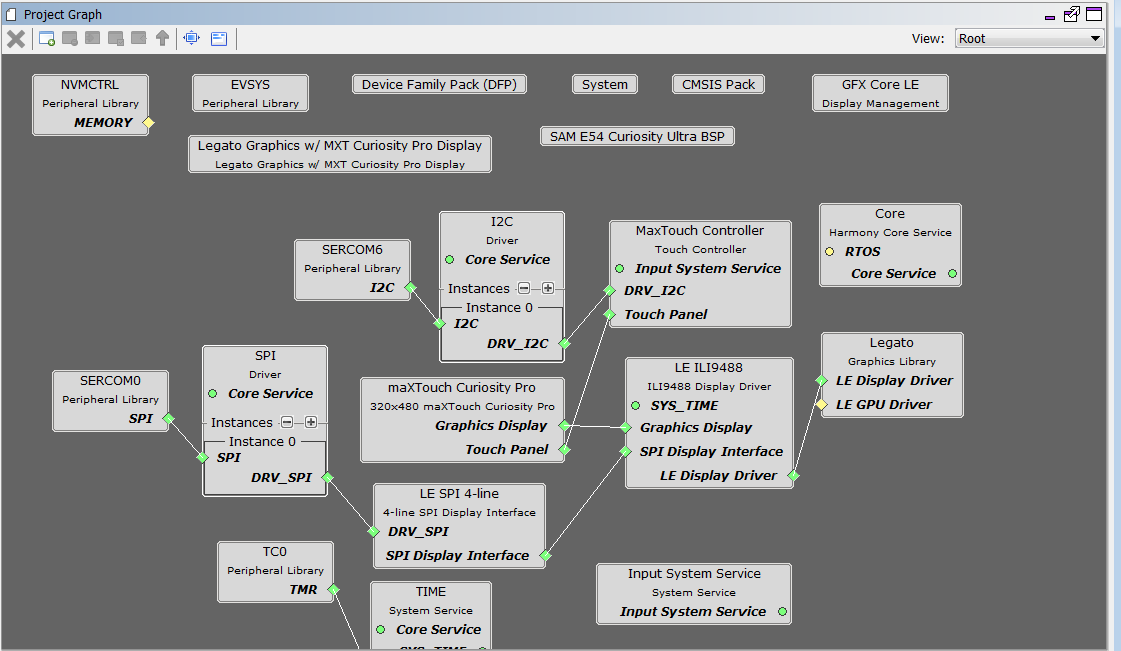
The Project Graph diagram below shows the Harmony components that are included in this application. Lines between components are drawn to satisfy components that depend on a capability that another component provides.
The Harmony Core Application is also configured to use a Task Delay of 10ms to allow other tasks to execute.
Adding the “SAM E54 Curiosity Ultra BSP” and “Legato Graphics w/ Xplained Pro Display” Graphics Template component into the project graph will automatically add the components needed for a graphics project and resolve their dependencies. It will also configure the pins needed to drive the external peripherals like the display.
The Display Interface in the “Legato Graphics w/ MXT Curiosity Pro Display” template is configured to “Parallel” mode.
In the Pin Settings, the BSP_MAXTOUCH_CHG pin is set for PC16, GPIO, In.

The parent directory for this application is gfx_apps/legato_monitor. To build this application, use MPLAB X IDE to open the gfx_apps/legato_monitor/firmware/legato_mn_e54_cult_xpro_parallel.X project file.
The following table lists configuration properties:
|
Project Name |
BSP Used |
Graphics Template Used |
Description |
|
legato_mn_e54_cult_xpro_parallel.X |
SAM E54 Curiosity Ultra BSP |
Legato Graphics w/ MXT Curiosity Pro Display |
SAM E54 Curiosity Ultra w/ maXTouch Curiosity Pro display via 8-bit parallel interface |
Note: This application may contain custom code that is marked by the comments "// START OF CUSTOM CODE ..." and "// END OF CUSTOM CODE". If you use the MPLAB Harmony Configurator to regenerate the application code, do not remove or replace the custom code.
On the backside of the Xplained Pro display, set the IM[2:0] switches to ‘011’ for 8-bit MCU mode.

Connect display to the 24-bit Passthrough GFX interface board. Make sure that the S1 switch on the GFX interface board is set to 1. The final hardware set-up should be:

Power up the board by connecting the power adapter to power connector or a powered USB cable to the DEBUG USB port on the board.
When power-on is successful, the demonstration will first boot to a splash screen. After the splash screen, the main screen will be shown. If there is no touch input, the app will be in idle state and the main screen will show a running clock, and the rest of the labels will be blank (---).
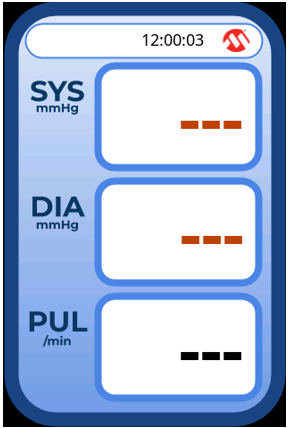
When the touched, simulated values for the blood pressure and pulse will be shown.
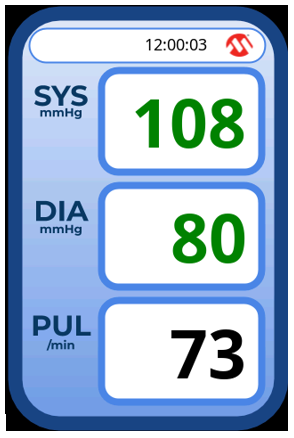
|
MPLAB® Harmony Graphics Suite Applications
|