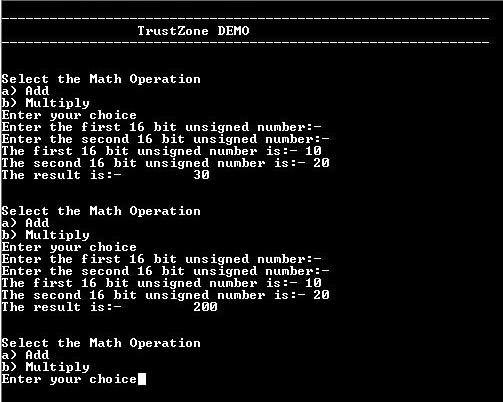TrustZone basic demonstration
This example application performs Add and Multiply Math operations in secure mode and I/O operations in non-secure mode.
Description
This demonstrates TrustZone feature and uses two projects viz., Secure and Non-Secure Project that work together on the same MCU and offering security isolation between the Trusted and the Non-trusted resources in the device.
- Secure project implements math functions (add and multiply as example)
- Non-secure project uses the math functions exposed by secure project for math operations
Components Used
- SERCOM - Configured as Non-secure mode
Downloading and building the application
To clone or download this application from Github, go to the main page of this repository and then click Clone button to clone this repository or download as zip file. This content can also be downloaded using content manager by following these instructions.
Path of the application within the repository is is as shown below:
| Type | Path | |
|---|---|---|
| Project group | apps/trustZone/trustZone_basic | |
| Secure Project | apps/trustZone/trustZone_basic/Secure/firmware | |
| Non-Secure Project | apps/trustZone/trustZone_basic/NonSecure/firmware | |
To build the application, refer to the following table and open the project using its IDE.
| Project Name | Description |
|---|---|
| sam_l11_xpro_Secure.X sam_l11_xpro_NonSecure.X | Secure and Non-secure MPLABX project for SAML11 Xplained Pro Evaluation Kit |
Setting up the hardware
The following table shows the target hardware for the application projects.
| Project Name | Board |
|---|---|
| sam_l11_xpro_Secure.X sam_l11_xpro_NonSecure.X | SAML11 Xplained Pro Evaluation Kit |
Setting up SAML11 Xplained Pro Evaluation Kit
- Connect the Debug USB port on the board to the computer using a micro USB cable
Running the Application
- Open the Terminal application (Ex.:Tera term) on the computer
- Connect to the EDBG Virtual COM port and configure the serial settings as follows:
- Baud : 115200
- Data : 8 Bits
- Parity : None
- Stop : 1 Bit
- Flow Control : None
- Open the project group in the MPLAB X IDE and set the non-secure project as main project
- Build and program the application
- Perform the following sequence of operations to do addition of two numbers:
- Press ‘a’ to start an addition operation
- Enter a 16 bit unsigned integer and press ‘Enter’ on keyboard
- Enter second 16 bit unsigned number and press ‘Enter’ on keyboard
- Observe the result which is addition of first and second 16 bit unsigned number
- Perform the following sequence of operations to do multiplication of two numbers:
- Press ‘b’ to start an addition operation
- Enter a 16 bit unsigned integer and press ‘Enter’ on keyboard
- Enter second 16 bit unsigned number and press ‘Enter’ on keyboard
- Observe the result which is multiplication of first and second 16 bit unsigned number