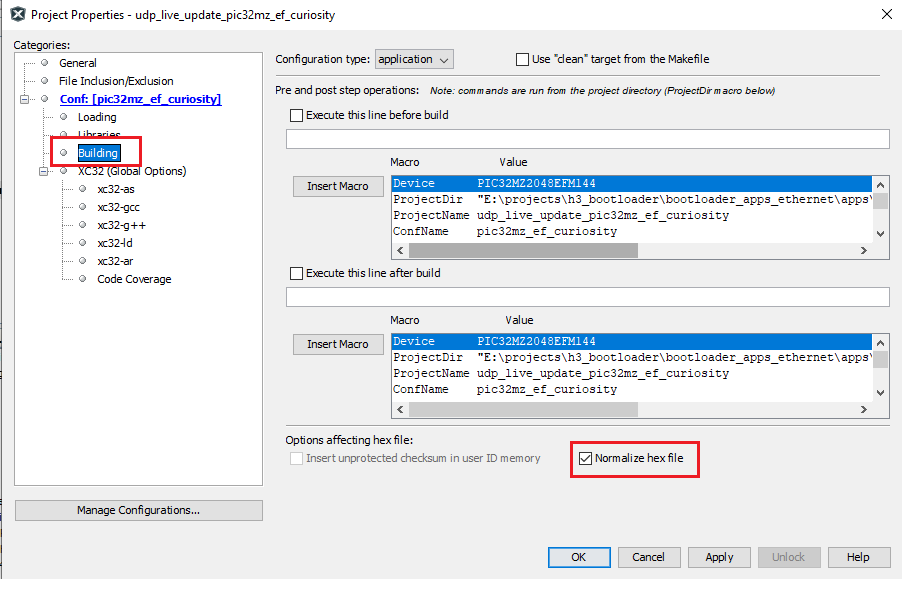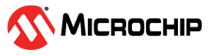1.2.3 PIC32MZ Embedded Connectivity with FPU (EF) Starter Kit: Building and Running the UDP Live Update applications
Downloading and building the application
To clone or download this application from Github,go to the main page of this repository and then click Clone button to clone this repo or download as zip file. This content can also be download using content manager by following these instructions
Path of the application within the repository is apps/udp_live_update/
To build the application, refer to the following table and open the project using its IDE.
Switcher Application
| Project Name | Description |
|---|---|
| switcher/firmware/pic32mz_ef_sk.X | MPLABX Project for PIC32MZ Embedded Connectivity with FPU (EF) Starter Kit |
Live Update Application
| Project Name | Description |
|---|---|
| live_update_app/firmware/pic32mz_ef_sk.X | MPLABX Project for PIC32MZ Embedded Connectivity with FPU (EF) Starter Kit |
Setting up PIC32MZ Embedded Connectivity with FPU (EF) Starter Kit
Connect a mini USB cable to the UART-USB port J11
For programming, connect a mini USB cable to the USB Debug port J3
Establish a connection between Host PC and the device through the RJ45 Ethernet connector on the LAN8740 PHY daughter board using an Ethernet cable
Running the Application
Open the switcher application project switcher/firmware/pic32mz_ef_sk.X in the IDE
Make sure that the live_update_app/firmware/pic32mz_ef_sk.X is added as a loadable project to switcher application
As the Switcher application does not have any programming capabilities, Adding the live_update_app as loadable allows MPLAB X to create a unified hex file and program both these application in thier respective memory location based on the respective linker scripts
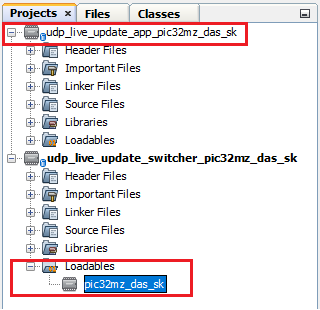
Open the Terminal application (Ex.:Tera Term) on the computer to get live update application messages through UART once loaded
Configure the serial port settings as follows:
Baud : 115200
Data : 8 Bits
Parity : None
Stop : 1 Bit
Flow Control : None
Build and program the switcher application using the IDE
LED3 should start blinking once programming is completed and below message has to be displayed on the Console
You can see how the live update application was loaded in BANK 1 by IDE and switcher application jumped BANK 1 to run it
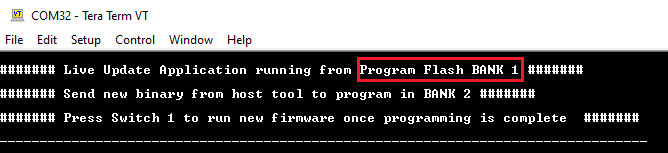
Configure the Host PC for setting up IP Address to communicate with the device
Go to Control Panel/Network and Internet/Network Connections
Open Ethernet properties
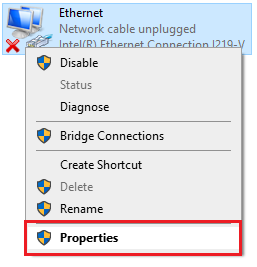
Double Click on Internet Protocol Version 4 (TCP/IPv4)
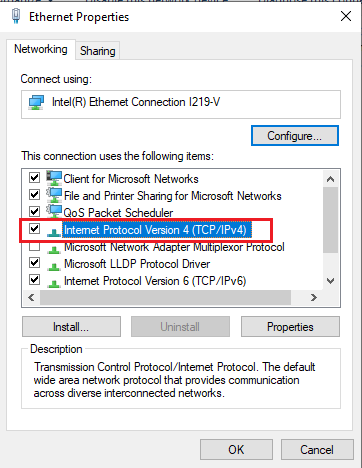
Configure the IP Address as shown below
IP address : 192.168.1.12
Subnet Mask : 255.255.255.0
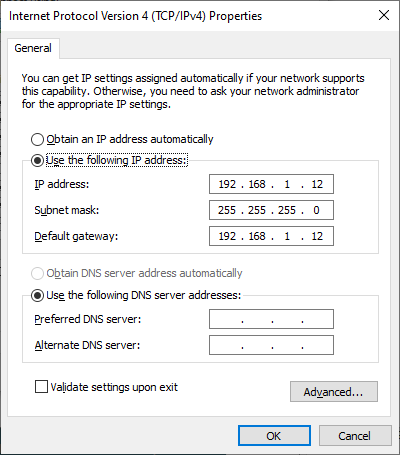
Launch the Unified Host application from below path
<harmony3_path>/bootloader/tools/UnifiedHost-*/UnifiedHost-*.jar
Configure the Unified host application
Select the Device architecture and Protocol as shown below
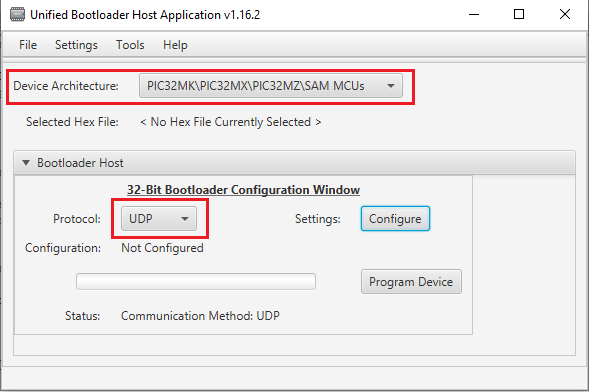
Click on configure button to configure UDP port Number and IP Address
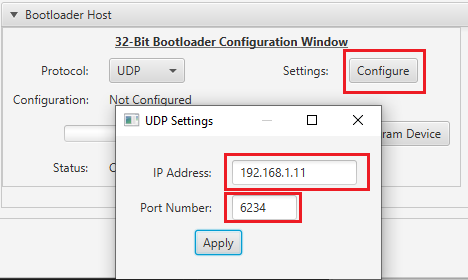
Load the live update application hex file to be programmed using below option
<harmony3_path>/bootloader_apps_ethernet/apps/udp_live_update/live_update_app/firmware/pic32mz_ef_sk.X/dist/pic32mz_ef_sk/production/pic32mz_ef_sk.X.production.hex
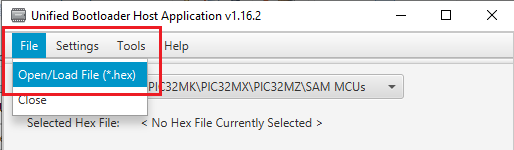
Open the Console window of the host application to view application bootloading sequence
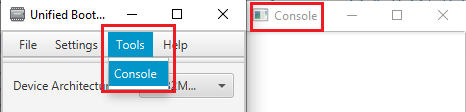
Click on Program Device button to program the loaded live update application hex file on to the device
You can note that throughout the programming sequence and after programming the LED3 will be blinking as the application task is running along with bootloader task (Live Update Feature)
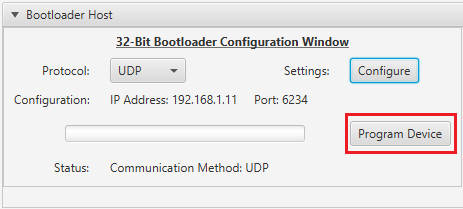
Following snapshot shows output of successfully programming the test application
Ignore the Device Reset Messages from the host tool. The live update application ignores the reset command received and waits for a switch press to update serial number and reset
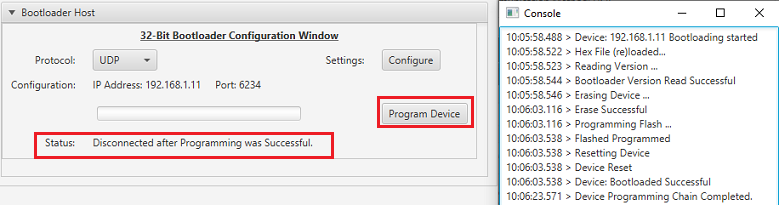
Press the Switch SW1 to update serial of Inactive Bank and trigger reset. You should see below output on success
This step shows that the new firmware programmed in BANK 2 is running which is mapped to lower region by switcher at reset
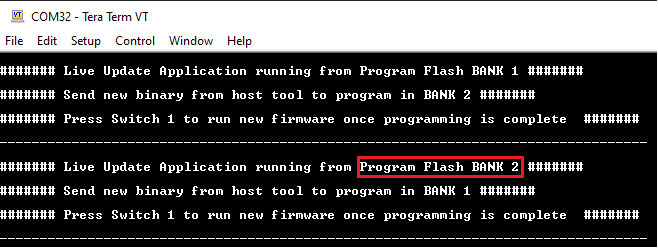
Repeat Steps 10-12 for further updates and observe the Banks from which application is running at every update
Configurations to be Noted
Switcher Application
The UDP Live Update application requires the FMIIEN Device configuration bit to be set to OFF. This has to be done in Switcher as the device configuration bits are part of Boot flash memory and can be only programmed by Debugger.
The Device configuration bits of the Live Update Application will be discarded
As we are using custom linker script for Switcher, the default linker file generation has to be disabled
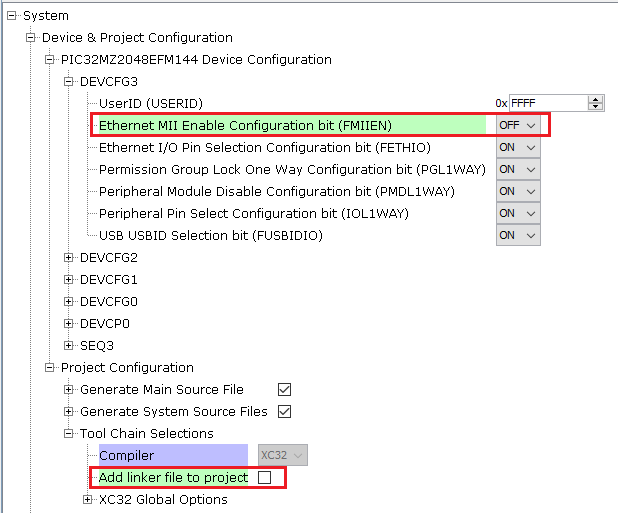
Live Update Application
Enable Live Update Option to configure UDP bootloader in Live Update Mode

Normalize hex file:
Check the Normalize hex file option as shown below, as the Unified bootloader host application takes hex file as an input. Normalizing the hex file will make sure the data in the hex file is arranged sequentially.