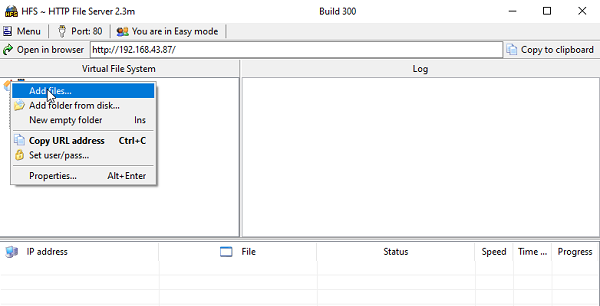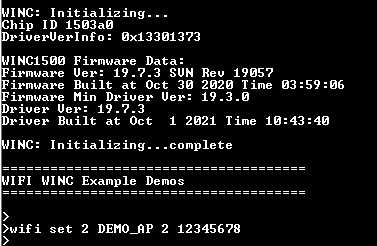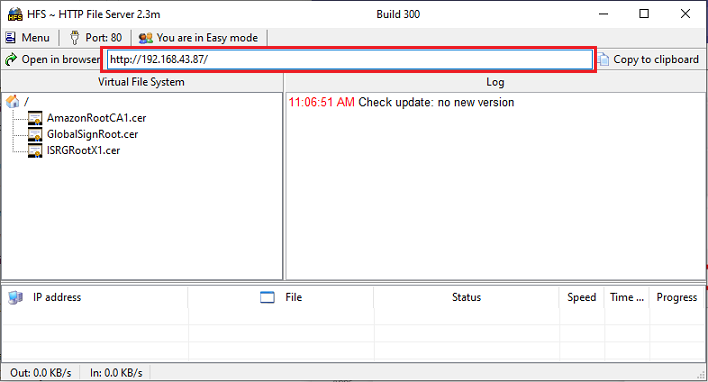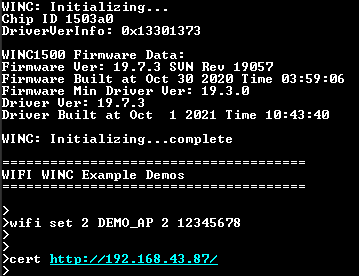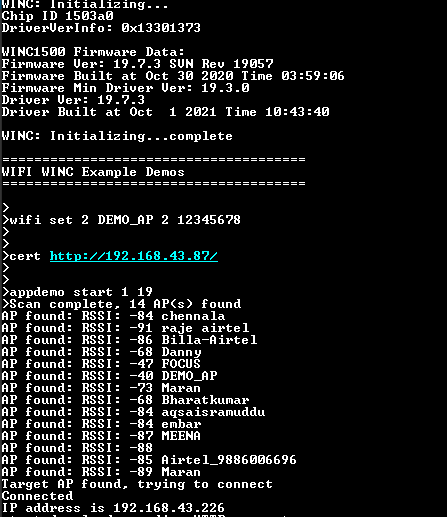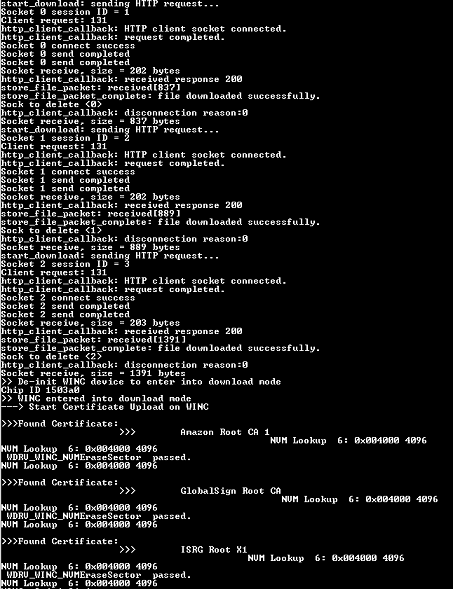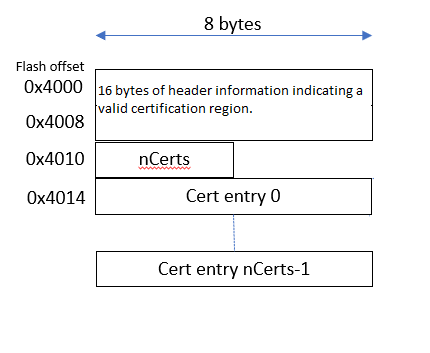The existing application can download the Root certificates in der or pem format. If the user wants to convert the certificates into custom WINC format and download it as single image (as a bundle), follow the below mentioned steps.
- 1.
Enable the macro "ROOT_CERT_BUNDLE" in "app_cert_download_ota.h"
- 2.
The root certificate format to be used with winc flash is a winc custom format. User can use the "wireless_wifi\utilities\wifi\winc\tools\image_tool.exe" to convert the root certificate to required format. User can use the method mentioned in step 3 to convert the certificate into custom WINC format and rename the file as "root_certs.bin"
- 3.
Create a single config file to create only the root certificate region as mentioned below.
[flash]
size is 1M
default is 0
region at 0x004000 is [root certificates]
[root certificates]
type is root certificates
schema is 1
size is 4K
default is 0xff
file is ../root_certs/AmazonRootCA1.cer
file is ../root_certs/BaltimoreCyberTrustRoot.cer
file is ../root_certs/DigiCert.cer
file is ../root_certs/DigiCertSHA2.cer
file is ../root_certs/EnTrust.cer
file is ../root_certs/GlobalSignRoot.cer
file is ../root_certs/ISRGRootX1.cer
file is ../root_certs/QuoVadis_Root.cer
file is ../root_certs/VeriSign.cer
Then run the below mentioned command,wireless_wifi\utilities\wifi\winc\files\winc1500>....\tools\image_tool.exe -c 19.7.7\root_certs.config -o root_certs.bin -of raw
This will create a 1MB binary flash image with the root certificates located at 0x4000 to 0x5000. Then that part of the file can be extracted to have the new root certificate area.
After creating the image, place this "root_cert.bin" file in the HTTP server and follow the steps 4 to 8 to run the application.