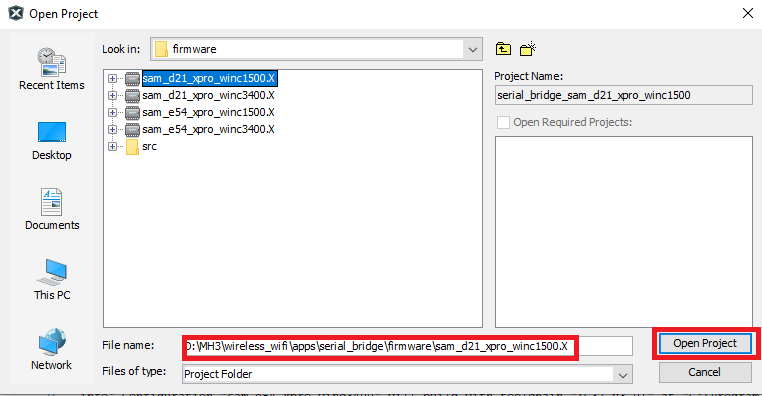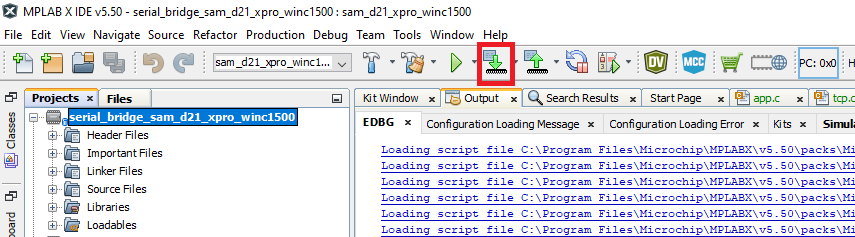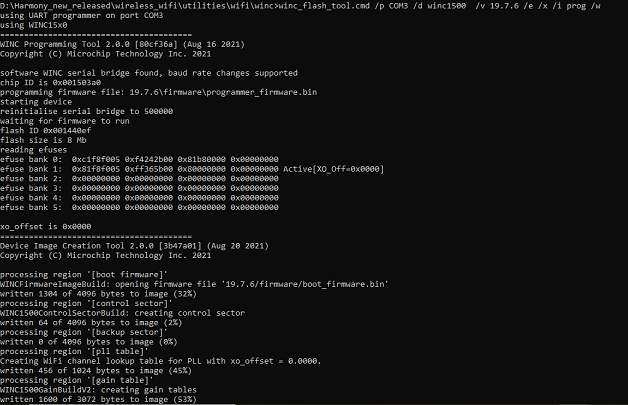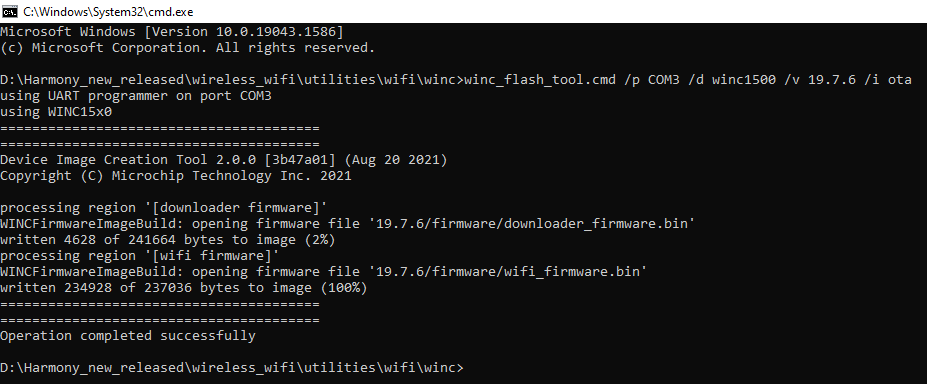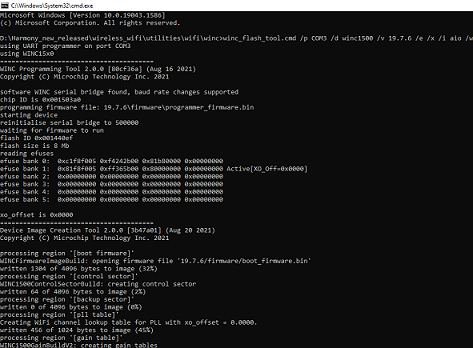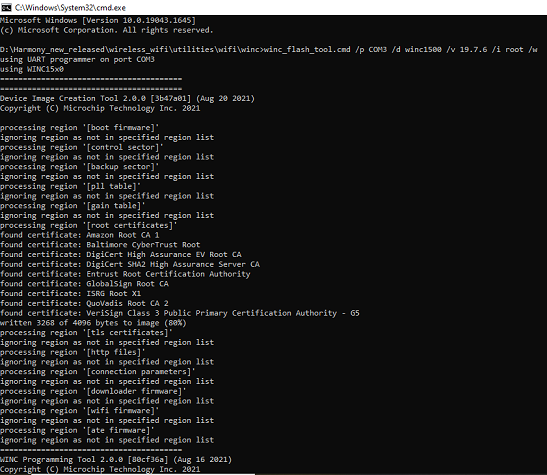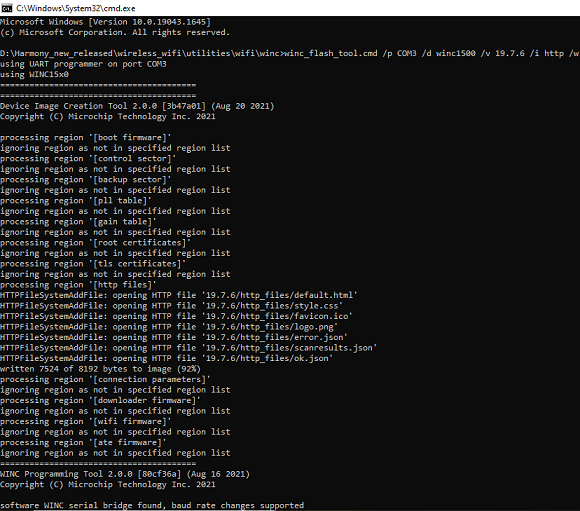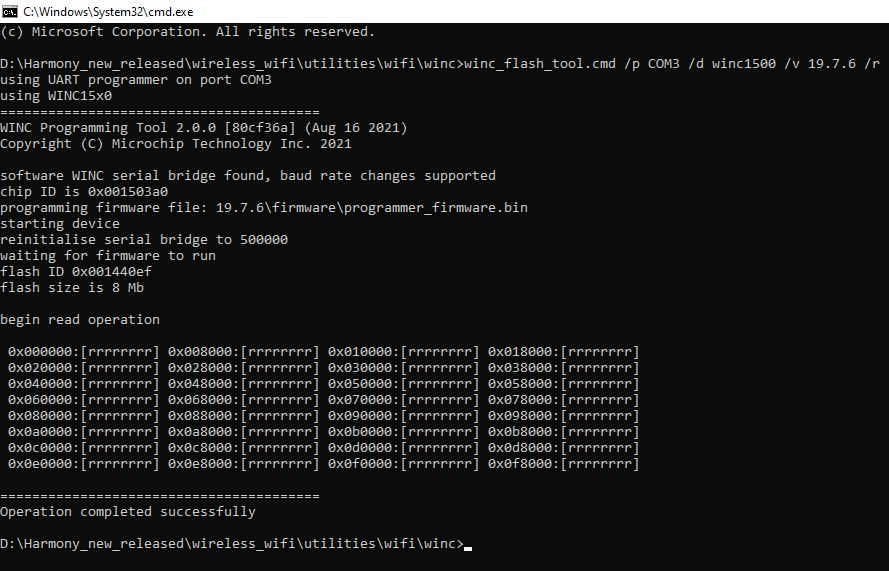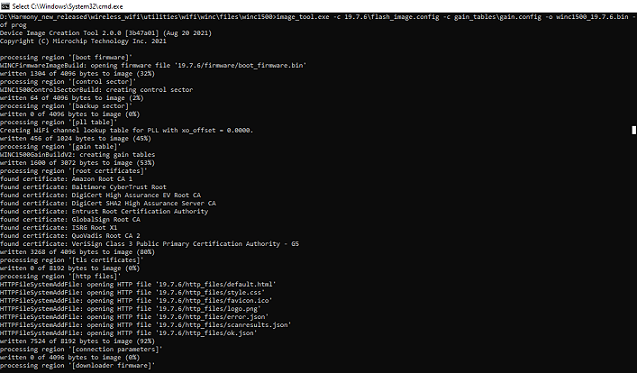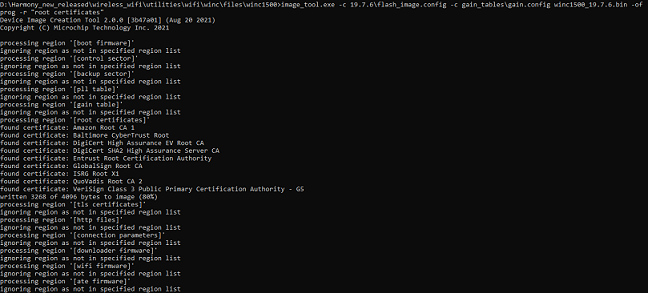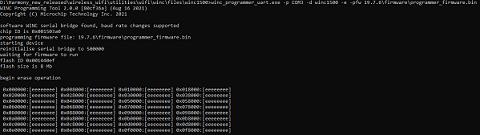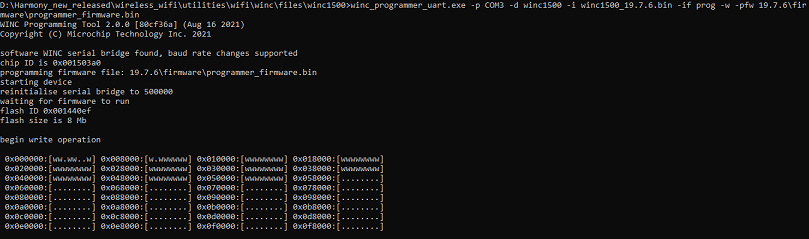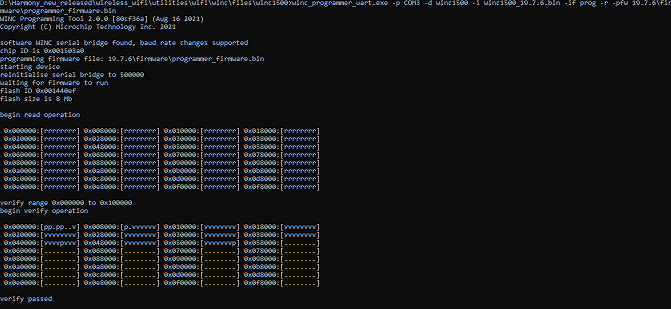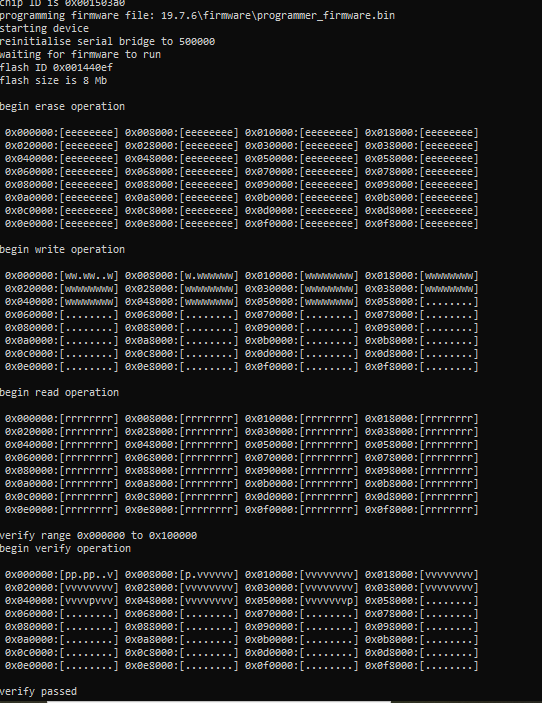Download wireless repository from Github
Install MPLAB® X Integrated Development Environment (IDE). After the installation, open the MPLAB IDE and launch H3 content manager from the IDE
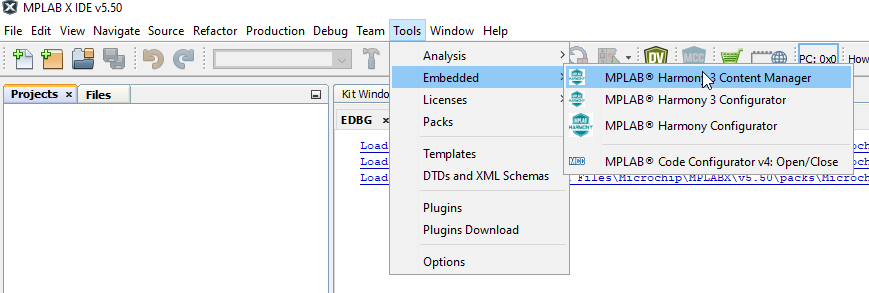
Please provide the framework path with the local system path.
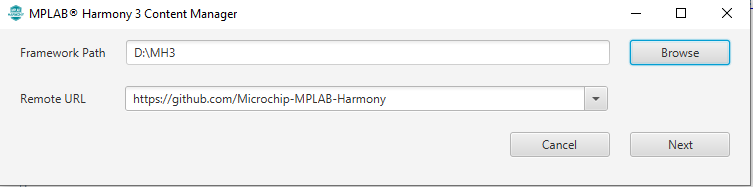
This displays a new window as shown below.
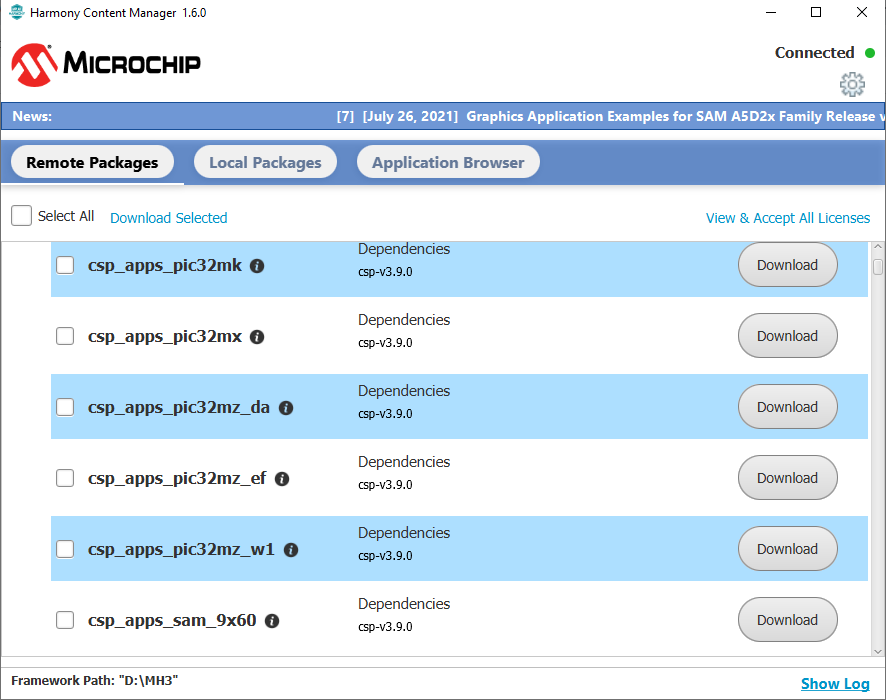
Using this window, user can download either all the packages or only the wireless packages with its required dependencies.
To download the wireless packages and its dependencies:
Scroll down and select wireless_wifi, wireless_apps_winc1500 and wireless_apps_winc3400.
Click Download Selected
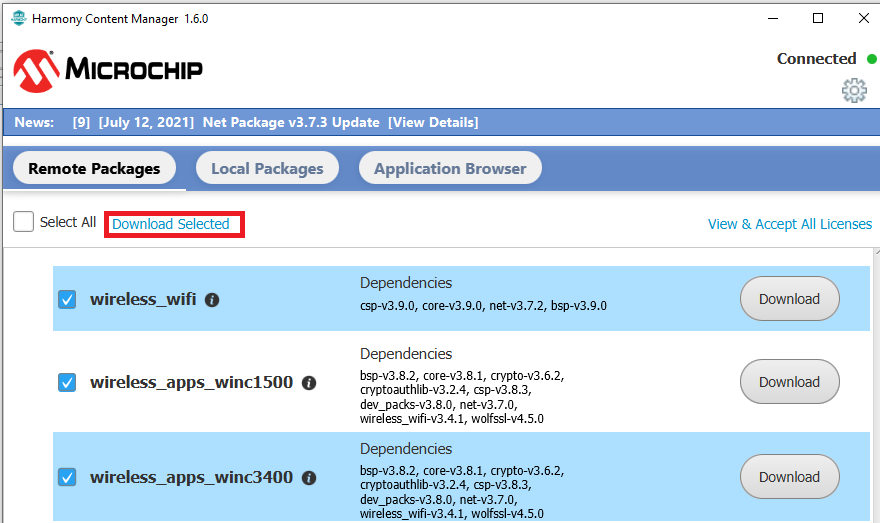
It requests permission to download its dependencies. Click OK
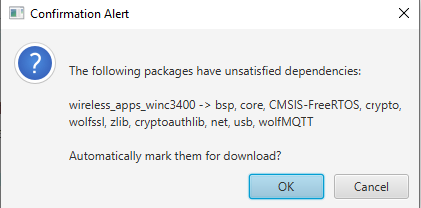
In the License Window
Select Accept All License
Click Close
Go to the local system path and check if the following packages are downloaded correctly
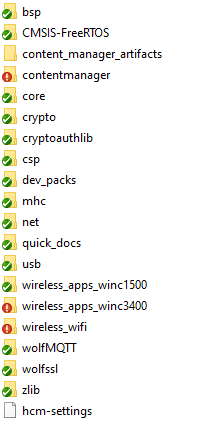
The firmware upgrade tool for WINC devices will be available in : \wireless_wifi\utilities\wifi\winc