WLAN STA
This example application shows how to use the PIC32MZW1 WLAN APIs to configure the device in STA mode directly using the WLAN driver APIs.
Description
In this application, an analog input is converted by a hardware trigger generated by the TMR peripheral. Result is read in the conversion complete interrupt handler. Converted digital value is displayed on the serial terminal.
Downloading and building the application
To download or clone this application from Github, go to the top level of the repository and click
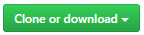
Path of the application within the repository is apps/wifi_sta/firmware .
To build the application, refer to the following table and open the project using its IDE.
| Project Name | Description |
|---|---|
| pic32mz_w1_curiosity_driver.X | MPLABX project for PIC32MZ W1 Curiosity Board |
Configuring the Application
Setting up a regulatory region
The available regulatory domains are - GEN, USA, EMEA, CUST1 and CUST2. One of these regulatory domains must be selected as an active domain. This selection can be done in two ways.
Using MHC
Figure below shows how to set the regulatory domain in MHC and the path is: TCPIP & SYS_CONSOLE -> TCP/IP STACK -> BASIC CONFIGURATION -> PIC32MZW1

Using command
wlan set regdomain <reg_domain_name> is the command used to set the regulatory domain. (wlan set regdomain USA – sets the regulatory domain to USA).
Setting up the hardware
The following table shows the target hardware for the application projects.
| Project Name | Board |
|---|---|
| pic32mz_w1_curiosity_driver.X | PIC32MZ W1 Curiosity Board |
Setting up PIC32MZ W1 Curiosity Board
- Connect the Debug USB port on the board to the computer using a micro USB cable
- On the GPIO Header (J207), connect U1RX (PIN 13) and U1TX (PIN 23) to TX and RX pin of any USB to UART converter like USB UART click respectively
Running the Application
- Open the Terminal application (Ex.:Tera term) on the computer
- Connect to the “USB to UART” COM port and configure the serial settings as follows:
- Baud : 230400
- Data : 8 Bits
- Parity : None
- Stop : 1 Bit
- Flow Control : None
- Build and Program the application project using its IDE
- Console displays the initialization messages and WLAN config if already saved in NVM

Supported Commands
| Command | Description |
|---|---|
| wlan set config <ssid> <ssid_length> <channel> <open/wpa2/wpam/wpa3/wep> <password> | Configures the SSID, SSID length, channel number and the security of the AP that DUT wants to connect. NOTE: Valid channel numbers are in range 1-13 or 0 to scan all channels wlan connect Connects the device to the AP that is configured in the command “wlan set” |
| wlan connect | Connects the device to the AP that is configured in the command “wlan set” |
| wlan scan <active / passive> <channel> <scan time in ms> | Rus either a active or passive (as per the input) scan on the channel number specified for the time issued in ms. |
| wlan rssi | Gets the RSSI of current association |
| wlan config save | Saves the parameters issued in command “wlan set” to flash memory. On restart an attempt is made to establish a connection to the credentials saved in flash memory. |
| wlan set regdomain | Sets the regulatory domain |
| wlan get regdomain <all / current> | Displays the regulatory domain all – request all regulatory domains; current - request current regulatory domain |
